Apple Pages 2 User Manual
Page 138
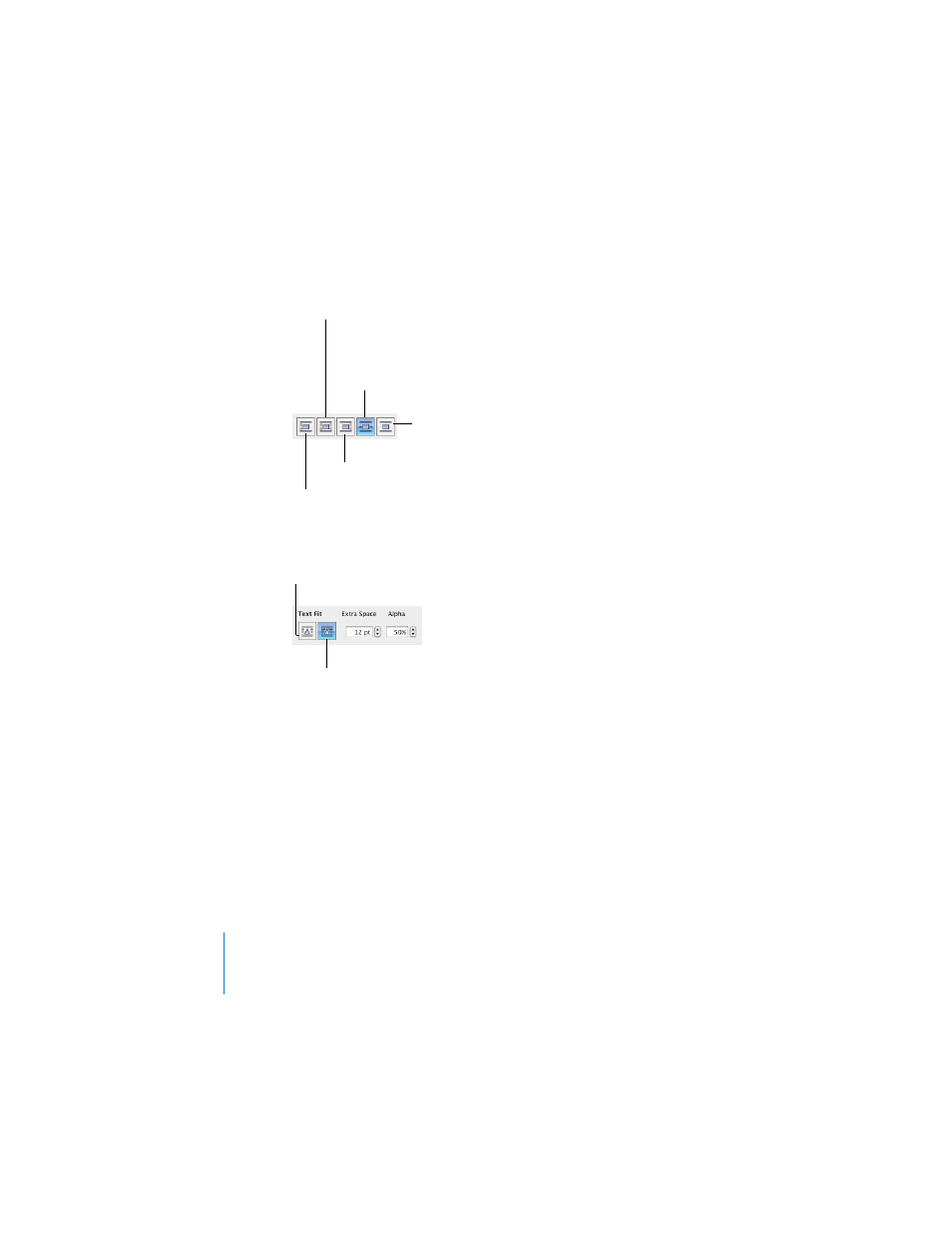
138
Chapter 6
Working With Graphics and Other Media
4
To make the text wrap more tightly around an object with an alpha channel, click the
right Text Fit button. To make it wrap more loosely, click the left Text Fit button.
5
Enter a value in the Extra Space field to specify the minimum space you want to leave
between the object and the surrounding text.
6
If the object has transparent areas (an alpha channel), set the alpha-channel
percentage at which you want the text to appear through the transparency (for an
illustration, see “Working With Alpha-Channel Graphics” on page 136).
To adjust text wrapping around an inline object:
1
Select the object.
2
Select the checkbox labeled “Object causes wrap” in the Wrap Inspector.
3
Click a button in the Wrap Inspector to select how you want the object to be placed
within the text.
Text wraps to left of object.
Text wraps above and
below the object.
Text wraps to right of object.
Text wraps only around
right or left side,
depending on which side
has more space.
Text wraps around
the object.
Text wraps around the
rectangular bounds of
an object.
Text wraps around an object with
an alpha channel more tightly.
