Apple Pages 2 User Manual
Page 232
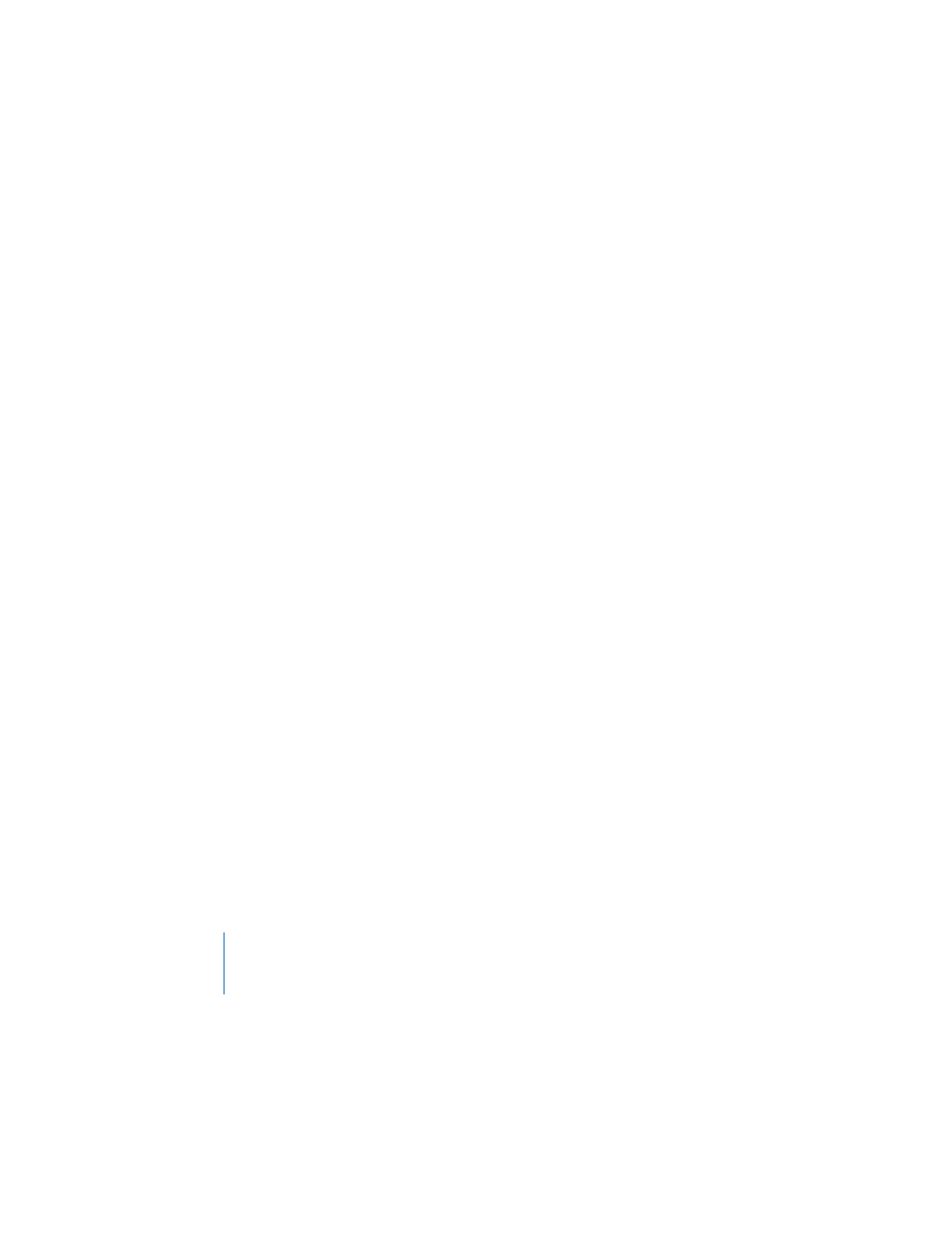
232
Chapter 11
Printing and Exporting Your Document to Other Formats
Because of text layout differences between Microsoft Word and Pages, an exported
Word document may contain a different number of pages than its Pages
counterpart. Also, special typographic features and some graphics may not display
as well, particularly those using transparency (alpha channels). Tables and column
layouts may not export identically, and charts created in Pages appear as static
images.
 HTML: HTML files support sound and movie files and can be viewed in Safari or
other applications that render HTML.
Some formatting is not preserved. For example, text wrap, headers and footers,
footnotes, tab stops, and text transparency aren’t exported. Export to PDF if you
want to preserve all your formatting.
Pages saves the graphics that appear in the document as separate files in a new
folder. The graphics files folder is labeled with the HTML document’s name followed
by “_files” and is saved in the same folder as the HTML document. If you move the
document, move the graphics files with it.
 RTF: RTF files retain most of the text formatting and graphics. You can open and
edit RTF files in a word processor.
 Plain text: Plain text files can be opened and edited in a text editing application,
such as TextEdit. However, exporting to a plain text file removes all your formatting,
and images aren’t exported.
To save a document as an iWork ‘05 document:
1
Choose File > Save As or File > Save.
2
Select “Save a copy in iWork ‘05 format.”
3
Type a new name for the document.
4
Choose where you want to save the document.
5
Click Save.
Users of Pages in iWork ‘05 can open and use the document, but won’t have access to
the new, iWork ‘06 features. For example:
 Address Book fields and comments are removed.
 Endnotes are converted to footnotes.
 An image masked with a shape gets a rectangular mask.
