Adding address book data – Apple Pages 2 User Manual
Page 41
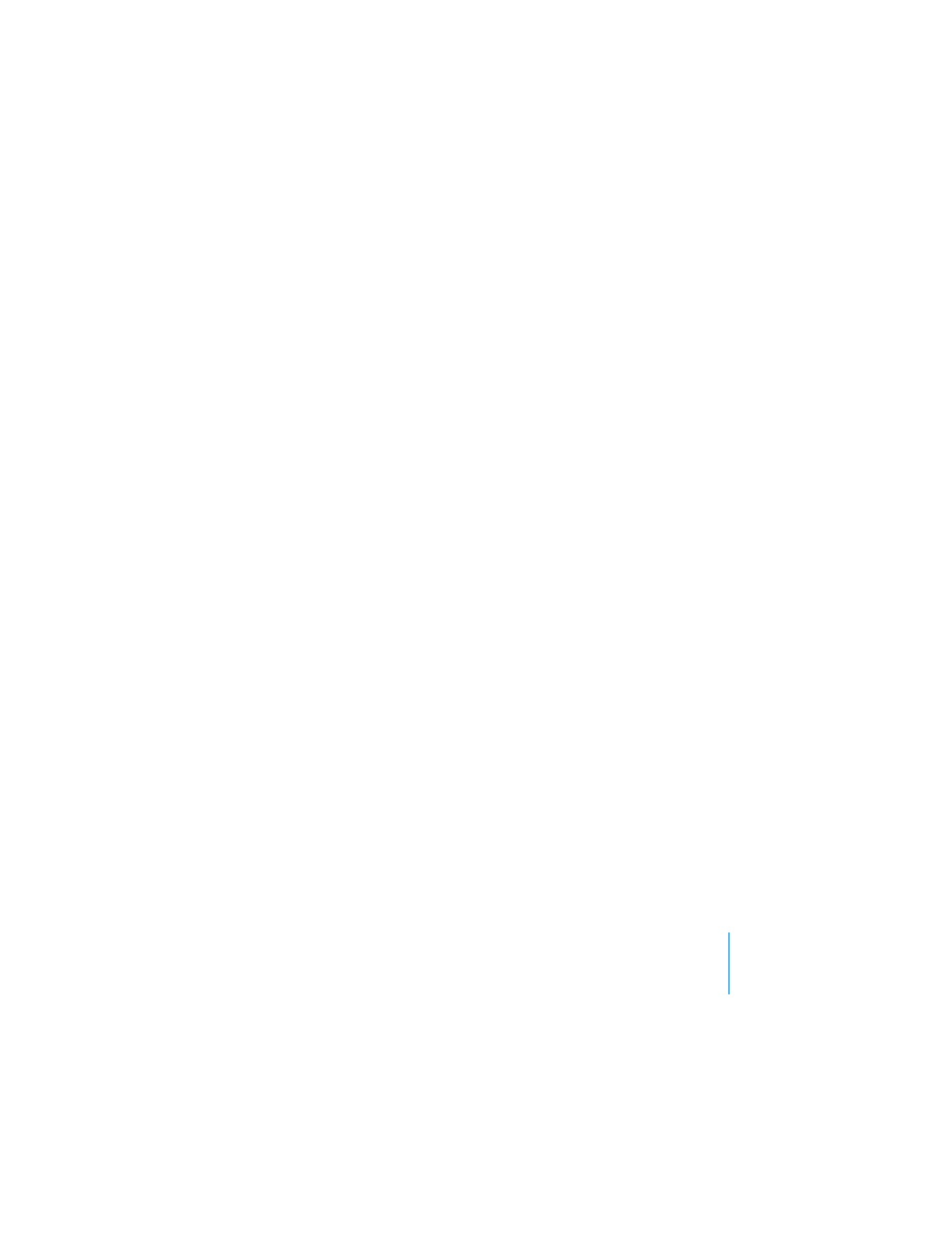
Chapter 2
Creating a Document Using the Pages Templates
41
To show or hide invisibles:
m
Click View in the toolbar and choose Show Invisibles or Hide Invisibles (or choose View
> Show Invisibles or Hide Invisibles).
Adding Address Book Data
Many of the Pages templates, such as letters and envelopes, include Address Book
fields that let you personalize documents using contact information you store in
Address Book.
There are two kinds of Address Book fields: sender fields and recipient fields. Sender
fields display information about a document’s distributor, such as a company or
personal name; sender fields are automatically replaced with any available data from
your My Card in Address Book. Recipient fields display information for a person who
will receive the document.
To insert recipient data for one contact:
1
Open a document template that contains recipient fields.
2
Select the contact’s Address Book card and drag it to a recipient field. The card’s data
appears in all recipient fields in the document.
3
Save or print the document if desired.
4
To reuse the document with another contact’s data, select another card and drag it to
a recipient field. The new data replaces the recipient data inserted in step 2.
Chapter 10, “Personalizing Documents With Address Book Data,” on page 219 provides
instructions for working with Address Book data, including using Address Book groups
to personalize a document for multiple recipients in a single pass.
Importing Files Into Your Pages Document
In your Pages document, you can incorporate documents and media files that were
created using other applications.
To import a document:
m
Drag a document created using Microsoft Word or AppleWorks to the Pages
application icon. A new Pages document opens, and the contents of the imported
document are displayed.
