Tables, Columns – Apple Pages 2 User Manual
Page 40
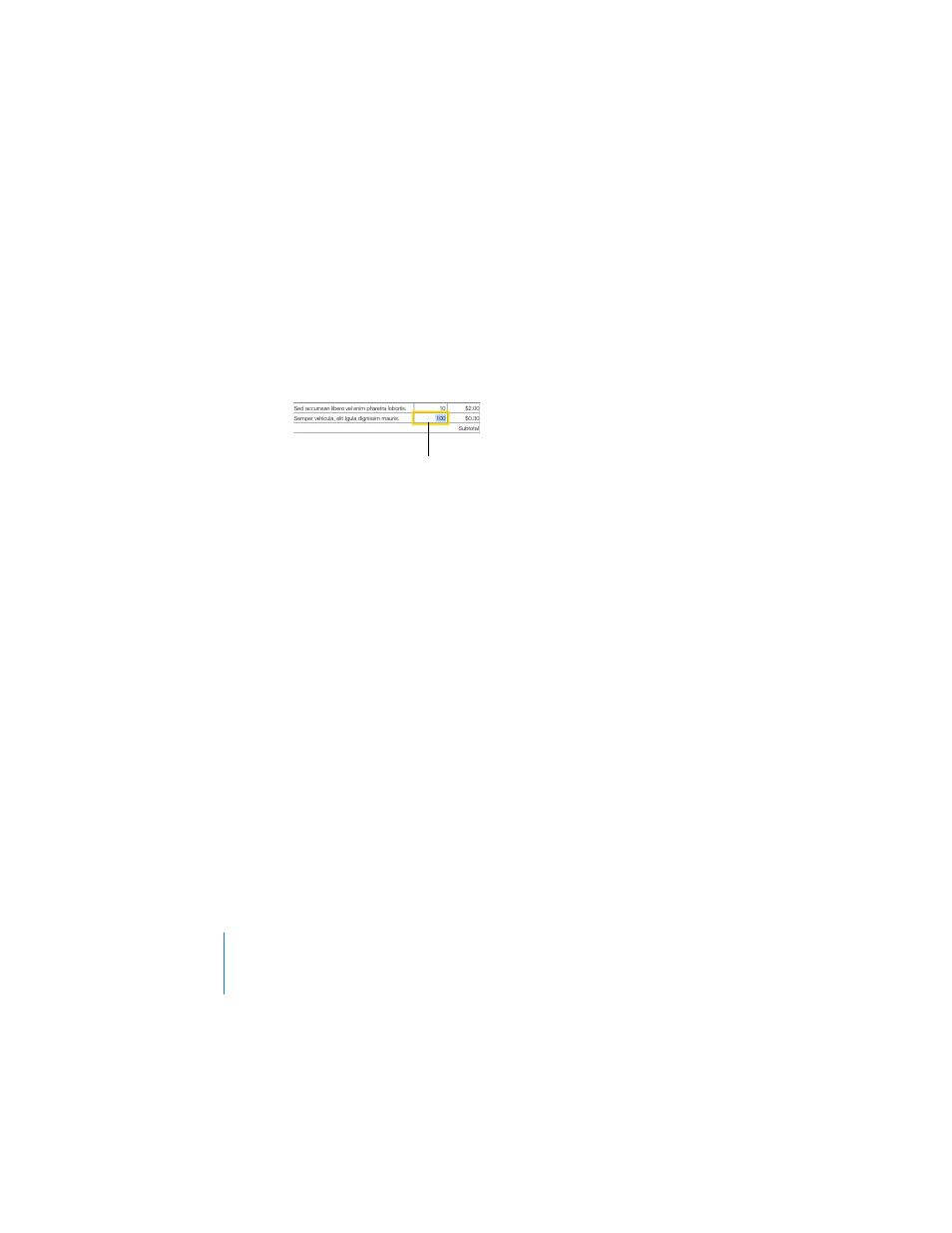
40
Chapter 2
Creating a Document Using the Pages Templates
To learn how to change the look of text boxes, see “Creating Callouts, Sidebars, and
Tables
Some tables contain placeholder text. When you select text that’s inside a table cell, a
yellow rectangle appears around it.
To select the placeholder text inside a table:
m
Click once to select the table, and then double-click to select an individual cell and its
placeholder text.
The text inside the cell is selected for editing when you select the individual cell. You
can tell it’s placeholder text if it is highlighted blue; otherwise, it’s regular text.
Important:
Text boxes and tables that contain placeholder text are part of the
template’s default design. To preserve the design, be careful not to press Delete after
you select the text box or table. Pressing Delete will remove the selected object from
the page. If you accidentally delete a text box or table, you can immediately recover it
by choosing Edit > Undo Delete (or pressing Command-Z). In general, if you make a
mistake or change your mind about something you’ve done, you can immediately
undo your last actions by using the Undo command.
Columns
Occasionally, templates may contain placeholder text formatted in columns. It may be
easier to work with text columns if the document layout is visible, but you can also
hide the layout to see how the finished document will appear.
To show or hide the document layout:
m
Click View in the toolbar and choose Show Layout or Hide Layout (or choose View >
Show Layout or Hide Layout).
It may also help to see other formatting characters (invisibles) as you work, such as
tabs and paragraph breaks.
Individual table cell
selected for editing
