Apple Pages 2 User Manual
Page 146
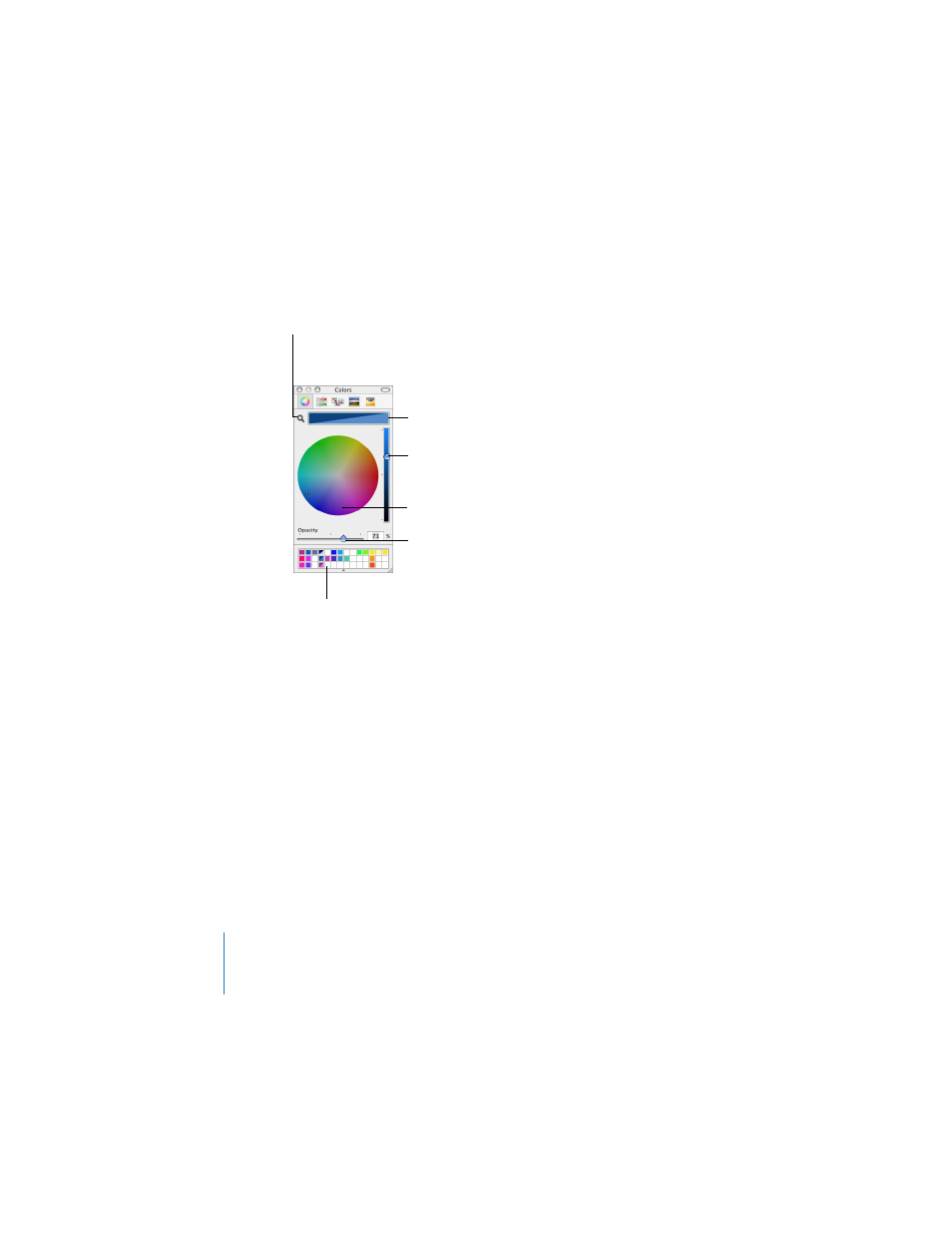
146
Chapter 7
Changing Object Properties
You can use the color wheel in the Colors window to select colors. The color you
select appears in the box at the top of the Colors window. You can save that color for
future use by placing it in the color palette.
To select a color:
1
Click anywhere in the color wheel. The selected color is displayed in the color box at
the top of the Colors window.
2
To make the color lighter or darker, drag the slider on the right side of the Colors
window.
3
To make the color more transparent, drag the Opacity slider to the left or enter a
percentage value in the Opacity field.
To open the color palette:
m
Drag the handle at the bottom of the Colors window.
The color selected in the
color wheel appears in this
box. (The two colors in this
box indicate the opacity is
set to less than 100%)
Use the slider to set
lighter or darker hues in
the color wheel.
Drag colors from the
color box to store them
in the color palette.
Click to select a color in
the color wheel.
Drag the Opacity slider to
the left to make the color
more transparent.
Click the Search icon and
then click any item on the
screen to match its color.
