Apple Pages 2 User Manual
Page 143
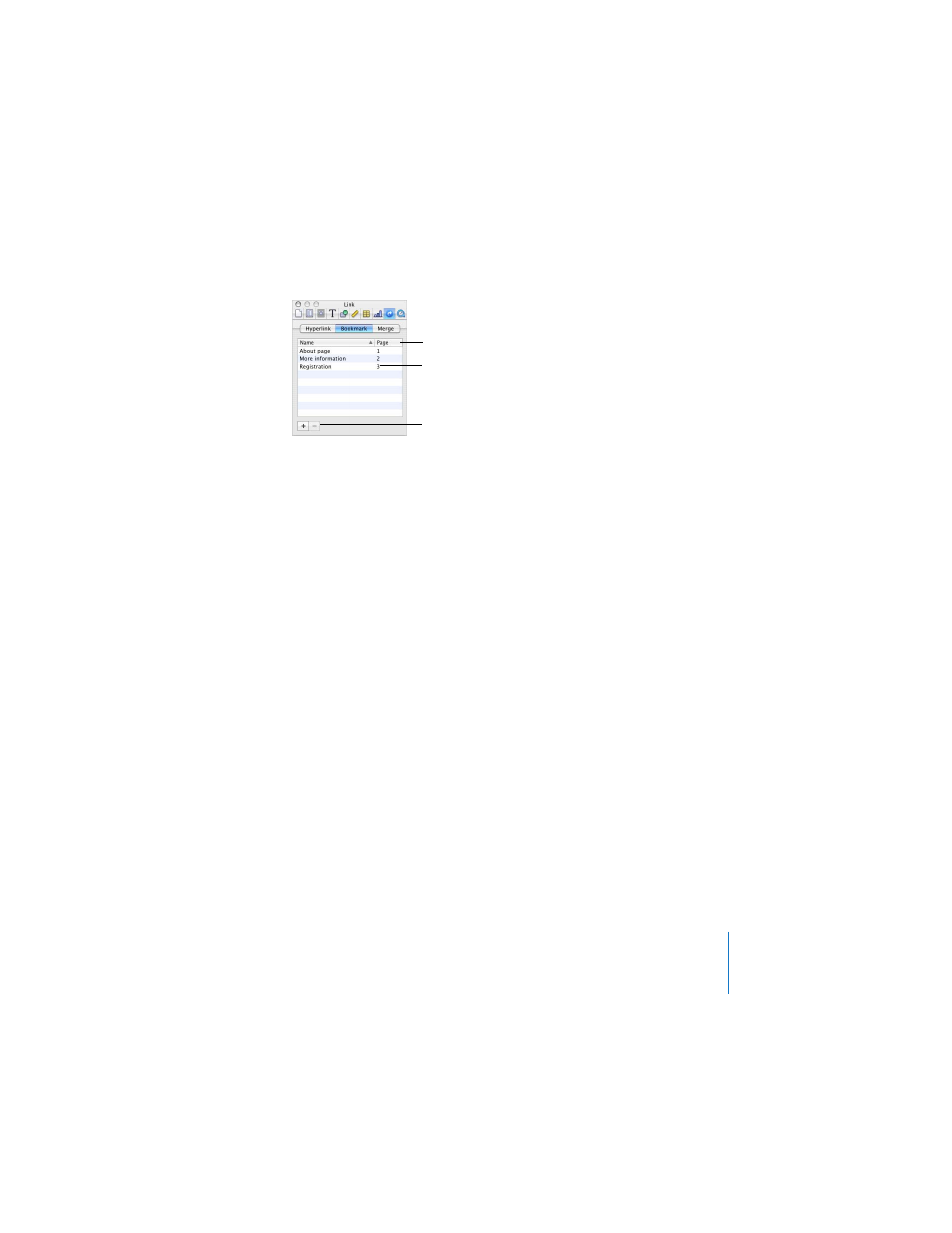
Chapter 6
Working With Graphics and Other Media
143
To edit and use bookmarks:
1
Click Bookmark in the Link Inspector.
2
Click a bookmark in the list to jump to it in the document.
3
Double-click a bookmark in the list to change its name.
4
Click the Name or Page column header to sort bookmarks by name or page number.
5
Click the Add (+) button to add new bookmarks.
6
Select a bookmark in the list and click the Delete (-) button to delete it.
To add a hyperlink that links to a bookmark:
1
Choose Insert > Hyperlink > Bookmark, or create a bookmark in the Bookmark pane of
the Link Inspector.
2
Open the Hyperlink pane of the Link Inspector.
3
Select the text you want to turn into a hyperlink, and then click the checkbox labeled
“Enable as a hyperlink.”
4
Choose Bookmark from the Link To pop-up menu.
Click Name or Page to sort the
bookmark list.
Click Add or Delete to add new
bookmarks or delete a
bookmark selected in the list.
Click a bookmark to jump to it
in the document; double-click it
to edit its name.
- Numbers '09 (254 pages)
- Keynote '09 (247 pages)
- Pages '09 (279 pages)
- Boot Camp Mac OS X v10.6 Snow Leopard (19 pages)
- Boot Camp Mac OS X v10.6 Snow Leopard (18 pages)
- iWork '09 (372 pages)
- Mac OS X v10.6 Snow Leopard (7 pages)
- GarageBand '08 (102 pages)
- iDVD '08 (35 pages)
- GarageBand '09 (122 pages)
- iWeb (37 pages)
- iMovie '08 (50 pages)
- Boot Camp (Mac OS X v10.5 Leopard) (27 pages)
- Boot Camp (Mac OS X v10.5 Leopard) (25 pages)
- Mac OS X v10.5 Leopard (16 pages)
- Mac OS X (622 pages)
- Mac OS X Server (Version 10.6 Snow Leopard) (197 pages)
- Mac OS (42 pages)
- Mac OS X Server (Upgrading and Migrating For Version 10.4 or Later) (97 pages)
- iMovie HD (47 pages)
- iMovie HD (83 pages)
- MAC OS 7.6.1 (4 pages)
- Mac OS X Server (Extending Your Wiki Server For Version 10.5 Leopard) (45 pages)
- Mac OS X Server Ver 10.4 (35 pages)
- Mac OS X Server v10.6 (76 pages)
- Mac OS X Server v10.6 (97 pages)
- Macintosh Japanese Language Kit (30 pages)
- Xserve (Early 2008) DIY Procedure for Hard Drive (3 pages)
- Xserve (8 pages)
- Xserve (60 pages)
- GarageBand 3 (98 pages)
- Remote Desktop 3.1 (191 pages)
- Motion 5.1.1 (1090 pages)
- Workgroup Server 8150/110 (144 pages)
- Aperture (476 pages)
- Xserve Intel (Late 2006) DIY Procedure for Optical Drive Cable (6 pages)
- Xserve Intel (Late 2006) DIY Procedure for Optical Drive Cable (7 pages)
- Network Services Location Manager Network (8 pages)
- Macintosh System 7.5 (114 pages)
- Macintosh System 7.5 (65 pages)
- Macintosh System 7.5 (126 pages)
- DVD Studio Pro 4 (656 pages)
- Keynote '08 (204 pages)
- Xsan 2 (Second Edition) (11 pages)
- LiveType 2 (157 pages)
