Rulers and alignment guides – Apple Pages 2 User Manual
Page 26
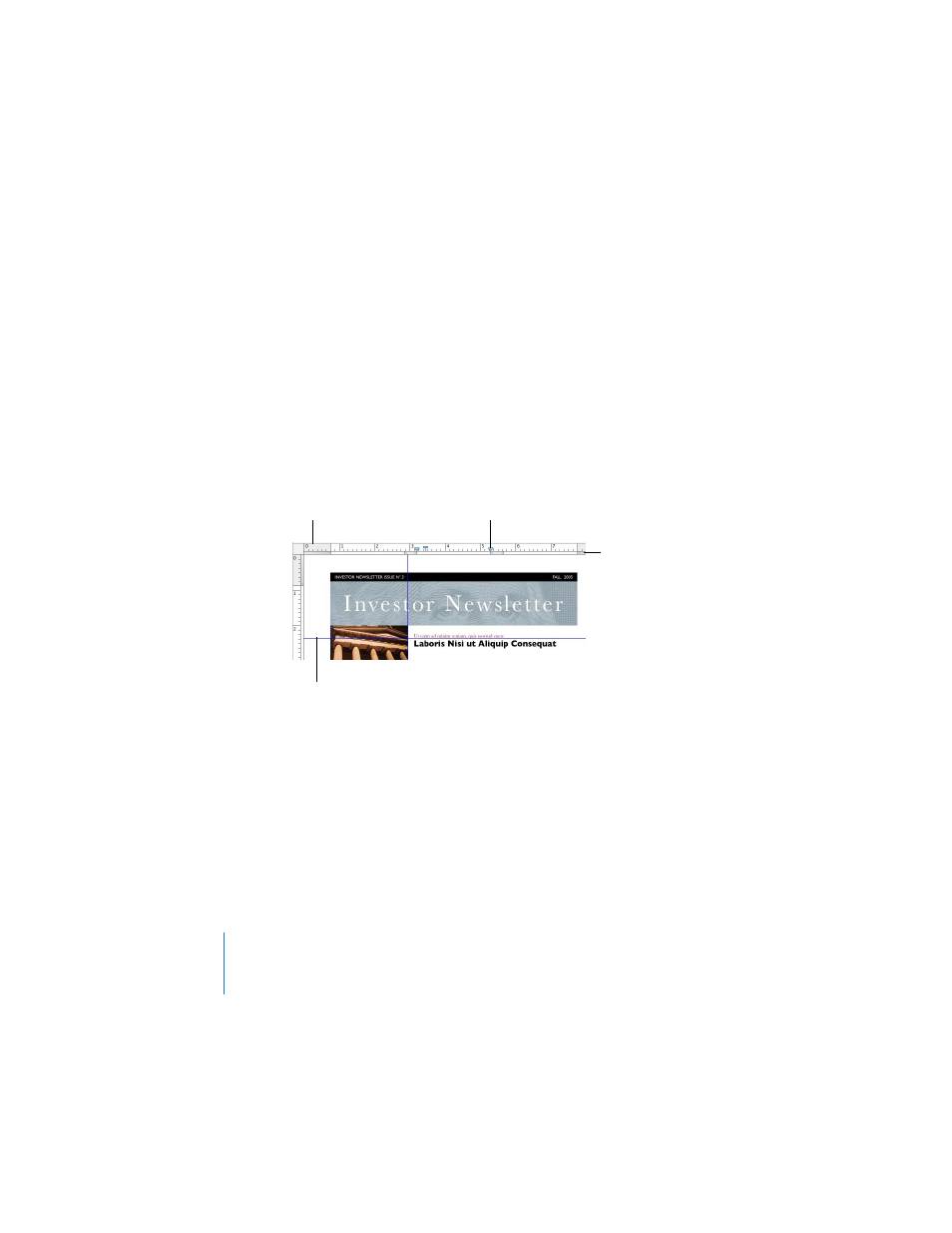
26
Chapter 1
Overview of Pages
To change the color of invisibles so that they stand out:
m
Choose Pages > Preferences, click General, click the Invisibles color box, and then
select a color.
Rulers and Alignment Guides
As you move fixed graphics and other objects around in a document, alignment
guides automatically appear to help you position the object on the page. You can also
use the document rulers or create static alignment guides that remain on the page to
mark the positions of different objects. To learn how to customize the behavior of
alignment guides, see “Alignment Guides” on page 45.
You can also use rulers to help place objects precisely on a page, and you can use the
horizontal ruler to set tab stops, page margins, and column widths. For more
information about tab stops, page margins, and columns, see “Setting Tab Stops to
Align Text” on page 92, “Setting Page Margins” on page 61, and “Creating Columns” on
page 62. You can change units of measure that appear on the rulers to inches,
centimeters, points, or picas in Pages preferences.
You can also turn on rulers without the other layout elements.
Rulers help you set
margins and tabs where
you want them.
Alignment guides help you
precisely position objects on
the page. (Here the
alignment guides are blue.)
Blue icons on the top ruler
indicate text indents and
tab settings. Drag them to
reset the position of text.
Gray rectangles below
the rulers indicate
column margins. Drag
them to change the
column gutter widths.
