Apple Pages 2 User Manual
Page 65
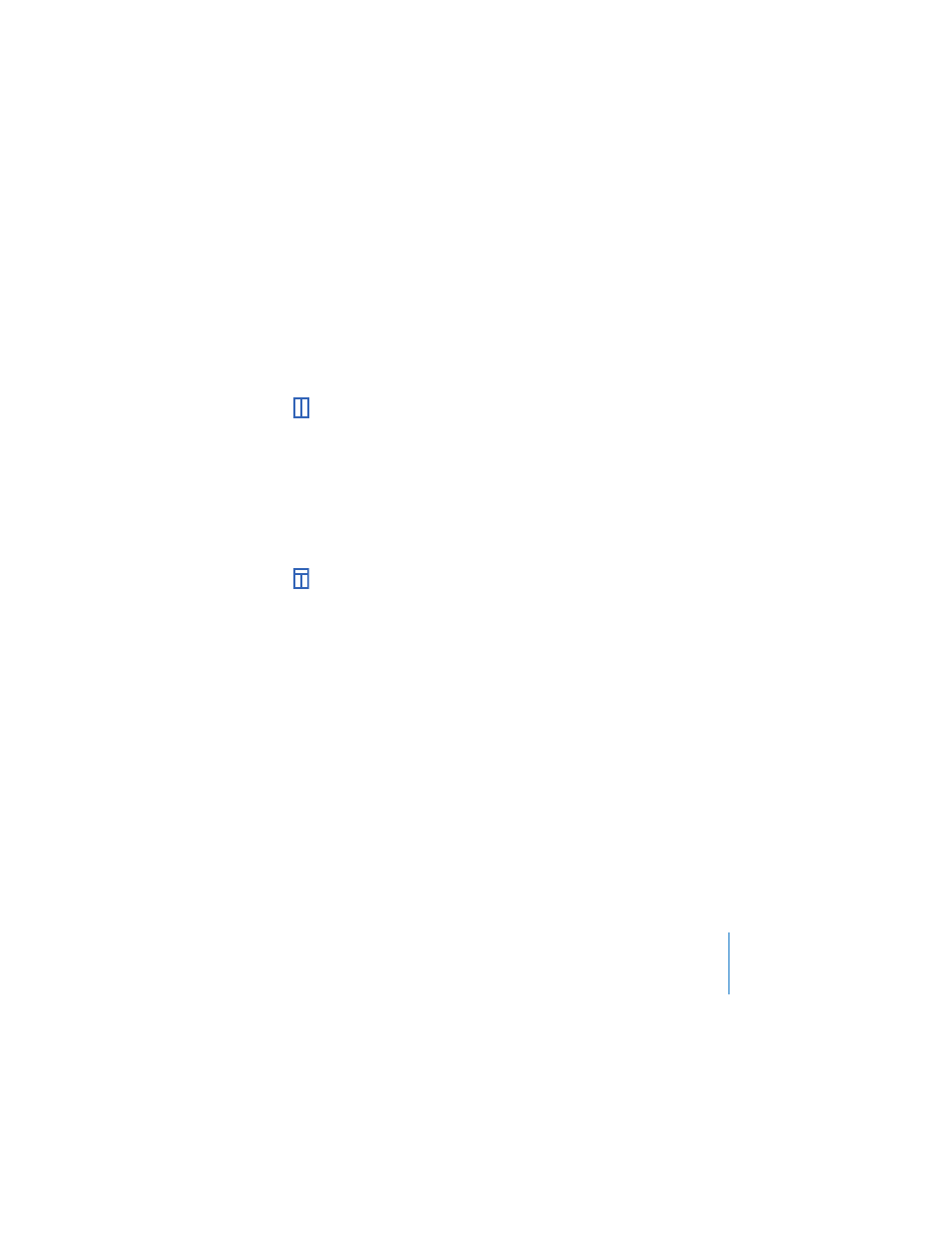
Chapter 3
Formatting a Document’s Layout and Table of Contents
65
The text breaks where your cursor was inserted and continues in the next text
column. If you insert a column break in a single-column layout, the text continues at
the top of the next page.
When you show invisible formatting characters in your document, a column break
symbol appears like this:
To change the number of columns:
1
Place the insertion point after the word where you want to end the current number of
columns and change to a new layout.
2
Choose Insert > Layout Break.
A layout break is inserted and the insertion point is moved to the top of the next
layout. When you show invisibles in your document, a layout break symbol appears
like this:
3
Set the number of columns you want, and format them, in the Layout pane of the
Layout Inspector.
To change the layout margins of columns:
1
Click Inspector in the toolbar (or choose View > Show Inspector), and then click the
Layout Inspector button.
2
Click Layout in the Layout Inspector.
3
To change the outside margins of the column layout, enter values in the Left and
Right fields under Layout Margins.
4
To create space above and below the current column layout, enter values in the
Before and After fields under Layout Margins.
Note: The new margins cannot extend outside the page margins set for the
document.
To move a layout to the top of a page:
m
Select the checkbox labeled “Layout starts on new page” in the Layout pane of the
Layout Inspector.
