Adding fixed and inline objects, Importing a graphics or media file, Adding shapes, tables, and charts – Apple Pages 2 User Manual
Page 125: See “adding shapes, tables, and
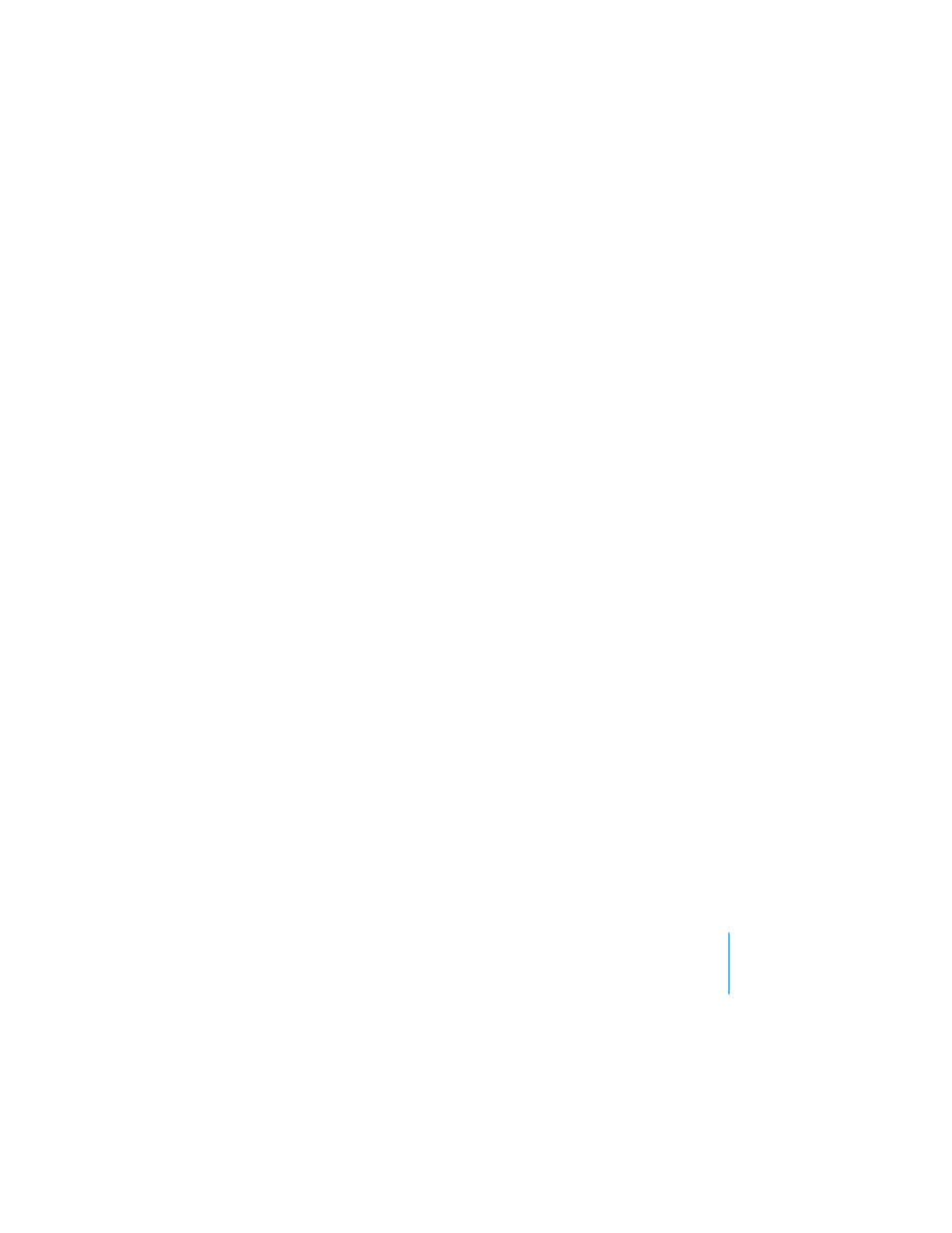
Chapter 6
Working With Graphics and Other Media
125
Adding Fixed and Inline Objects
Whether you are bringing graphics into your Pages document from an external
source, or creating a shape, table, graph, or text box within Pages, you can place the
graphics in one of the two ways described above: fixed on the page or inline with the
text. The sections below describe in detail how to accomplish each of these tasks.
Importing a Graphics or Media File
Imported media files can include images, PDF files, QuickTime movies, or Flash
animations.
To add an imported file inline with the text, do one of the following:
m
Press the Command key, and then drag the image from the Finder or Media Browser
to the document window until you see the insertion point at the place where you
want the image to appear. Release the image when you have placed it where you
want it.
m
Place the insertion point wherever you want the image to appear, choose Insert >
Choose, select the file, and click Insert.
To add an imported file as a fixed object, do one of the following:
m
Drag the file from the Finder or Media Browser to the document and position it where
you want it.
m
Click outside the text areas in the document so that no insertion point is visible, and
then choose Insert > Choose. Select the file and click Insert.
Imported images can be resized and rotated to change their appearance on a page.
Images can also be cropped (masked). You can also layer graphics, adjust their opacity,
and add shadows to create interesting visual effects. For more information about
working with graphics, see the relevant sections in this chapter. To learn about
adjusting shadow properties and opacity, see Chapter 7, “Changing Object Properties.”
Adding Shapes, Tables, and Charts
Pages supplies tools to build tables and charts within the document. Pages also lets
you insert and modify predrawn shapes (rectangles, circles, triangles, arrows, and so
on) that you can use as simple graphics in your document. You can also draw and
modify your own custom shapes.
