Applying number formats – Apple Pages 2 User Manual
Page 179
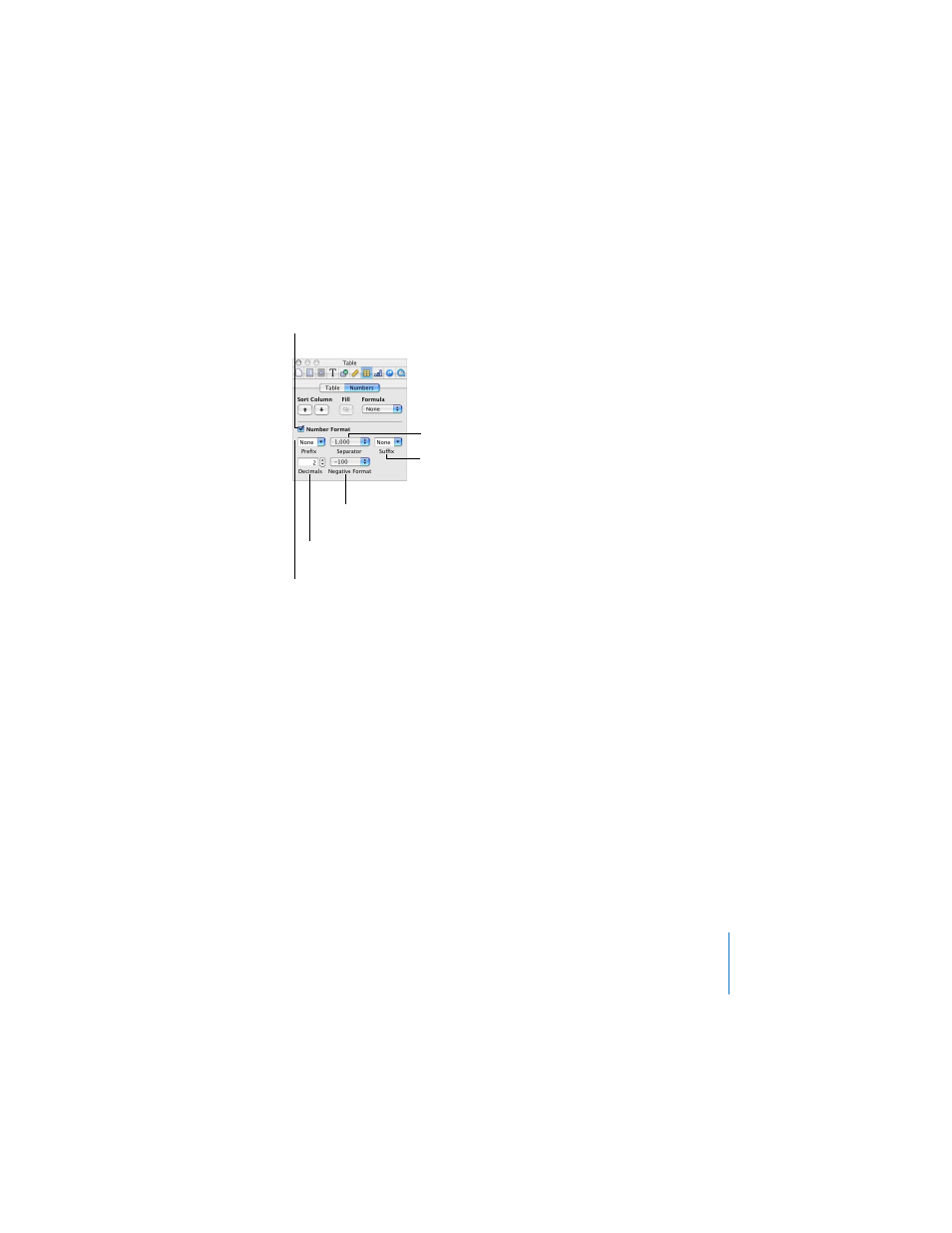
Chapter 8
Creating Tables
179
If you use the % suffix, data in the cell is displayed followed by the % symbol. If the
data in the cell is used in a formula, it’s converted into a decimal number. For example,
3% becomes 0.03. See “Using Formulas” on page 183 for details.
After you define a number format, you can associate the format with multiple cells by
using autofilling. See “Autofilling” on page 182 for instructions.
Applying Number Formats
To add a value to an empty cell that has a number format:
m
Select the cell and type a number. The number format is applied when you press
Enter or click outside the cell.
To apply a number format to an existing value:
1
Select one or more cells that contain numbers.
2
Open the Table Inspector. Click Inspector in the toolbar (or choose View > Show
Inspector), and then click the Table Inspector button.
3
Click the Numbers button.
Select to define a display
format for numbers in
selected cells.
Choose or type a symbol to
precede numbers.
Select whether to use a
thousands separator.
Choose or type a symbol
to follow numbers.
Set the number of
decimal places to display.
Select a style for displaying
negative numbers.
