Printing your document, Setting the paper size and orientation, Setting the – Apple Pages 2 User Manual
Page 224
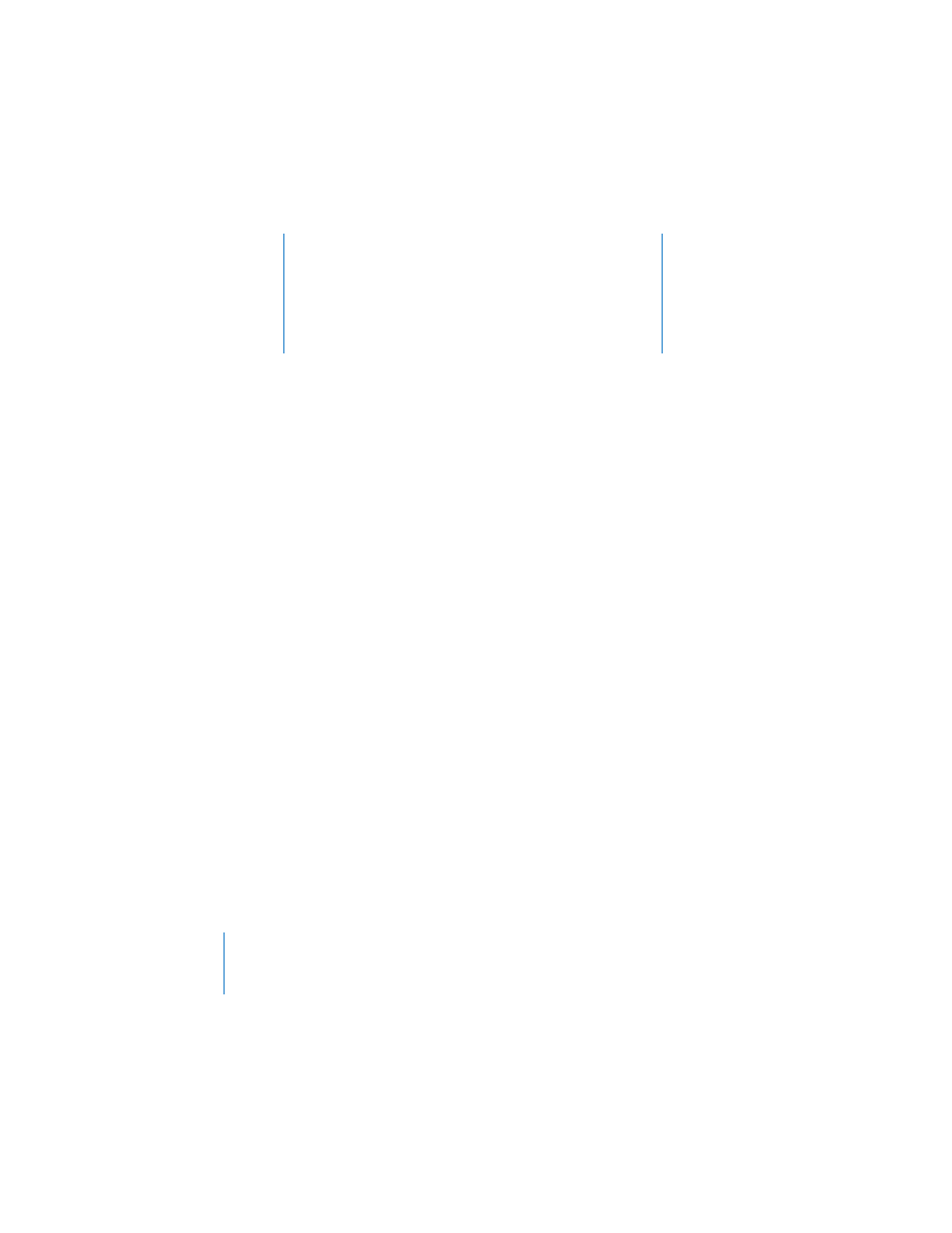
11
224
11
Printing and Exporting Your
Document to Other Formats
This chapter describes the various ways you can
print, view, and share your Pages document.
In addition to printing or faxing your document, you can share your document
electronically. By exporting to other document formats, you can collaborate with
others who use AppleWorks or Microsoft Word. You can also make your document
available on the web as a PDF file or as an HTML page.
Printing Your Document
Pages and Mac OS X provide you with tools to print all or part of your document in
various layouts, and to adjust the color of the printed document.
Setting the Paper Size and Orientation
Before you print, you should make sure the paper size and orientation are set the way
you want by opening the Page Setup dialog.
To set paper size and orientation:
1
Choose File > Page Setup.
2
In the Page Setup dialog, choose the printer you will use from the “Format for” pop-up
menu.
3
Choose a standard paper size from the Paper Size pop-up menu.
If you want to set a custom paper size and you’re using Pages with Mac OS X version
10.3, go to step 4. If you’re using Mac OS X version 10.4, go to step 5.
4
In Mac OS X version 10.3, choose Custom Paper Size from the Settings pop-up menu.
