Creating a document using the pages templates – Apple Pages 2 User Manual
Page 34
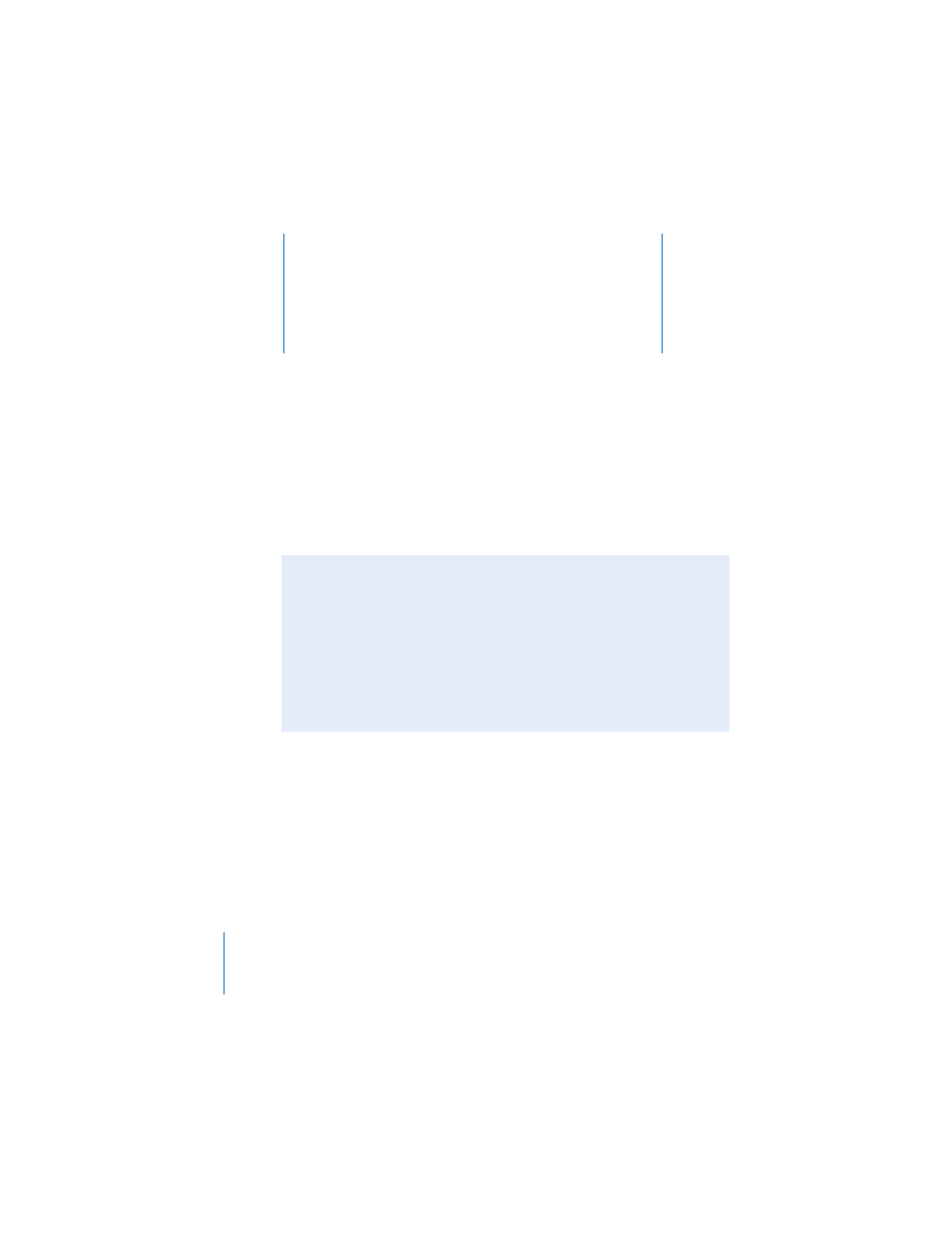
2
34
2
Creating a Document Using
the Pages Templates
This chapter provides a step-by-step workflow for
creating a document, and tells you where to find
detailed instructions for formatting text, working
with styles, creating tables, and so on in subsequent
chapters.
Before you begin creating a new Pages document, spend a little time thinking about
its design requirements.
Step 1: Think About Your Document’s Design
Requirements
Document layout and style, the appearance of text, and the use of graphics and other
media all play a role in a document’s effectiveness. Browse through the information in
this step to learn about the options that Pages offers in these areas. When you’re
ready to begin working with an actual Pages document, go to “Step 2: Create a New
Importing a Microsoft Word or AppleWorks Document
If you already have a document that you created in Microsoft Word or AppleWorks,
you can import it into Pages and continue to work on it. Simply drag the Microsoft
Word or AppleWorks document icon onto the Pages application icon. For more
information, see “Importing Files Into Your Pages Document” on page 41.
You can also export Pages documents to Microsoft Word, PDF, Rich Text Format
(RTF), and simple HTML, and you can save documents so they can be opened using
Pages in iWork ‘05. For more information, see “Exporting to Other Document
