Selecting images in a specified range – Toshiba Gigashot A Series User Manual
Page 67
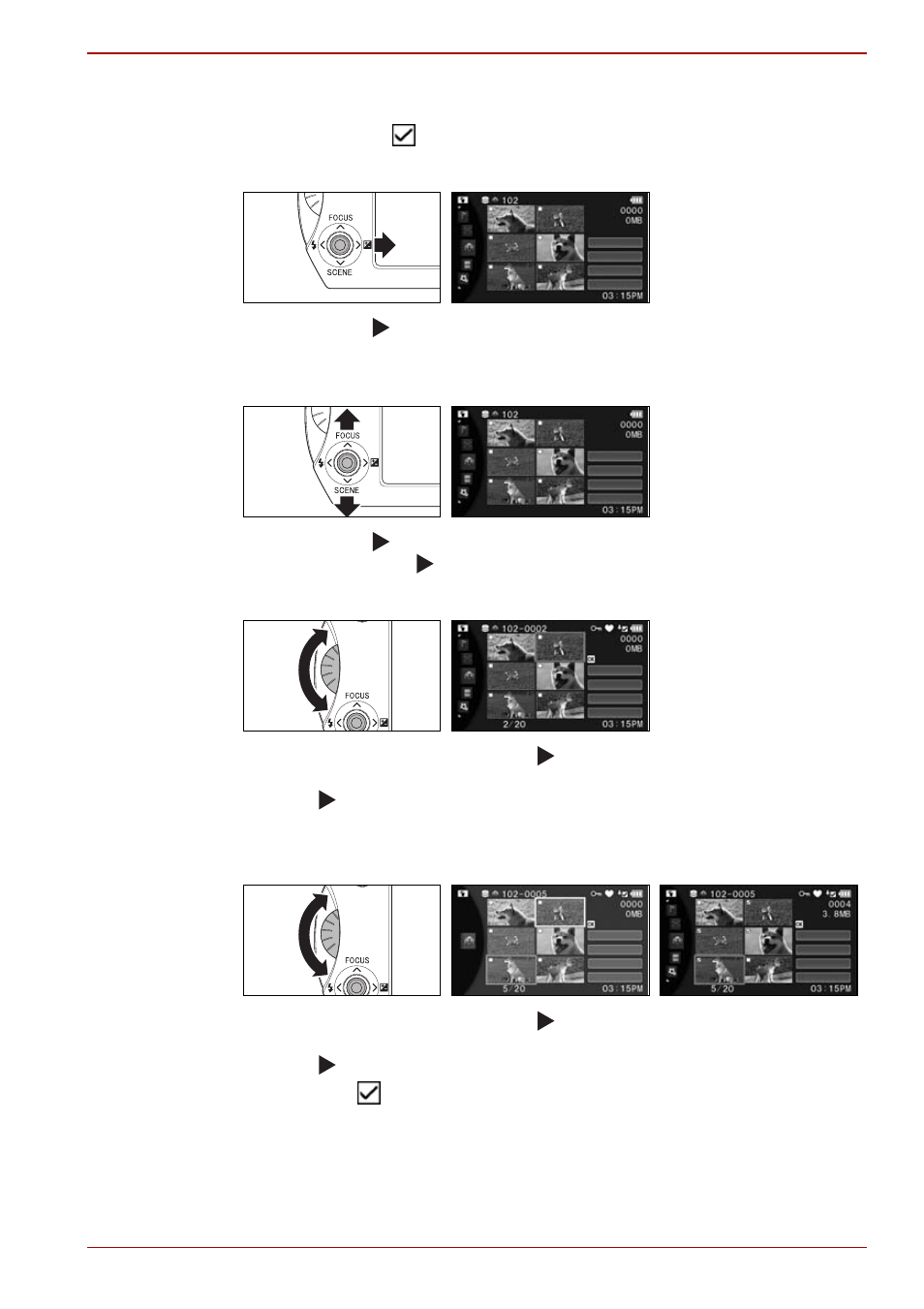
Owner’s Manual
45
Hard Disk Camera GSC-A100FE/GSC-A40FE
Selecting Images in a Specified Range
This method selects all the images in a set range.
1. Move the cursor to the function selection area.
Move the OK ( ) button right to move the cursor to the function
selection area.
2. Select [SPECIFY RANGE].
Move the OK ( ) button up or down to select [SPECIFY RANGE] and
then press the OK ( ) button.
3. Select the first image in the range.
Use the jog dial or move the OK ( ) button up, down, left or right to
move the cursor to the first image in the range to be erased. Then press
the OK ( ) button.
A yellow frame appears around the first image.
4. Select the last image in the range.
Use the jog dial or move the OK ( ) button up, down, left or right to
move the cursor to the last image in the range to be erased. Then press
the OK ( ) button.
Checkmarks
appear on all images between the first and last images.
28/10/2007
IMAGE
SIZE
OK
SELECT ALL
SPECIFY RANGE
CANCEL
28/10/2007
IMAGE
SIZE
OK
SELECT ALL
SPECIFY RANGE
CANCEL
28/10/2007
IMAGE
SIZE
START POINT
OK
SELECT ALL
CANCEL SELECTION
CANCEL
28/10/2007
IMAGE
SIZE
OK
SELECT ALL
CANCEL SELECTION
CANCEL
END POINT
28/10/2007
IMAGE
SIZE
CLEAR
OK
CLEAR ALL
SPECIFY RANGE
CANCEL
