Selecting printing preferences (windows) – Xerox WorkCentre C2424-3833 User Manual
Page 93
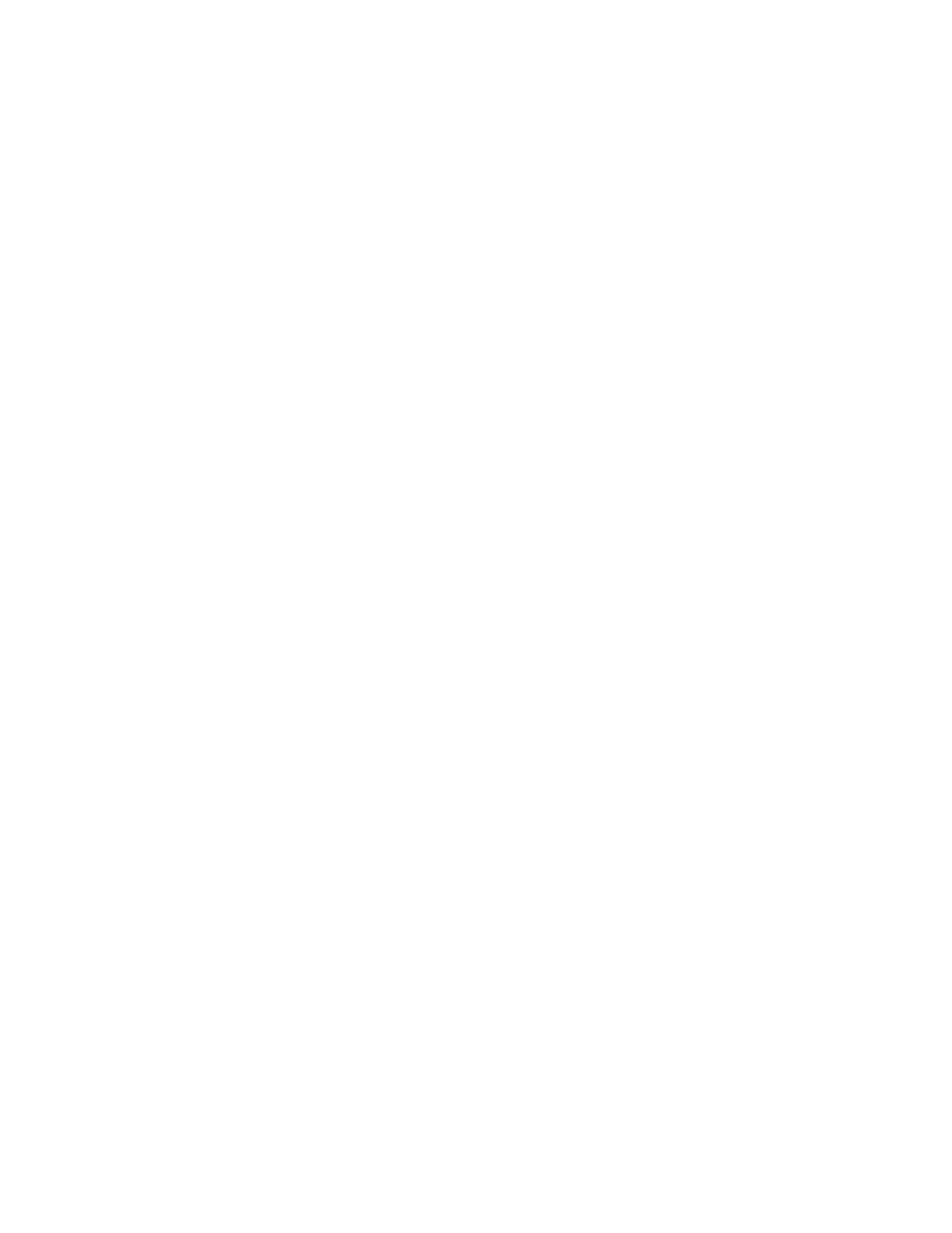
Adjusting Printing Options
WorkCentre® C2424 Copier-Printer
5-8
Selecting Printing Preferences (Windows)
Printer preferences control all of your jobs, unless you overwrite them specifically for your
job. For example, if you want to use automatic 2-sided printing for most jobs, set this option in
printer settings.
1.
Click Start, select Settings, then click Printers.
2.
In the Printers folder, right-click the icon for your printer.
3.
From the popup menu, select Printer Preferences or Properties.
4.
Make selections from the driver tabs. See the “Printing Options for Windows Operating
Systems” table for specific printing options.
5.
Click the OK button to save your selections.
Note
For more information about Windows printer driver options, click the Help button on the
printer driver tab to view the online help.
Selecting Printing Options for an Individual Job (Windows)
If you want to use special printing options for a particular job, change the driver settings before
sending the job to the printer. For example, if you want to use High-Resolution/Photo print-
quality mode for a particular graphic, select this setting in the driver before printing that job.
1.
With the desired document or graphic open in your application, access the Print dialog
box.
2.
Select the WorkCentre C2424 Copier-Printer for use and click its Properties button to
open the printer driver.
3.
Make selections from the driver tabs. See the following table for specific printing options.
4.
Click the OK button to save your selections.
5.
Print the job.
Note
For more information about Windows printer driver options, click the Help button on the
printer driver tab to view the online help.
