Using device management features, Using device management features -11 – Xerox WorkCentre C2424-3833 User Manual
Page 161
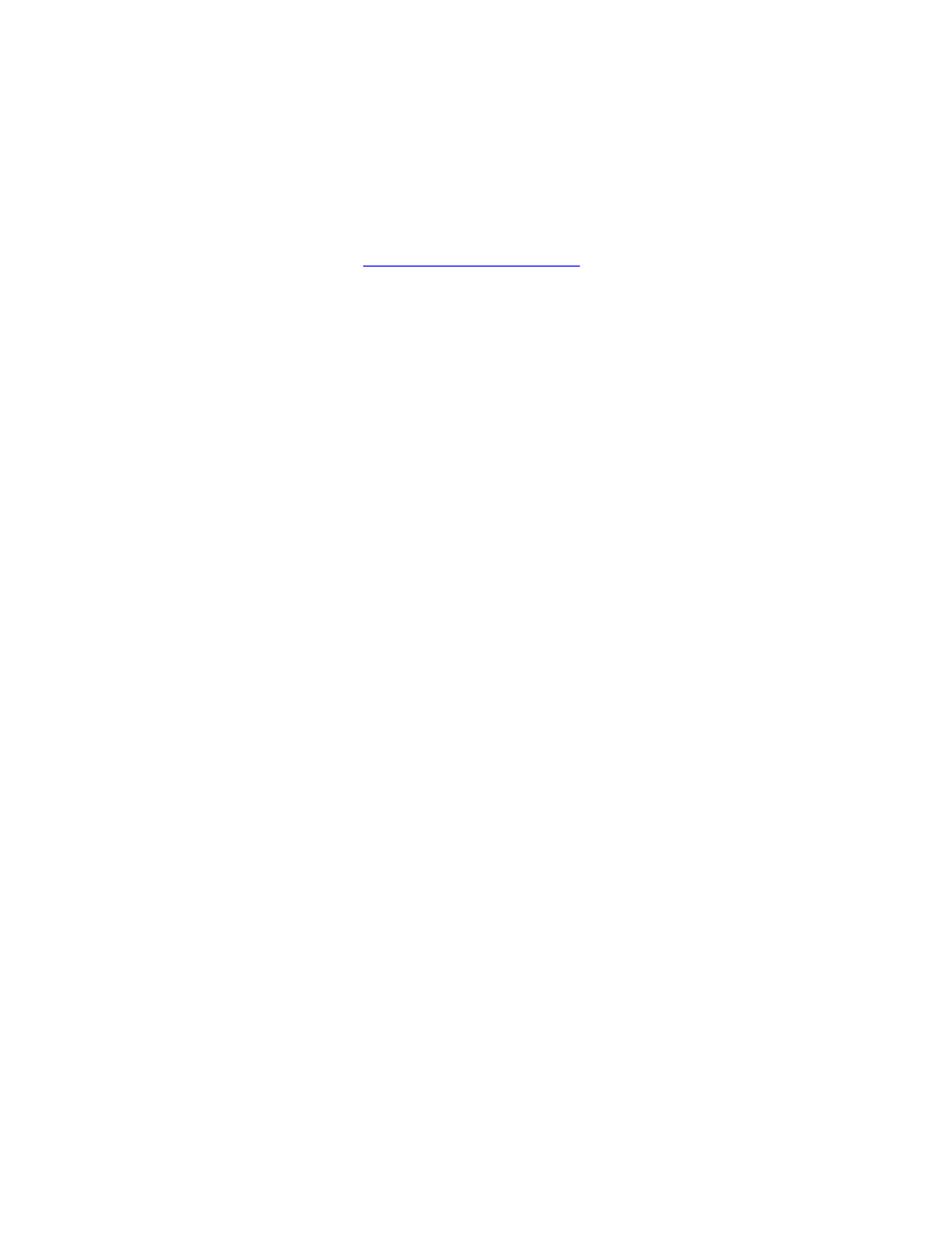
Device Management Software
WorkCentre® C2424 Copier-Printer
6-11
■
Support multiple users and provide different levels of user access privileges for
administrators or guests.
■
Discover printers on local and remote subnets.
■
Automatically discover systems as scheduled.
■
Generate reports.
■
Connect to system web servers for additional system-specific features, including help.
For more information, go
d select your specific system
model to view the CentreWare Web User Guide.
Using Device Management Features
Job Accounting
Job accounting is available through CentreWare IS and CentreWare Web.
The system stores information about print jobs in a log file. The log file is stored either in the
device’s memory or on an optional hard disk if one is installed in the system. If the log file is
stored in the device’s memory, it is lost when the system is reset. It is recommended that a hard
disk be used for job accounting.
The log file lists job records. Each record contains fields such as user name, job name, pages
printed, job times, and toner or ink used. Not all fields are supported by all systems. For more
information, go to the CentreWare IS Online Help or CentreWare Web Online Help.
The job accounting values reported vary depending on the protocol and print command used
when each job was printed. For example, using NPRINT over NetWare provides the system
with the most information about the job being printed. When using Windows and NetWare, the
job name is often LST: or LST:BANNER. Other jobs from other ports may provide less
information about the job.
Using CentreWare IS
1.
Launch your web browser.
2.
Enter the system’s IP address in the browser’s Address field (http://xxx.xxx.xxx.xxx).
3.
On the right side of the main CentreWare IS page, click Jobs.
The “Job Accounting Links” page provides links that enable you to browse, download, and
clear job accounting records.
For complete information on CentreWare IS job accounting, including clearing job
information, downloading job information to a file, and job accounting file formats, click the
Help button in CentreWare IS to go to the CentreWare IS Online Help.
