Xerox WorkCentre C2424-3833 User Manual
Page 190
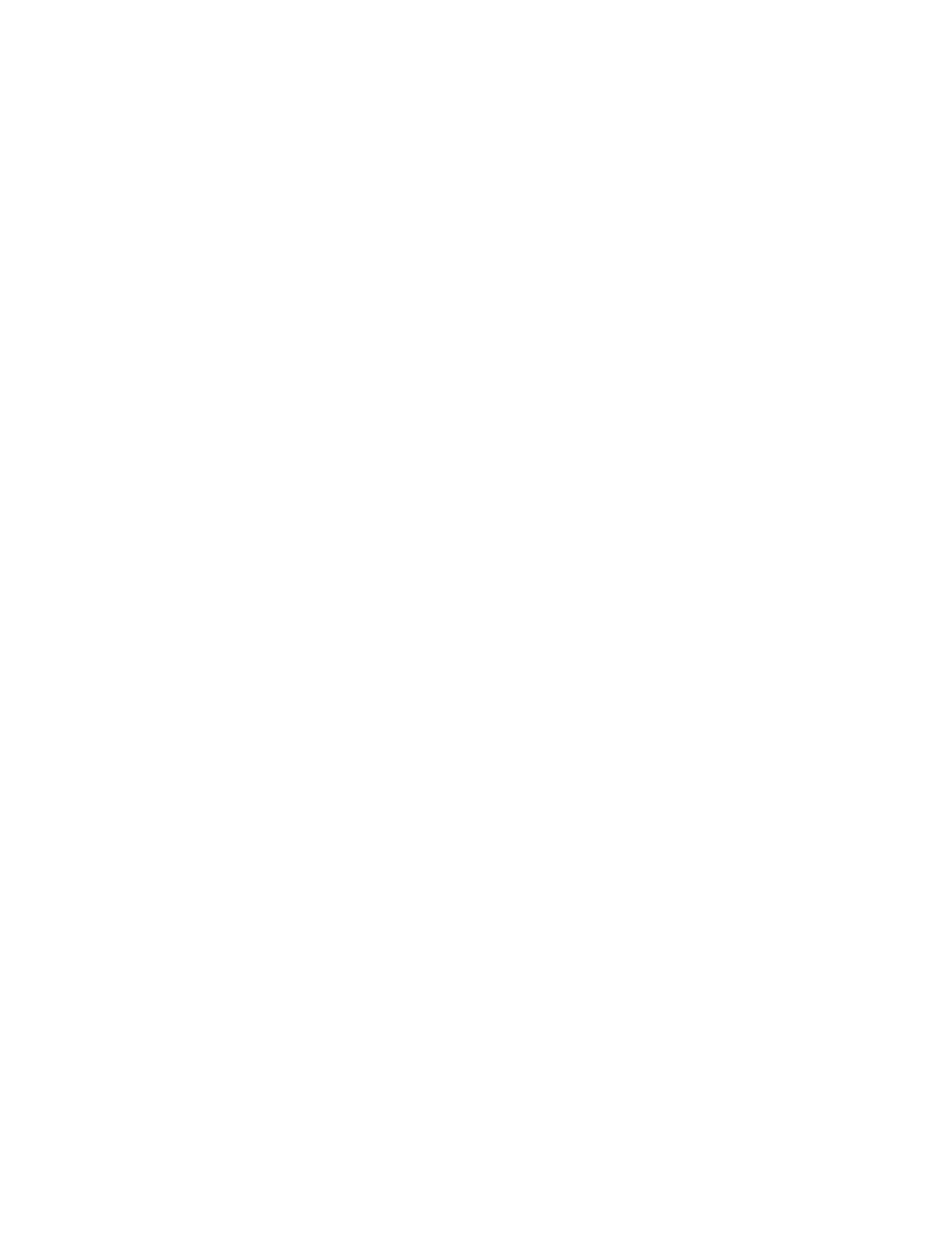
Novell NetWare
WorkCentre® C2424 Copier-Printer
6-40
Novell NetWare Troubleshooting Step-By-Step
These procedures eliminate cabling, communication, and connection problems associated with
network connected systems. The steps are divided into two groups:
■
Novell NetWare Hardware Step-by-Step
■
Novell NetWare Software Step-by-Step
Note
Novell NetWare Software Step-by-Step assumes that you are connected to a Novell
NetWare network with a Windows OS installed on the client workstation. When both of
these procedures are completed, print a test page from your software application. If the test
page prints, no further system troubleshooting is necessary.
Novell NetWare Hardware Step-By-Step
Note the LED activity on the system. The green link LED is ON whenever it is connected to an
active network. The amber traffic LED is flickering when data is being received.
1.
Verify the following:
■
The cable connections: Use a new cable or connectors if possible
■
Which port your system is attached to. Connect a functioning network device to your
system to test the port.
2.
Print the “Configuration Page” from your system.
3.
Review the Connectivity Settings and verify these items:
■
NetWare is enabled.
■
Frame Type matches the frame type of the desired file server.
Note
To determine your NetWare IPX frame type, type config at the Novell console screen.
On large networks, using multiple IPX frame types, it is critical that the frame type be
set correctly.
■
PDL is set to your desired PDL (PostScript or PCL) or to Auto.
■
NDS Tree (for NetWare 4.x NDS and later) is set for the correct NDS tree name.
■
NDS Context (for NetWare 4.x NDS and later) is set for the correct NDS Context.
■
Print Server (PServer) Name is set for the name selected for the system to act as a
print server.
■
Novell Mode is correctly set.
4.
If changes are made, reset the system. Once the system has been reset, allow
approximately two minutes for the system to go through a self test, then log onto the
network server.
5.
Print out another copy of the “Configuration Page” to verify that the items you modified
were set and kept.
