Xerox WorkCentre C2424-3833 User Manual
Page 149
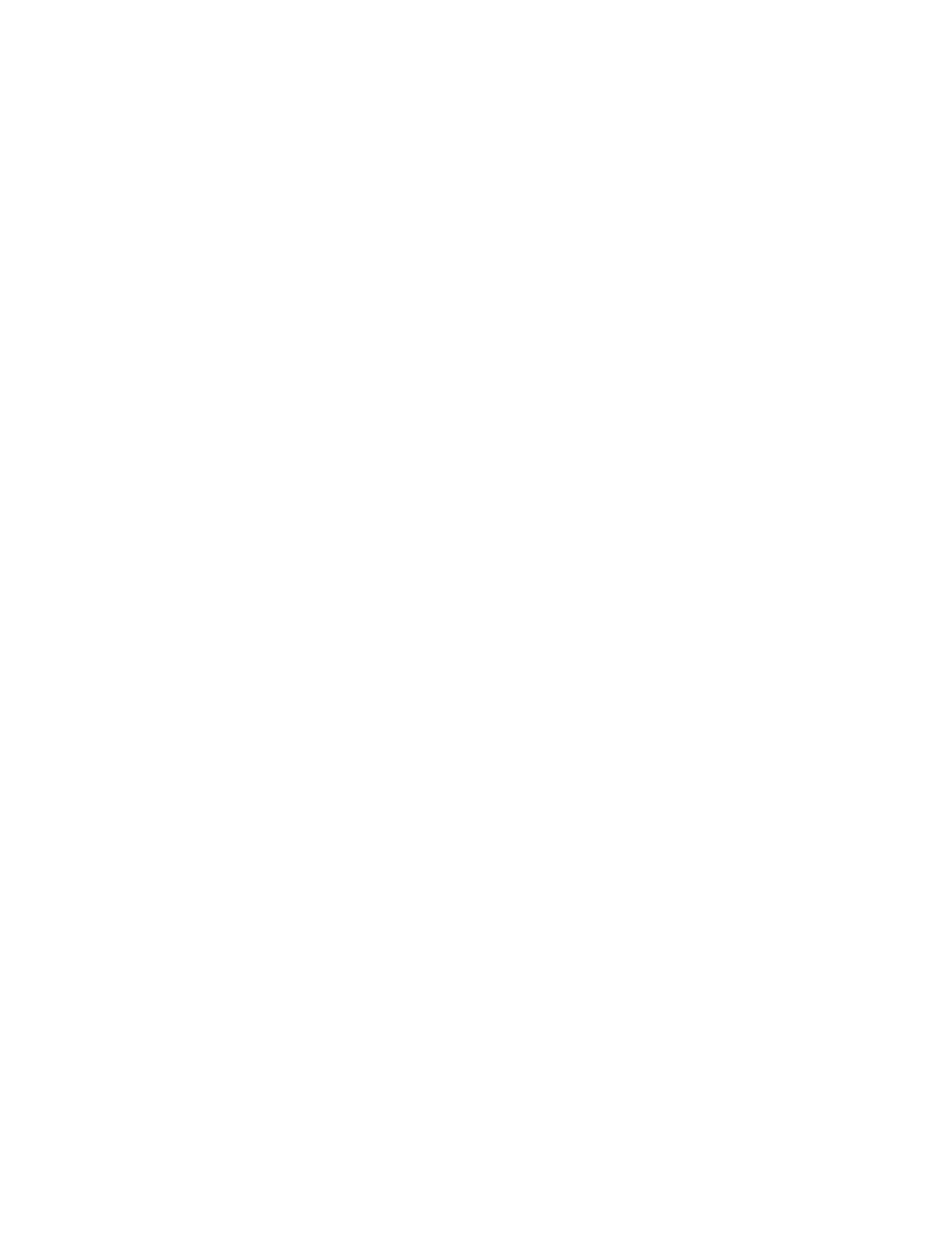
Advanced Options
WorkCentre® C2424 Copier-Printer
5-64
■
Saved Print: Stores the job on the system’s hard drive so you can print it on demand from
the control panel. The job is not deleted after printing. This is useful for any document you
frequently print, such as tax forms, personnel forms, or requisition forms.
Note
Protected Jobs are jobs that have been copied or moved from the Public Jobs group in
CentreWare IS. For more information, click the Help button in CentreWare IS to view the
online help.
Sending Secure, Proof, and Saved Print Jobs
Use a supported driver to specify a job as a secure print, proof print, or saved print job:
■
Windows 98, Windows Me, Windows 2000, Windows XP, Windows Server 2003,
Windows NT PostScript driver:
On the Output Options tab, choose the job type under Walk-Up Features. For a secure
print job, enter a 4-digit password to assign to this job. For a proof print or saved print job,
enter the name you want to give this job.
■
Mac OS 9 driver:
In the Print dialog box, click on General, select Job Type from the drop-down list, then
choose the job type. For a secure print job, enter a 4-digit password to assign to this job.
For a proof print or saved print job, enter the name you want to give this job in the Job
Name field.
■
Mac OS X (version 10.1 and higher) driver:
In the Print dialog box, select Job Types from the drop-down list, then select Secure
Print, Proof Print, or Saved Print from the Job Type drop-down list. For a secure print
job, enter a document name (up to 20 alpha characters) in the Document Name field.
Enter a four-digit number, ranging from 0000 through 9999, in the Job Password field.
Printing Secure Print Jobs
To print a secure print job, specify the four-digit numeric password at the control panel:
1.
On the control panel, press the Print button.
2.
In the menu, select
Secure Print Jobs
, then press the Enter button.
3.
Scroll to your User Name, then press the Enter button.
4.
Use the keypad on the control panel to enter the four digits of the numeric password, then
press the Enter button.
5.
If more than one secure print job is entered with a password, select the desired job to print
or select
All of Them
, then press the Enter button.
6.
Select
Print and Delete
, then press the Enter button to print.
