Connections and internet protocol (tcp/ip), Overview of network setup and configuration, Connections and internet protocol (tcp/ip) -2 – Xerox WorkCentre C2424-3833 User Manual
Page 152: Overview of network setup and configuration -2
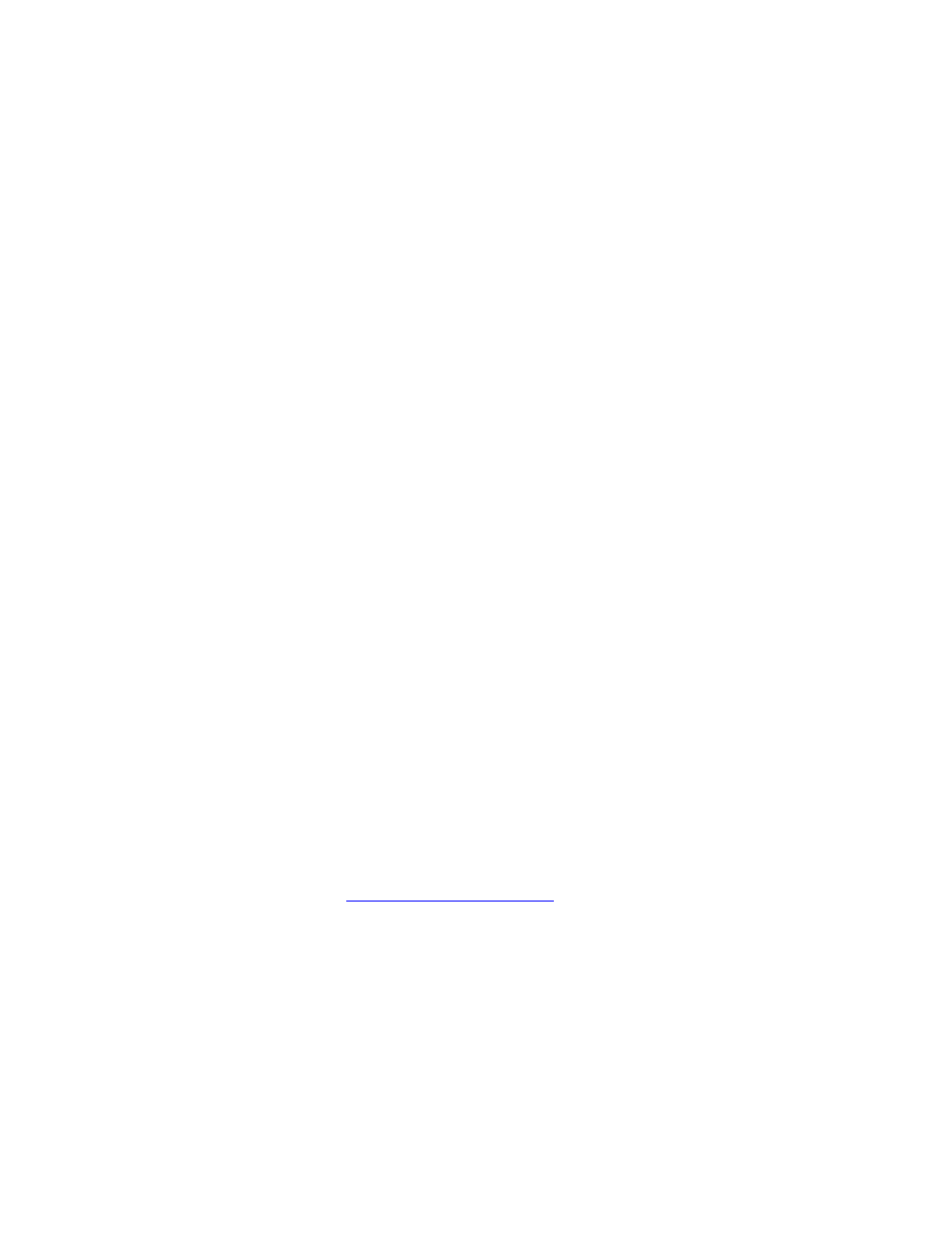
Connections and Internet Protocol (TCP/IP)
WorkCentre® C2424 Copier-Printer
6-2
Connections and Internet Protocol (TCP/IP)
This section includes:
■
"Overview of Network Setup and Configuration" on page 6-2
■
"Choosing a Connection Method" on page 6-3
■
"Connecting via Ethernet (Recommended)" on page 6-3
■
"Connecting via USB" on page 6-4
■
"Configuring the Network Address" on page 6-5
■
"infoSMART Knowledge Base Documents (English only)" on page 6-8
This section includes connecting the multifunction system to the network via Ethernet or USB,
then configuring the system’s TCP/IP or AppleTalk/EtherTalk address for the particular
network and operating system.
Overview of Network Setup and Configuration
Network connection and configuration steps are performed in the following order.
1.
Turn the system and the computer On.
2.
Connect the system to the network using the recommended hardware and cables.
3.
Configure the system’s network address, which is required to identify the system on the
network. Run the Installer on the WorkCentre C2424 Software CD-ROM to automatically
set the system’s IP address, if the system is connected to an established TCP/IP network.
If you do not want to run the Installer to automatically set the IP address, you can do one
of the following:
■
For Windows operating systems, use TCP/IP to manually set the multifunction
system’s IP address.
■
For Macintosh, use TCP/IP or AppleTalk/EtherTalk to set the system’s network
address.
4.
Install the driver software on the computer from the WorkCentre C2424 Software CD-
ROM. For information on driver installation, see the section in this chapter for the specific
operating system you are using.
Note
If the WorkCentre C2424 Software CD-ROM is not available, you can download the
latest driv
.
