Calibrating the scanner – Xerox WorkCentre C2424-3833 User Manual
Page 74
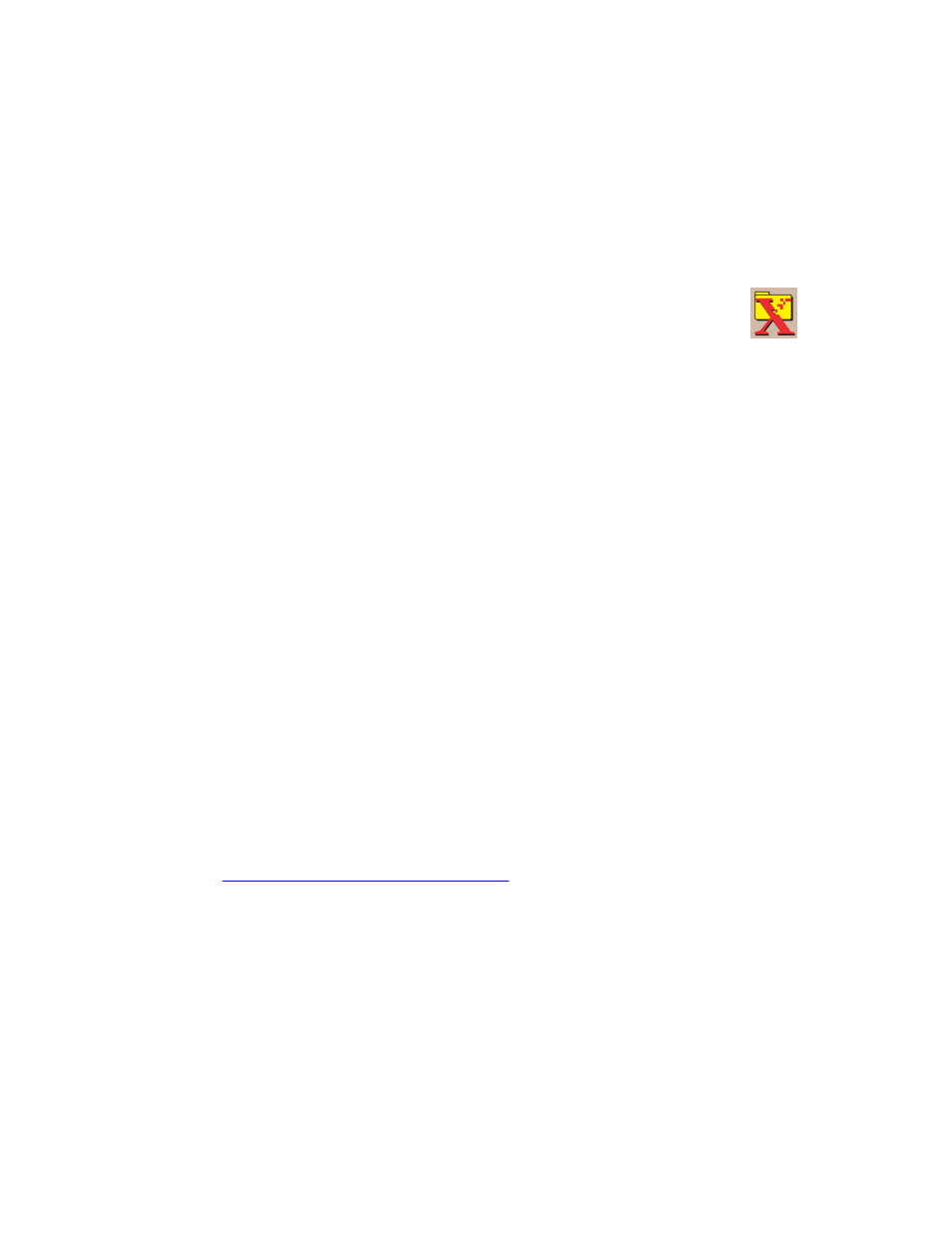
Adjusting Scanning Options
WorkCentre® C2424 Copier-Printer
4-10
Setting a Scan Password for Your Computer (Windows Only)
You can prevent others from scanning images directly to your computer by setting a password.
The control panel will prompt users for the password when they select your computer as the
scan destination.
Use the Xerox Scan Utility to set a scanning password for your computer.
2.
In the Location drop-down box, select My Scanned Images.
3.
From the Settings menu, select Scan to PC.
4.
Enter the desired 4-digit numeric password in each of the password boxes.
5.
Click the OK button.
Note
See "Using the Xerox Scan Utility (Windows Only)" on page 4-13 for more
information about the Xerox Scan Utility. See "Setting the Scan Destination" on
page 4-6 for more information about scanning images to your computer.
Calibrating the Scanner
Perform the scanner calibration procedure if you replace your original scanner or document
feeder. Scanner calibration adjusts the output quality of the front and back pages of 2-sided
originals in relation to each other. This procedure should not need to be performed as part of
normal system operation.
For more information about calibrating the scanner, go to the Xerox infoSMART Knowledge
Base at
1.
Right-click the icon on the taskbar (in the lower-right corner of your screen),
then select Xerox Scan Utility on the popup menu.
Note
If the icon is not in the taskbar, select the Windows Start menu, select
Programs, select Xerox Office Printing, select Scanning, and then select
Xerox Scan Utility.
