Windows 98 and windows me troubleshooting, Windows 98 and windows me troubleshooting -28 – Xerox WorkCentre C2424-3833 User Manual
Page 178
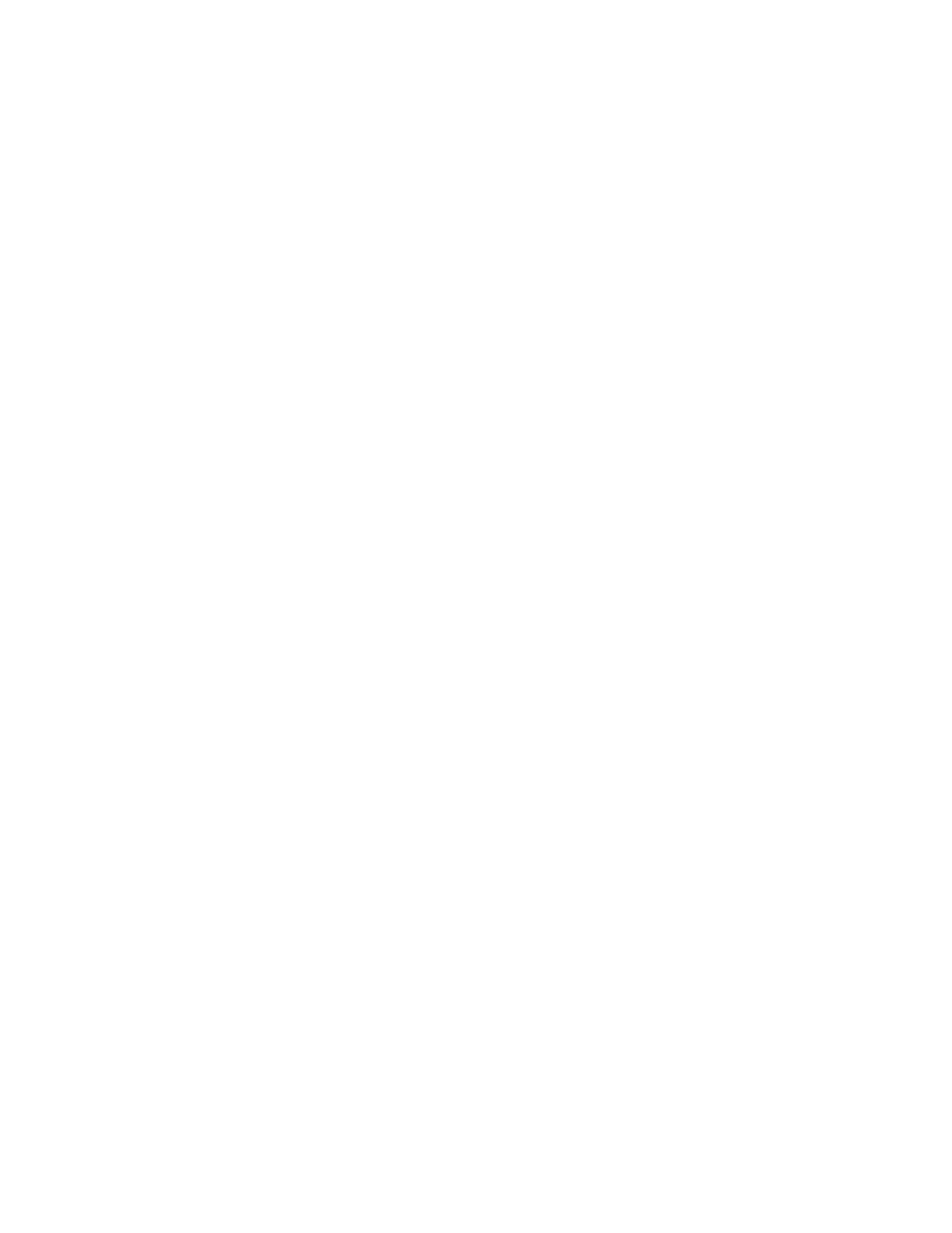
Windows 98 and Windows Me
WorkCentre® C2424 Copier-Printer
6-28
Changing a PhaserPort IP Address
If the system’s IP address is changed, you must change the IP address for the device’s
corresponding port:
1.
Click Start, click Settings, then click Printers.
2.
Right-click the system to be changed to a new PhaserPort IP address, then click
Properties.
3.
Select the Details tab.
4.
Verify that PhaserPort appears in the Print to the Following Port field.
5.
Click Port Settings. The Configure PhaserPort dialog box appears.
6.
Do one of the following:
a.
If you know the correct IP address or DNS name for the system, enter that
information.
b.
If you don’t know the system’s IP address or DNS name, then click Browse to display
a list of systems on the network.
c.
Double-click the appropriate system. PhaserPort automatically enters the information
into the Configure PhaserPort dialog box.
Note
To search the network again, click Refresh. To expand the search to other subnets,
click Advanced.
7.
Click OK.
8.
Click OK again to apply the changes.
Windows 98 and Windows Me Troubleshooting
This troubleshooting section assumes you have completed the following tasks:
■
Verified that the system is plugged in, turned On, and connected to an active network.
■
Installed a PCL or PostScript device driver.
■
Verified that the system is receiving network information by monitoring the LEDs on the
back of the device or on the CentreDirect External Print Server. When the system is
connected to a functioning network and receiving traffic, its link LED is green, and its
amber traffic LED is flashing rapidly.
■
Printed and kept a current copy of the “Configuration Page”.
