Specifying the original type, Setting the original size – Xerox WorkCentre C2424-3833 User Manual
Page 73
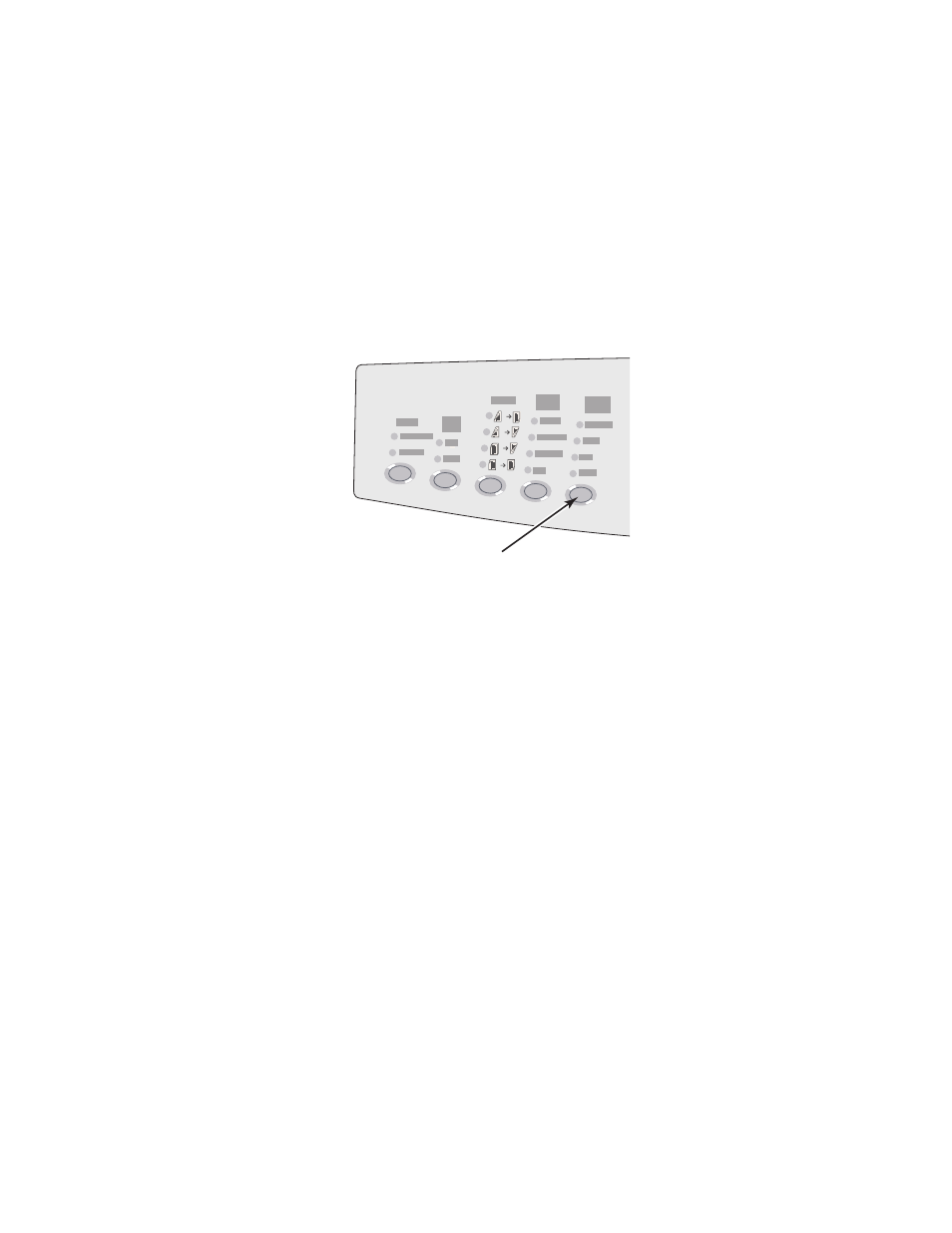
Adjusting Scanning Options
WorkCentre® C2424 Copier-Printer
4-9
Specifying the Original Type
You can have the scanner optimize the appearance of the output according to the contents of
the original.
Press the Original Type button on the control panel to change the selection to:
■
Photo – Optimizes for photograph prints.
■
Graphics – Optimizes for constant-colored areas.
■
Mixed – Optimizes for magazines and newspaper photographs.
■
Text – Optimizes for black and white or colored text.
Setting the Original Size
You can specify the size of the original so that the correct area is scanned. To do this:
1.
On the control panel, press the Scan button.
2.
In the menu, select
Original Size
, then press the Enter button.
3.
Select one of the preset sizes or
Tray/Auto
(the factory default), then press the Enter
button.
If you select
Tray/Auto
and you are using the document glass, each original is pre-
scanned to determine its size.
If you select
Tray/Auto
and you are using the document feeder, the scanned area is the
same size as the current copy paper size.
2
1
1
1
2
2
1
2
2424-169
