Xerox WorkCentre C2424-3833 User Manual
Page 81
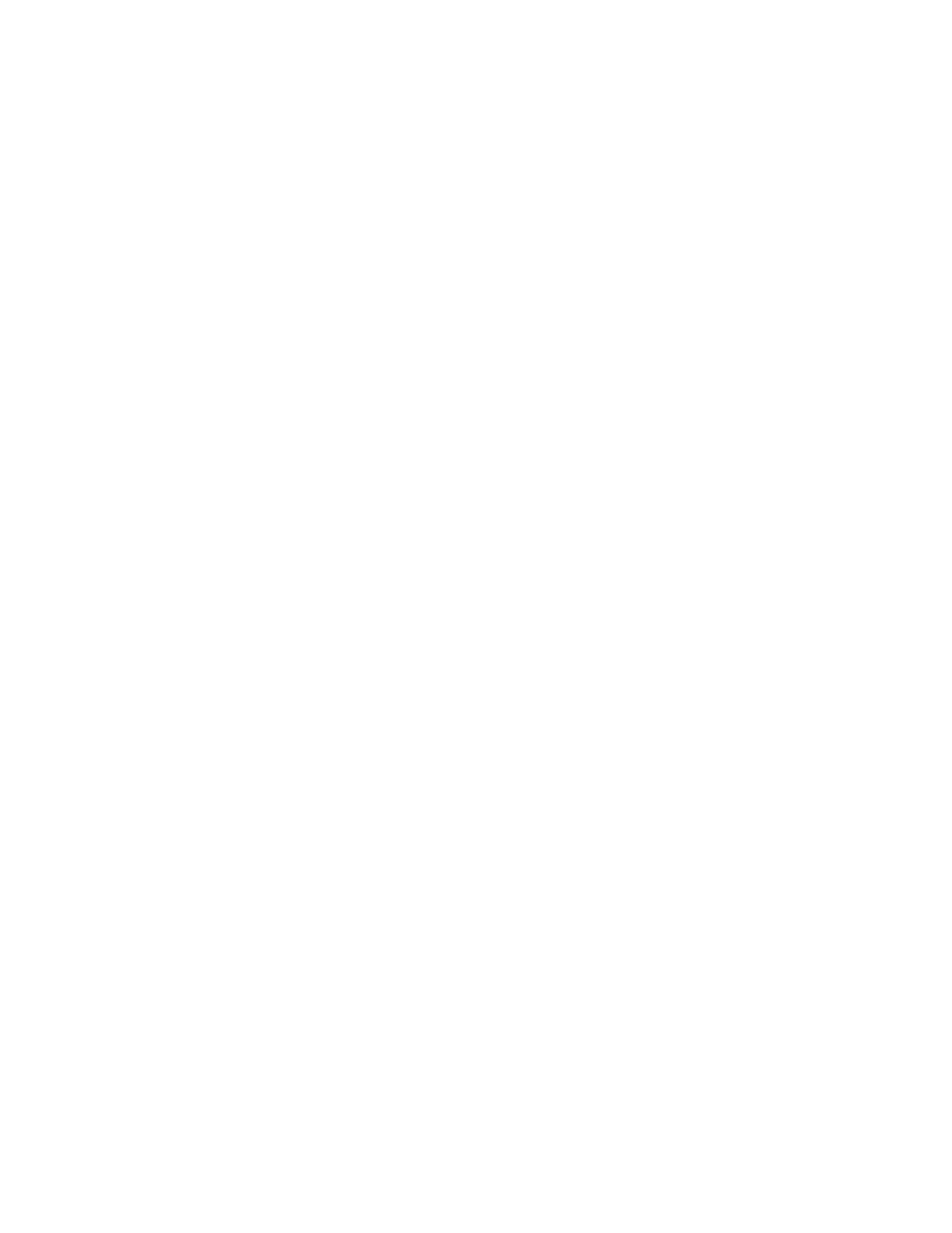
Retrieving Images
WorkCentre® C2424 Copier-Printer
4-17
5.
Click to highlight one or more images that you want to import. To select more than one
image, hold down the Command button on your keyboard as you select an image.
To import all of the images in the folder, click the Select All checkbox.
Note
If you recently scanned an image and don’t see it displayed, click the Refresh button.
6.
Click the Import button.
A copy of the image is transferred to that location in your application.
Note
If you want to delete the images you selected, click the Delete button instead.
Changing the Xerox Image Importer Settings on a Macintosh
To change the color and resolution used when images are imported:
1.
Click the Settings button to open the Image Import Options dialog box.
2.
If desired, move the slider to change the resolution. If you select As Scanned, images are
imported using the same resolution that they were scanned. If you select Least, the images
are imported at a resolution of 100x100. The lower the resolution, the shorter the time to
import the image.
3.
If you want all images to be imported in black, white, and gray, select Import Image as
Black and White. This selection shortens the time to import the image.
4.
Click the OK button to save your changes and exit the dialog box.
To have the system automatically delete the image from the hard drive of the
WorkCentre C2424 system after it is imported, select Delete After Import on the lower-left
corner of the Image Importer window.
