Xerox WorkCentre C2424-3833 User Manual
Page 157
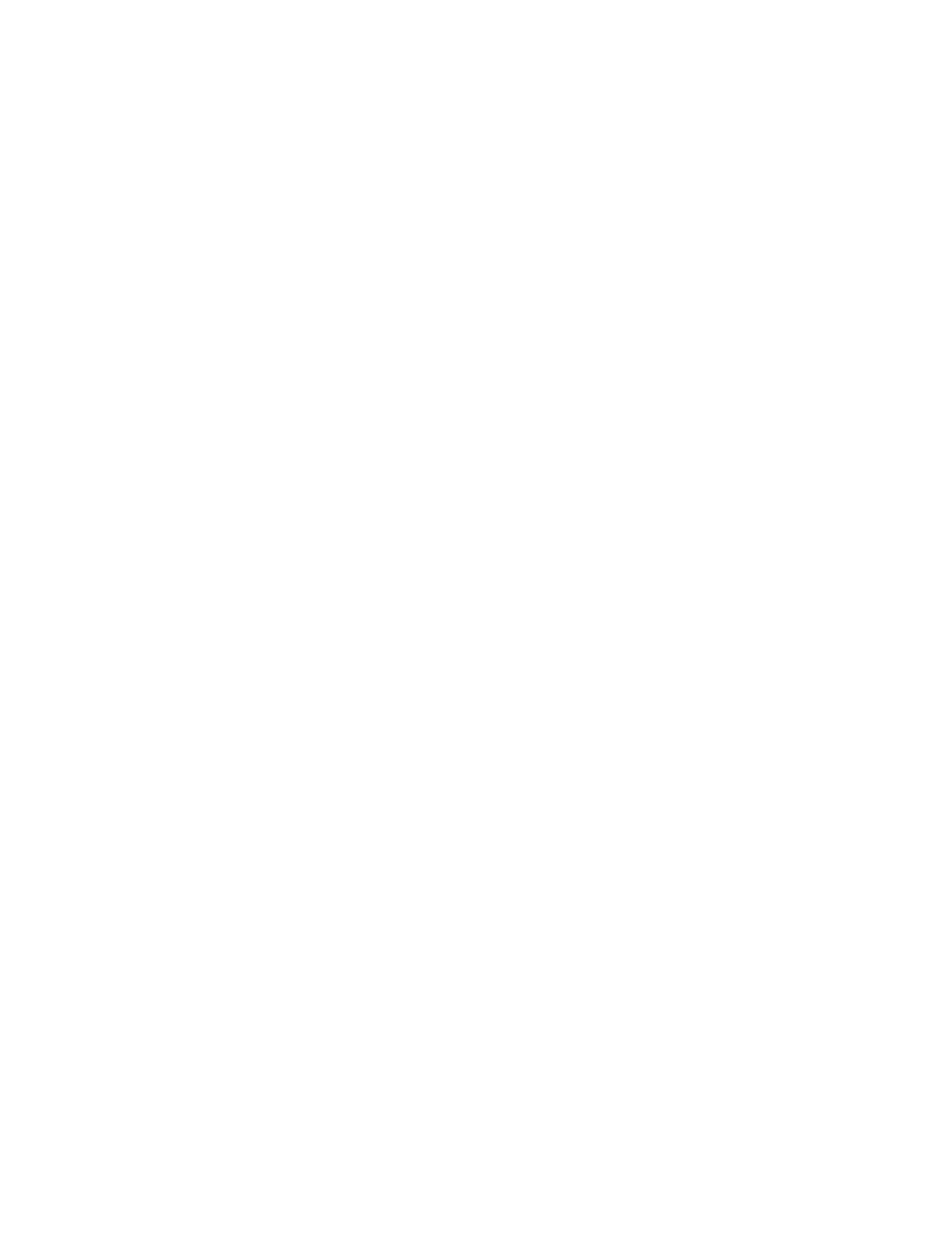
Connections and Internet Protocol (TCP/IP)
WorkCentre® C2424 Copier-Printer
6-7
Using Host Names with the Domain Name Service (DNS)
The system supports DNS through an embedded DNS resolver. The DNS resolver protocol
communicates with one or more DNS servers to resolve the IP address for a given host name
or the host name for a given IP address.
To use an IP host name for the system, the system administrator must configure one or more
DNS servers and a local DNS domain name space database. To set up the system for DNS,
supply a maximum of two DNS name server IP addresses.
Dynamic Domain Name Service (DDNS)
The system supports Dynamic DNS through DHCP. You must have DHCP enabled on the
system for DDNS to function. Your network’s DHCP server must also support Dynamic DNS
updates through option 12 or option 81 support. See your network administrator for details.
1.
Launch your web browser.
2.
Enter the system’s IP address in the browser’s Address field (http://xxx.xxx.xxx.xxx).
3.
Select Properties.
4.
Select the Protocols folder on the left sidebar.
5.
Select TCP/IP.
6.
In the BOOTP/DHCP Settings section, set the BOOTP/DHCP option to ON.
7.
To enable DDNS, enter the following DDNS/WINS settings information:
■
DDNS - Set to ON.
■
Release Host Name - Set to NO.
■
DDNS/WINS Name - Use the default name provided by Xerox or enter another name.
■
Primary WINS Server (optional)
■
Secondary WINS Server (optional)
8.
Click Save Changes when you are finished entering the settings.
Manually Setting the System’s IP Address
Ensure that your computer has a properly configured IP address for your network. Contact
your network administrator for more information.
If you are on a network without a DNS server, or in an environment where the network
administrator assigns system IP addresses, you can use this method to manually set the IP
address. Manually setting the IP address overrides DHCP and AutoIP. Alternatively, if you are
in a small office with a single PC and use a dialup modem connection, you can manually set
the IP address.
1.
On the control panel, press the System Setup button.
2.
Select
Connection Setup
, then press the Enter button.
3.
Select
Network Setup
, then press the Enter button.
4.
Select
TCP/IP Setup
, then press the Enter button.
5.
Select
DHCP/BOOTP
, then press the Enter button until the control panel displays
Off
.
6.
Select
TCP/IP Address
, then press the Enter button.
7.
Enter the system’s IP address, then press the Enter button.
