Changing the load paper timeout, Changing the load paper timeout -18 – Xerox WorkCentre C2424-3833 User Manual
Page 27
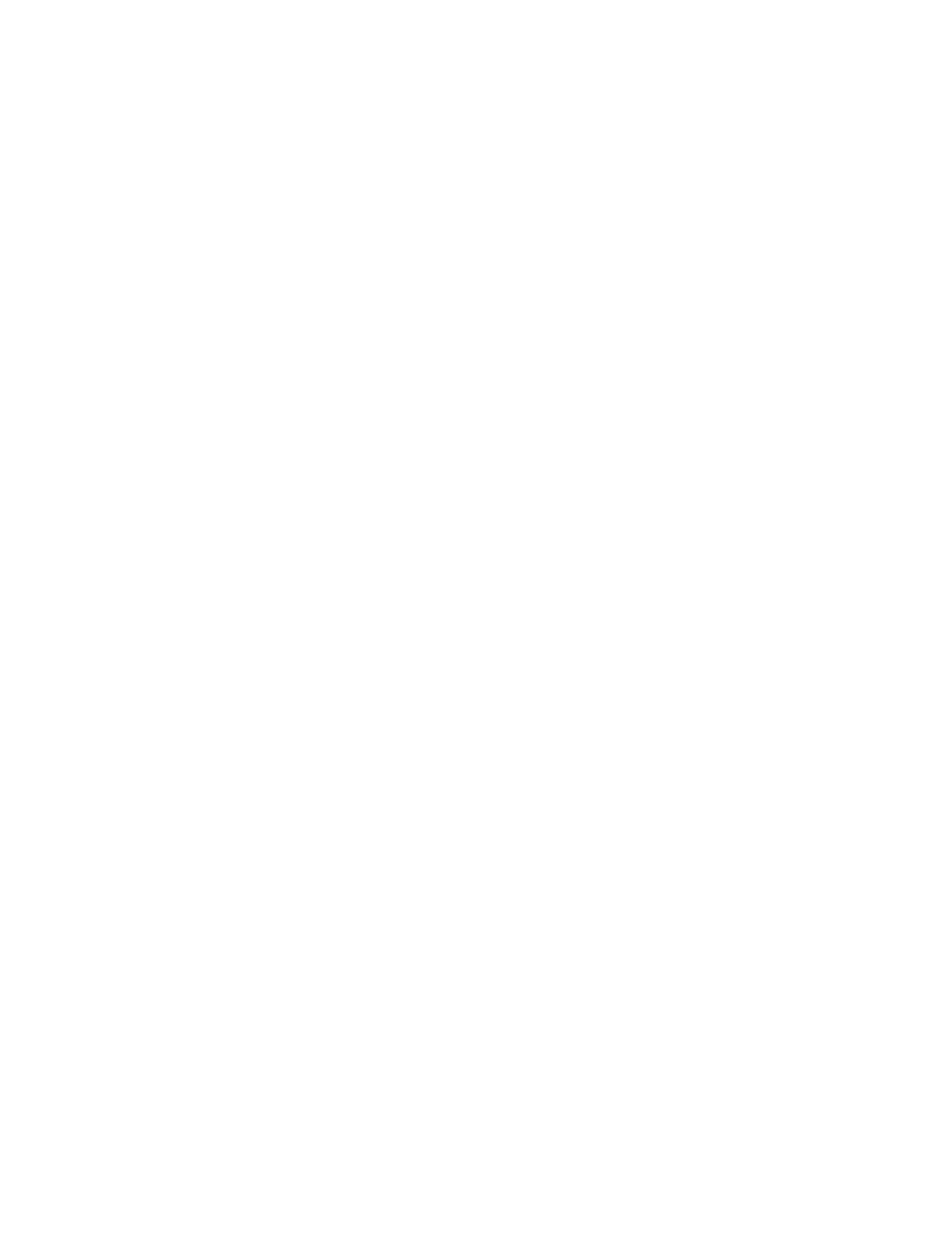
System Settings
WorkCentre® C2424 Copier-Printer
1-18
Changing the Load Paper Timeout
When your print job is formatted for a type or size of paper that is not loaded in the system, the
control panel displays a message requesting you to load the appropriate paper. The Load Paper
Timeout controls the amount of time the system waits before printing on another type or size
of paper.
To change the load paper timeout, use either:
■
The control panel
■
CentreWare IS
Using the Control Panel
To change the load paper timeout:
1.
On the control panel, press the System Setup button.
2.
In the menu, select
Job Defaults Setup
, then press the Enter button.
3.
Select
Print Defaults Setup
, then press the Enter button.
4.
Select
Paper Handling Setup
, then press the Enter button.
5.
Select
Load Paper Timeout
, then press the Enter button.
6.
Scroll to the desired timeout value. The values (
None
,
1
,
3
,
5
, or
10
minutes,
1
hour or
24
hours) indicate the length of time you want the printer to wait for you to load paper
before printing. If you select a value of
None
, the printer does not wait for paper to be
inserted and immediately picks paper from the default tray.
7.
Press the Enter button to save the change.
Using CentreWare IS
To change the load paper timeout:
1.
Launch your web browser.
2.
Enter your system’s IP address in the browser’s Address field (http://xxx.xxx.xxx.xxx).
3.
Click Properties.
4.
Click the General folder on the left sidebar, then click Printer Defaults.
5.
Scroll to Timeout Settings, then select a value from the Load Paper Timeout drop-down
list. The values (None, 1, 3, 5, or 10 minutes, 1 or 24 hours) indicate the length of time you
want the system to wait for you to load paper before printing. If you select a value of
None, the system does not wait for paper to be inserted and immediately picks paper from
the default tray.
6.
Click Save Changes at the bottom of the screen.
