Xerox WorkCentre C2424-3833 User Manual
Page 183
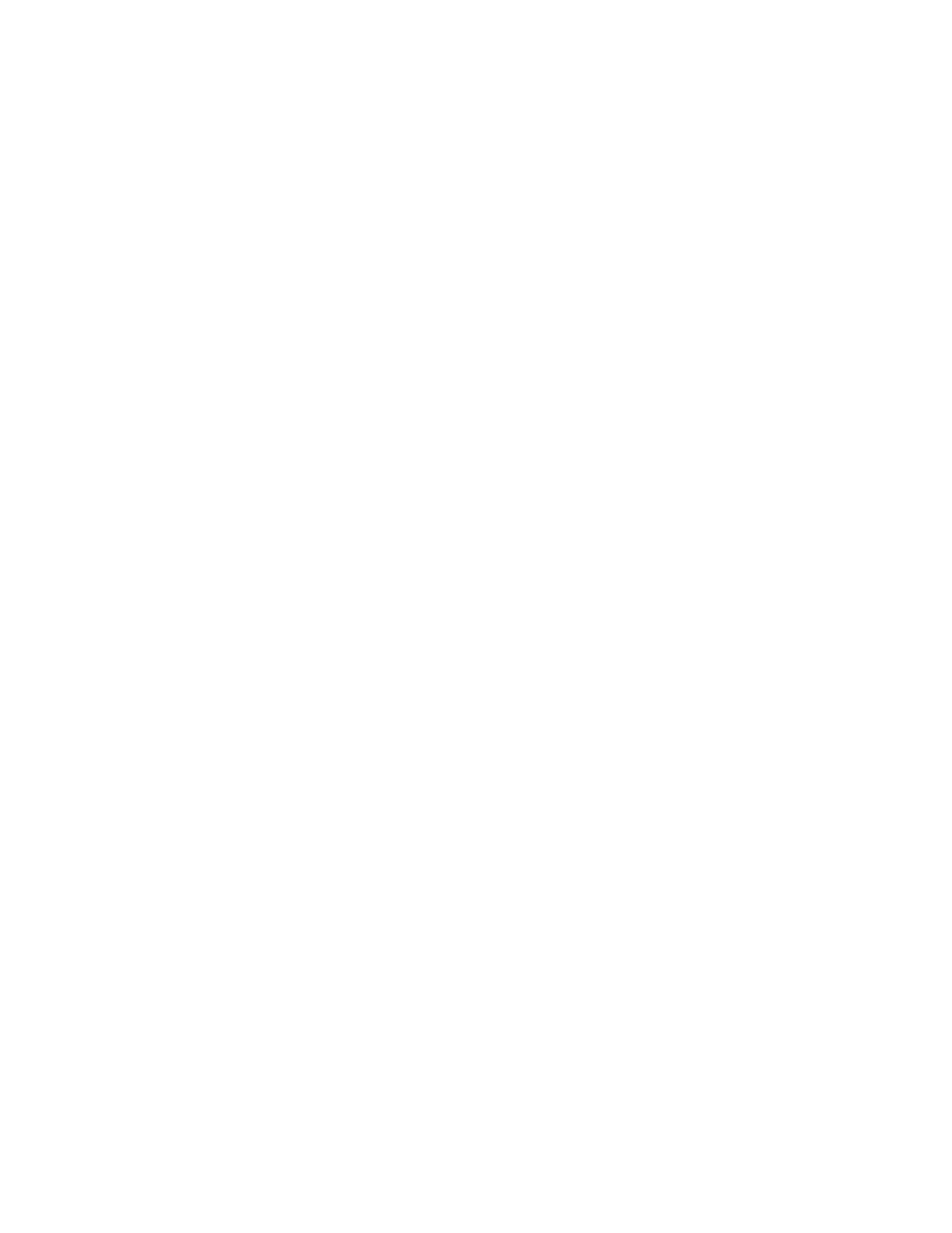
Macintosh
WorkCentre® C2424 Copier-Printer
6-33
Creating an AppSocket System with LaserWriter 8.6
Xerox provides Macintosh AppSocket printing with PhaserPort for Mac OS on the
WorkCentre C2424 Software CD-ROM. PhaserPort for Mac OS provides a bi-directional,
high-speed communications channel using the new plug-in communication architecture of
Apple LaserWriter version 8.6.
AppSocket provides feedback about print job status which is not available through LPR.
PhaserPort for Mac OS System Requirements
Note
PhaserPort is not supported by Mac OS X.
System requirements include:
■
A system installed on a TCP/IP network
■
PowerPC-based Macintosh
■
Apple's LaserWriter version 8.6 or later, with Desktop Printing enabled
■
Open Transport version 1.1 or later networking. TCP/IP networking provided by MacTCP
software is not supported. The Macintosh must be properly configured to communicate
with the system.
Creating a Desktop System with PhaserPort for Mac OS
1.
Launch the PhaserPort Printer Tool.
2.
Enter the system’s IP address or DNS name in the Printer Internet Address field.
3.
Enter a name for the desktop system in the Desktop Printer Name field.
4.
Click Verify to contact the system over the TCP/IP network, then verify its network
configuration.
5.
Click Create to create the desktop system.
6.
Click Quit to exit the PhaserPort Printer Tool.
7.
In the Finder, click the newly created desktop system icon.
8.
Click Change Setup in the Finder’s Printing menu.
9.
Select the PostScript Printer Description file and provide configuration information.
You can also select the Auto Setup button, then Macintosh automatically attempts to
determine the correct settings for the system.
Note
Certain utilities, such as Adobe Font Downloader, are not compatible with PhaserPort for
Mac OS software because they attempt to directly communicate with the system using the
AppleTalk protocol. If you use Mac OS software, create an AppleTalk desktop system,
then delete this system after running and exiting the non-compatible software.
