Xerox WorkCentre C2424-3833 User Manual
Page 179
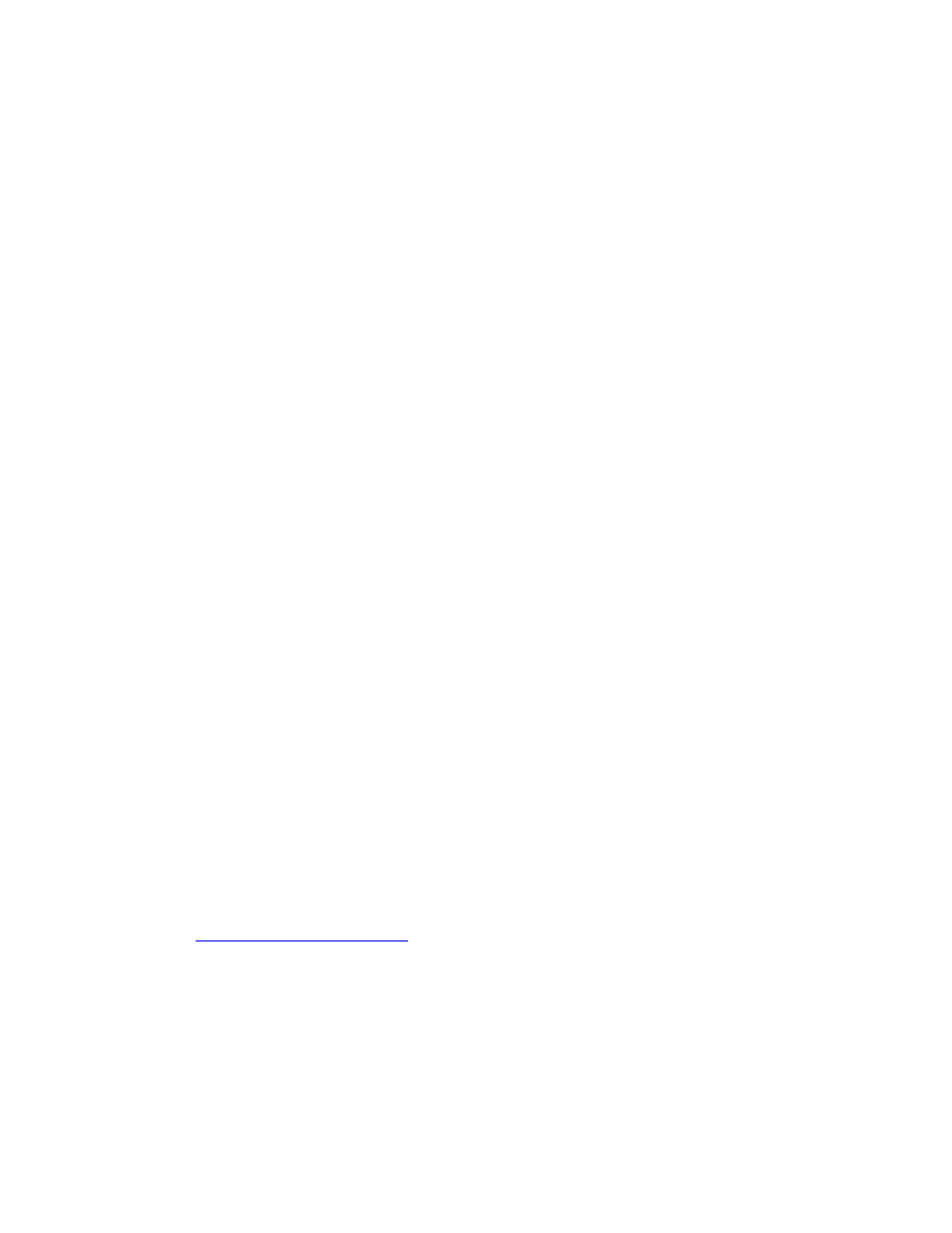
Windows 98 and Windows Me
WorkCentre® C2424 Copier-Printer
6-29
Printing the Configuration Page
You can print the “Configuration Page” to help you solve printing problems and obtain the best
results from your system. To print the “Configuration Page”:
1.
On the control panel, press the System Setup button.
2.
Select
Information
, then press the Enter button.
3.
Select
Information Pages
, then press the Enter button.
4.
Select
Configuration Page
, then press the Enter button to print.
Note
Print the Menu Map to see other information pages available for printing.
Verifying Settings
1.
Right-click Network Neighborhood on the desktop, then click Properties.
2.
Click the Configuration tab. A list of installed network components appears for the
following items:
■
Client for Microsoft networks
■
Xerox TCP/IP Port Monitor
3.
If you are running CentreWare DP verify the following:
■
Novell Networks: You are required to load Novell IntraNetWare Client or Microsoft
Client for IPX networks.
■
TCP/IP Networks: No additional software is required, but your system must have a
valid TCP/IP address assigned.
4.
If any of the above protocols or services are not installed, install the necessary components
and restart the system. When the system is restarted, return to this document.
5.
Click Start, click Settings, then click Printers. The Printers window appears.
6.
Right-click the printer icon, then click Properties.
7.
Select the Details tab.
8.
Verify the following:
a.
The device driver name in the Print Using the Following Driver list. If necessary, re-
select or install a new device driver.
b.
The Port name in the Print to the Following Port list. If necessary, re-select the
correct name.
9.
Send a print job to the system. If the system does not print, access PhaserSMART
Technical Support from the Troubleshooting tab of the Windows device driver or go to
.
