Managing your system, System’s ip address, Centreware internet services (is) – Xerox WorkCentre C2424-3833 User Manual
Page 21: Managing your system -12
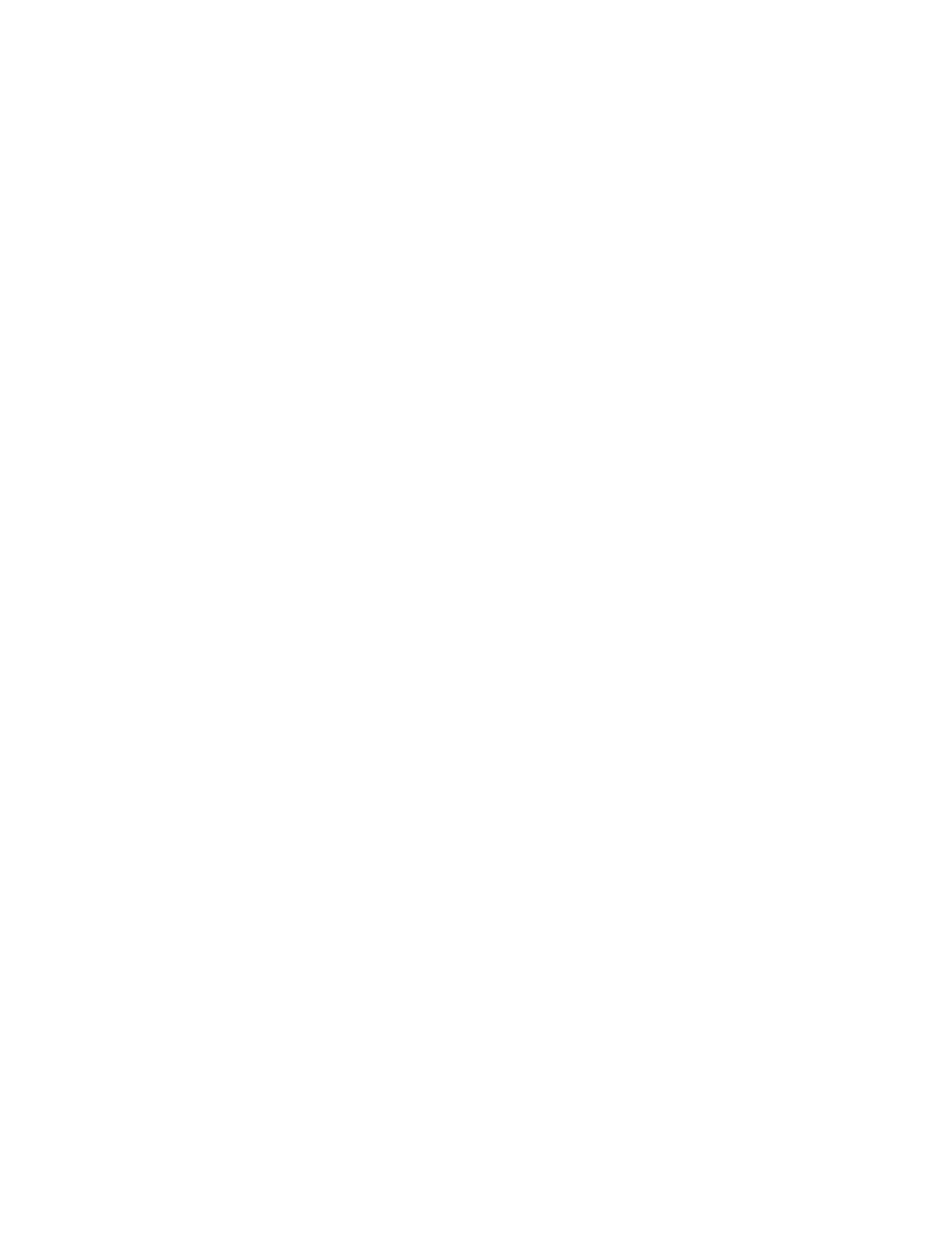
Managing Your System
WorkCentre® C2424 Copier-Printer
1-12
Managing Your System
When the system is connected to your computer over a network, there are a number of
resources available to help you manage the system.
This section includes:
■
"System’s IP Address" on page 1-12
■
"CentreWare Internet Services (IS)" on page 1-12
■
■
System’s IP Address
You need your system’s IP address to view the status of your system and change system
settings through CentreWare Internet Services. To see your system’s IP address:
1.
On the control panel, press the System Setup button.
2.
In the menu, select
Information
, then press the Enter button.
3.
Select
System Identification
, then press the Enter button.
4.
Scroll down to locate the
IP Address
.
CentreWare Internet Services (IS)
CentreWare IS is a tool that you can use on your computer to manage tasks on networked
printers and multifunction products. CentreWare IS uses TCP/IP and a web browser to
communicate directly with an embedded web server in the printer or system. With
CentreWare IS you can:
■
Configure and manage multi-vendor printers and multifunction products.
■
Access remote diagnostics and troubleshooting information for problems.
■
Monitor printer and system status.
■
Monitor supply status.
■
Link to software updates and Technical Support.
Launching CentreWare IS
To launch CentreWare IS:
1.
Launch your web browser.
2.
Enter your system’s IP address in the browser’s Address field (http://xxx.xxx.xxx.xxx).
3.
For detailed information about the information on the CentreWare IS screen, click the
Help button on the upper-right of the CentreWare IS screen.
For more information about CentreWare IS, see the
Networking
chapter of this guide.
