Information pages and sample pages – Xerox WorkCentre C2424-3833 User Manual
Page 20
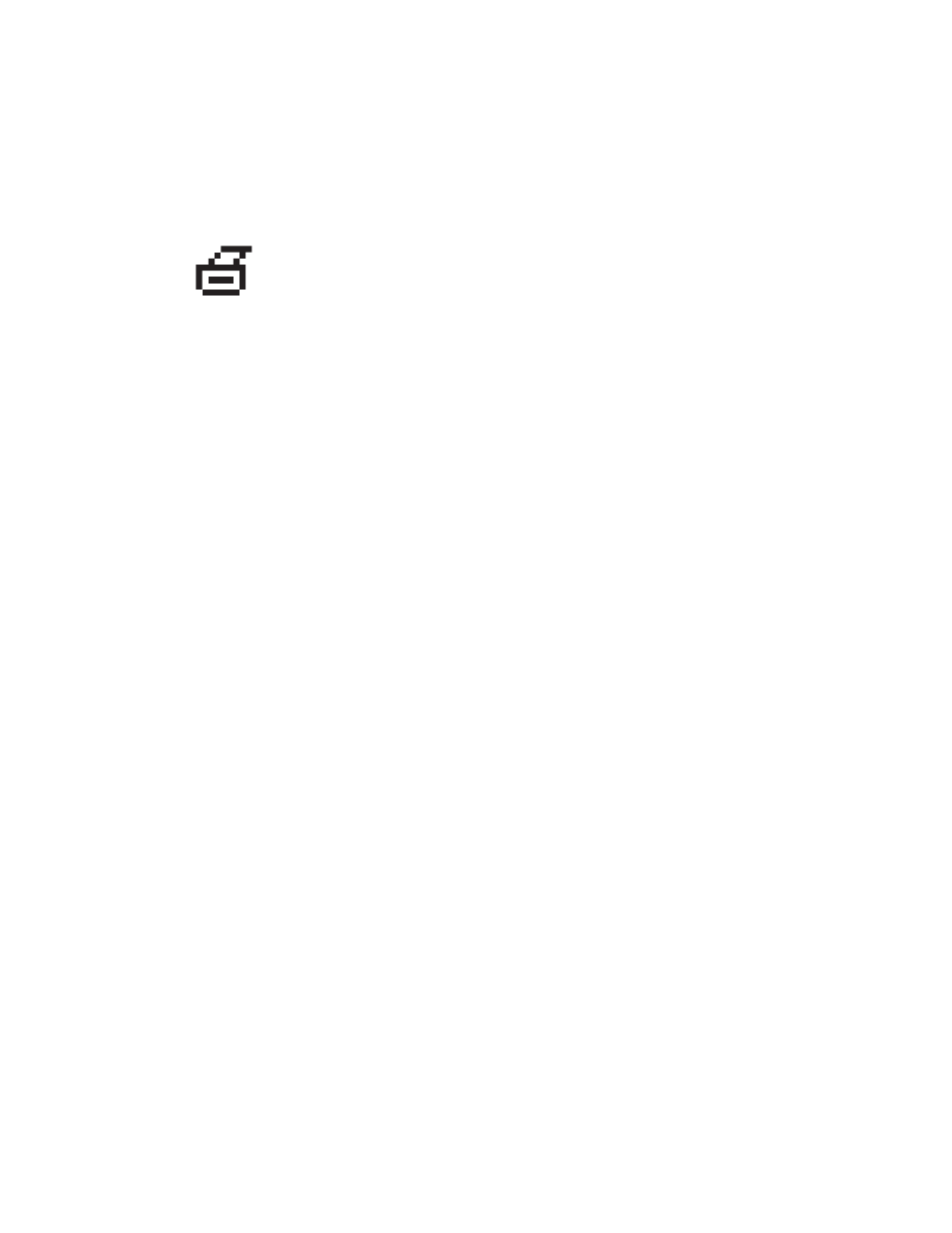
The Control Panel
WorkCentre® C2424 Copier-Printer
1-11
Information Pages and Sample Pages
Your system comes with a set of information and sample pages to help you obtain the best
results from your system. You access these pages from the control panel. Print the Menu Map
to see where these information pages are located in the control panel menu structure.
For example, to print the “Configuration Page”, which shows current information about your
system, do the following:
1.
On the control panel, press the System Setup button.
2.
In the menu, select
Information
, then press the Enter button.
3.
In the menu, select
Information Pages
, then press the Enter button.
4.
In the menu, select
Configuration Page
, then press the Enter button to print.
Note
You can also print the “Configuration Page” from CentreWare IS and from the printer
driver.
Color Sampler Pages
The printing function of the system uses color corrections to translate color from your
computer to the system. To view the CMYK or RGB colors printed by the system, print the
color sampler pages:
1.
On the control panel, press the System Setup button.
2.
In the menu, select
Information
, then press the Enter button.
3.
Select
Sample Pages,
then press the Enter button.
4.
Select either
CMYK Sampler Pages
or
RGB Sampler Pages
, then press the
Enter button to print.
Note
Color samples print based on your system PostScript settings for print quality and color
correction. For information about adjusting these settings, see the
Printing
chapter of this
guide.
This print icon appears before the titles of information pages that can be
printed. When the information page is highlighted on the control panel, press
the Enter button to print that page.
