Xerox WorkCentre C2424-3833 User Manual
Page 166
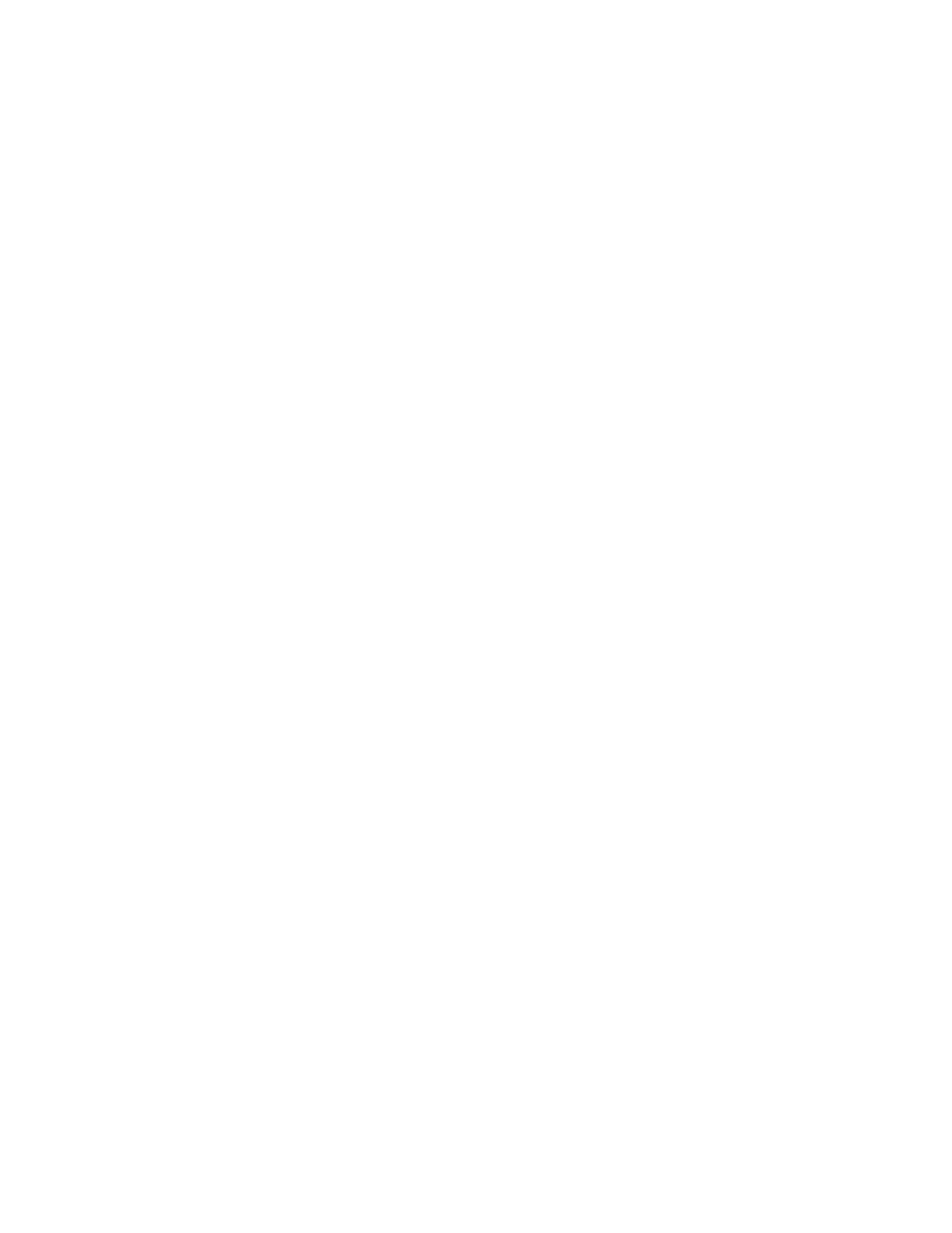
Windows 2000, Windows XP, and Windows Server 2003
WorkCentre® C2424 Copier-Printer
6-16
3.
Click the Local Printer button, then click Next.
4.
Click the Create a New Port button.
5.
Select Standard TCP/IP Port from the New Port Type pull-down menu, then click Next.
6.
Click Next.
7.
Click in the Printer Name or IP Address edit box and enter the IP Address of the copier-
printer system you want to use. Click Next.
8.
Select one of these options:
■
Click Finish in the Confirmation window if the data is correct.
■
Click the Back button to correct the data if incorrect, then click Finish in the
Confirmation window when the data is correct.
Configuring the System
1.
Insert the WorkCentre C2424 Software CD-ROM into the computer’s CD-ROM drive and
click Have Disk.
2.
Click the Browse button, then select the directory which contains the Windows 2000 or
Windows XP drivers.
3.
Select the *.INF file, then click Open.
4.
Verify that the path and filename are correct, then click OK.
5.
Enter a name for the system and select whether you want that system to be the default
printer. Click Next.
6.
Select one of these options:
■
If the system is not shared, click Next.
■
If the system is shared, enter a Share Name, check the Share box, then click Next.
Printing a Test Page
You are prompted to print a test page.
1.
Select one of these options:
■
Click Yes to print a test page, then click Next.
■
Click No if you do not want to print a test page, then click Next.
2.
Select one of these options in the Completing the Add Printer Wizard screen:
■
Click the Finish button if the data presented is correct. Proceed to step 3.
■
Click the Back button to correct the data if incorrect, then click Finish in the Add
Printer Wizard when the data is correct. Proceed to Step 3.
3.
If you printed a test page, you are prompted to confirm that the test page printed:
■
Click Yes if the test page printed successfully.
■
Click No if the test page did not print or printed incorrectly. Proceed to step 4.
4.
Note the print-quality of the print job. If print-quality problems exist, or if the job does not
print, see the Troubleshooting section of this guide.
