Xerox WorkCentre C2424-3833 User Manual
Page 58
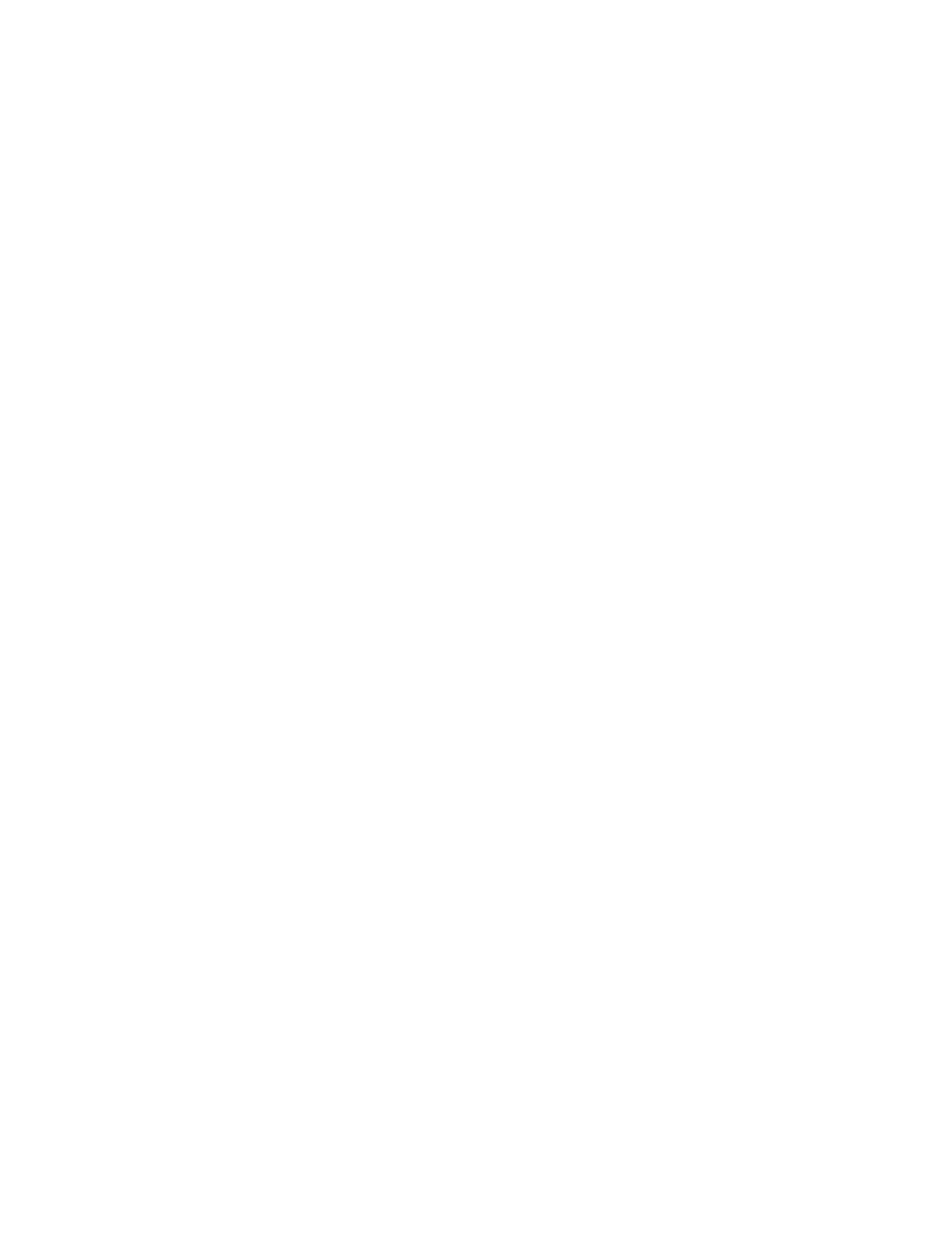
Adjusting Copying Options
WorkCentre® C2424 Copier-Printer
3-13
3.
To have the image repeated in several rows:
a.
Select
Rows
, then press the Enter button.
b.
Press the Up Arrow or Down Arrow button to scroll to a number from
1
to
10
, then
press the Enter button.
4.
To have the image repeated in several columns:
a.
Select
Columns
, then press the Enter button.
b.
Press the Up Arrow or Down Arrow button to scroll to a number
from
1
to
10
, then
press the Enter button.
The factory default is
Off
; (
1
row and
1
column).
Centering the Image
You can automatically center the copy image on the page, or within each area of a page that
has multiple copy images (N-Up). To do this:
1.
On the control panel, press the Copy button.
2.
In the menu, select
Auto Center
, then press the Enter button.
3.
Select either
On
(to automatically center the image) or
Off
, then press the Enter button.
The factory default is
Off
.
Shifting the Image
In some cases, you may want to make copies on letterhead, colored paper, or transparencies.
After loading the special paper in the tray, select that tray for use for your copies. To do this:
1.
On the control panel, press the Copy button.
2.
In the menu, select
Margin Shift
, then press the Enter button.
3.
To increase the margin on the long edge of the copy:
a.
Select
Long Edge
, then press the Enter button.
b.
Press the Up Arrow or Down Arrow button to scroll to a number from
0
through
2.0
inches (in 0.1 inch increments) or from
0
through
50
mm (in 1 mm increments),
then press the Enter button.
4.
To increase the margin on the short edge of the copy:
a.
Select
Short Edge
, then press the Enter button.
b.
Press the Up Arrow or Down Arrow button to scroll to a number from
0
through
2.0
inches (in 0.1 inch increments) or from
0
through
50
mm (in 1 mm increments),
then press the Enter button.
When you select margin shift, the right side of the control panel display has a page icon with
arrows showing the direction that the image shifts.
The factory default is
Off
; (long edge margin of
0
and short edge margin of
0
).
