Quick cd-rom install steps, Other methods of installation – Xerox WorkCentre C2424-3833 User Manual
Page 176
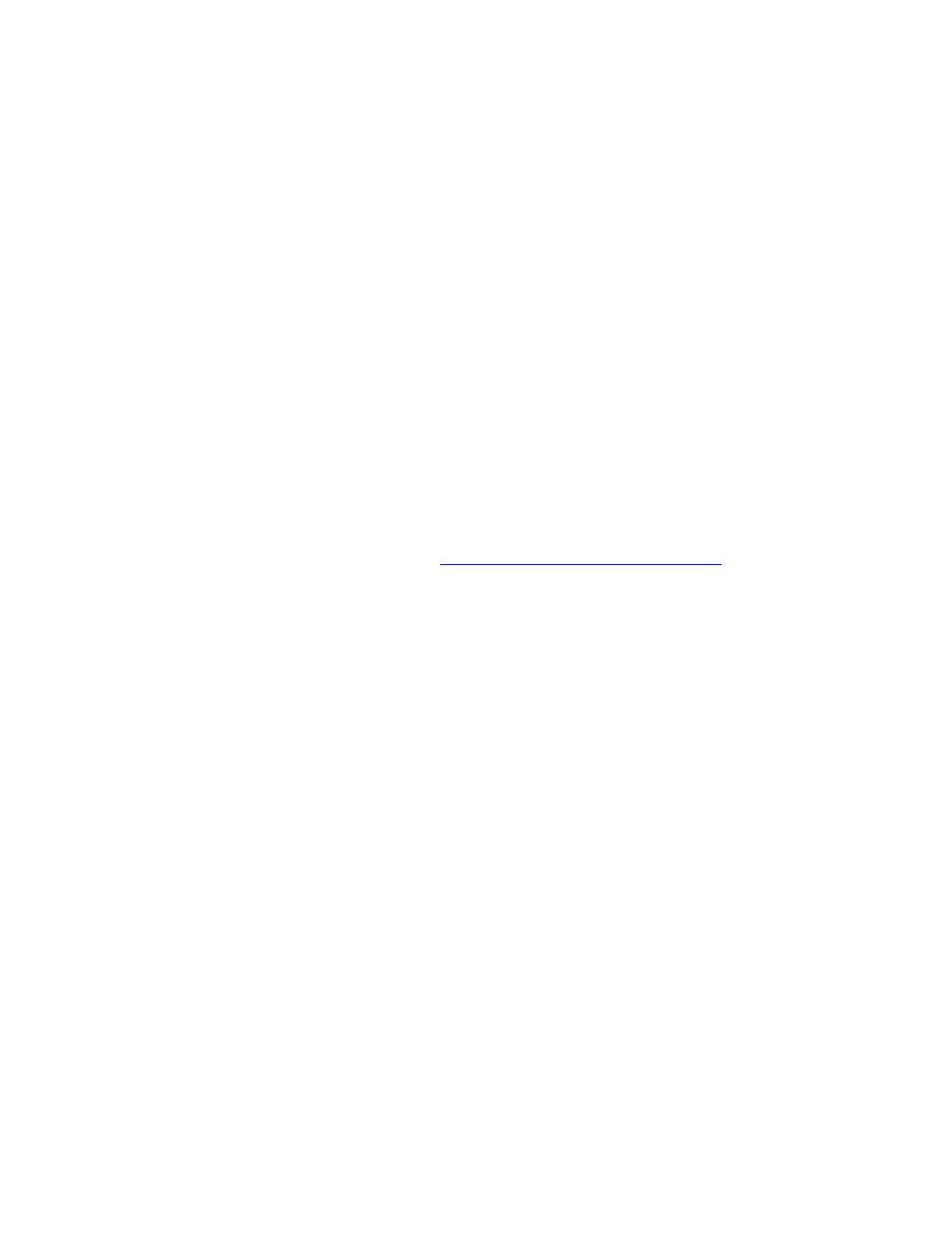
Windows 98 and Windows Me
WorkCentre® C2424 Copier-Printer
6-26
Quick CD-ROM Install Steps
1.
Insert the WorkCentre C2424 Software CD-ROM into the computer’s CD-ROM drive. If
the installer does not launch, do the following:
a.
Click Start, then click Run.
b.
In the Run window, type:
2.
Select your desired language from the list.
3.
Select Install Device Driver.
4.
Click I Agree to accept the Xerox Software License Agreement.
5.
In the Select Printer dialog box, the default Use Walk-Up Technology (recommended
for network systems) is selected. Click Next.
6.
Follow the Use Walk-Up Technology instructions displayed.
7.
Click Exit Program.
Note
If the Walk-Up Technology dialog box remains onscreen after you have completed
Steps 1–6, click the Back button, then click Select from the following discovered
printers. Follow the onscreen prompts to complete the installation procedure.
For more information, go to the table of
infoSMART Knowledge Base documents
at the end of
this section.
Other Methods of Installation
Install your system on a Windows 98 or Windows Me network using one of these methods:
■
Xerox TCP/IP Port Monitor
■
PhaserPort Software
Xerox TCP/IP Port Monitor
The Windows installer installs the Xerox TCP/IP Port Monitor. The Xerox TCP/IP Port
Monitor can be used to add or remove TCP/IP ports.
Adding a Port
1.
Open Printer Properties for the system you would like to attach to the new TCP/IP port.
2.
Click Start, click Settings, then click Printers.
3.
Right-click the system to be attached to the new TCP/IP port, then click Properties.
4.
Click the Details tab, then click the Add Port button.
5.
Select Other.
6.
From the list of available printer-port monitors, select the Xerox TCP/IP Port, then click
OK.
