Xerox WorkCentre C2424-3833 User Manual
Page 189
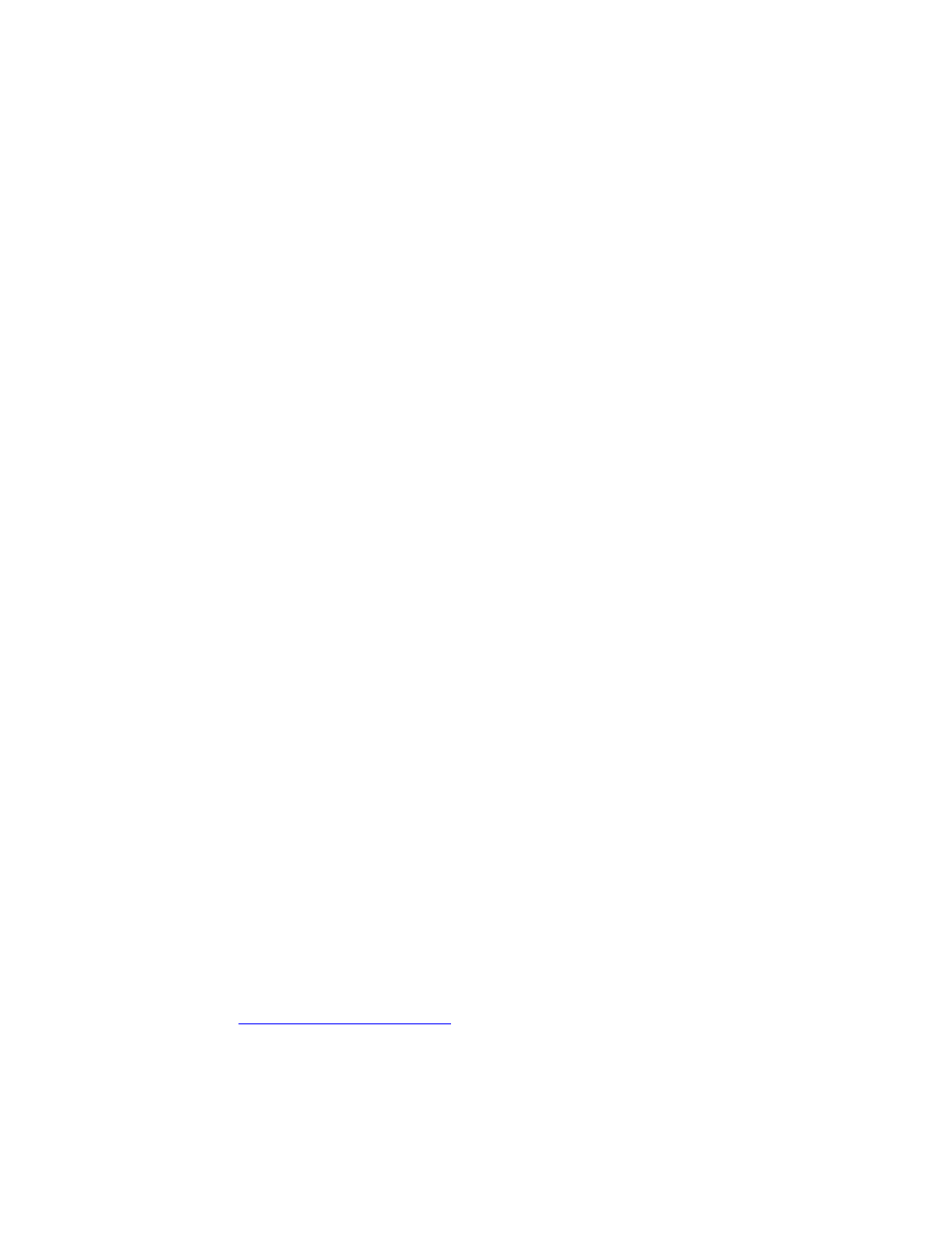
Novell NetWare
WorkCentre® C2424 Copier-Printer
6-39
Requirements
Verify that you:
■
Are operating a Windows-based system with CentreWare DP software installed and at
least one device driver installed.
■
Are a NetWare Network Administrator, an administrative person with ADMIN/
SUPERVISOR, or ADMIN/SUPERVISOR EQUIVALENT within login rights to the
NetWare Server(s) servicing the device.
■
Have a basic knowledge of NetWare.
Printing the Configuration Page
You can print the “Configuration Page” to help you solve printing problems and obtain the best
results from your system. To print the “Configuration Page”:
1.
On the control panel, press the System Setup button.
2.
Select
Information
, then press the Enter button.
3.
Select
Information Pages
, then press the Enter button.
4.
Select
Configuration Page
, then press the Enter button to print.
Note
Print the Menu Map to see other information pages available for printing.
Novell NetWare Troubleshooting Quick Check
1.
Verify that the system is plugged in, turned On, and connected to an active network.
2.
Verify that the system is receiving network information by monitoring the LEDs on the
back of the device. When the system is connected to a functioning network and receiving
traffic, its link LED is green, and its amber traffic LED is flashing rapidly.
3.
Verify that the client is logged into the network and printing to the correct print queue.
4.
Verify that the user has access to the system printer queue.
5.
Verify that the system printer NetWare print queue exists, is accepting jobs, and has a print
server attached. If it does not, use the Setup Wizard in CentreWare DP to reconfigure the
print queue.
6.
Print the “Configuration Page”. Verify that Printer Server is enabled. Set the frame type
to the frame type your NetWare server is using.
Note
To determine your NetWare IPX frame type, type config at the Novell console screen.
On networks using multiple IPX frame types, it is critical that the frame type be set
correctly.
7.
if the above steps fail to resolve the printing
problem.
