Xerox WorkCentre C2424-3833 User Manual
Page 84
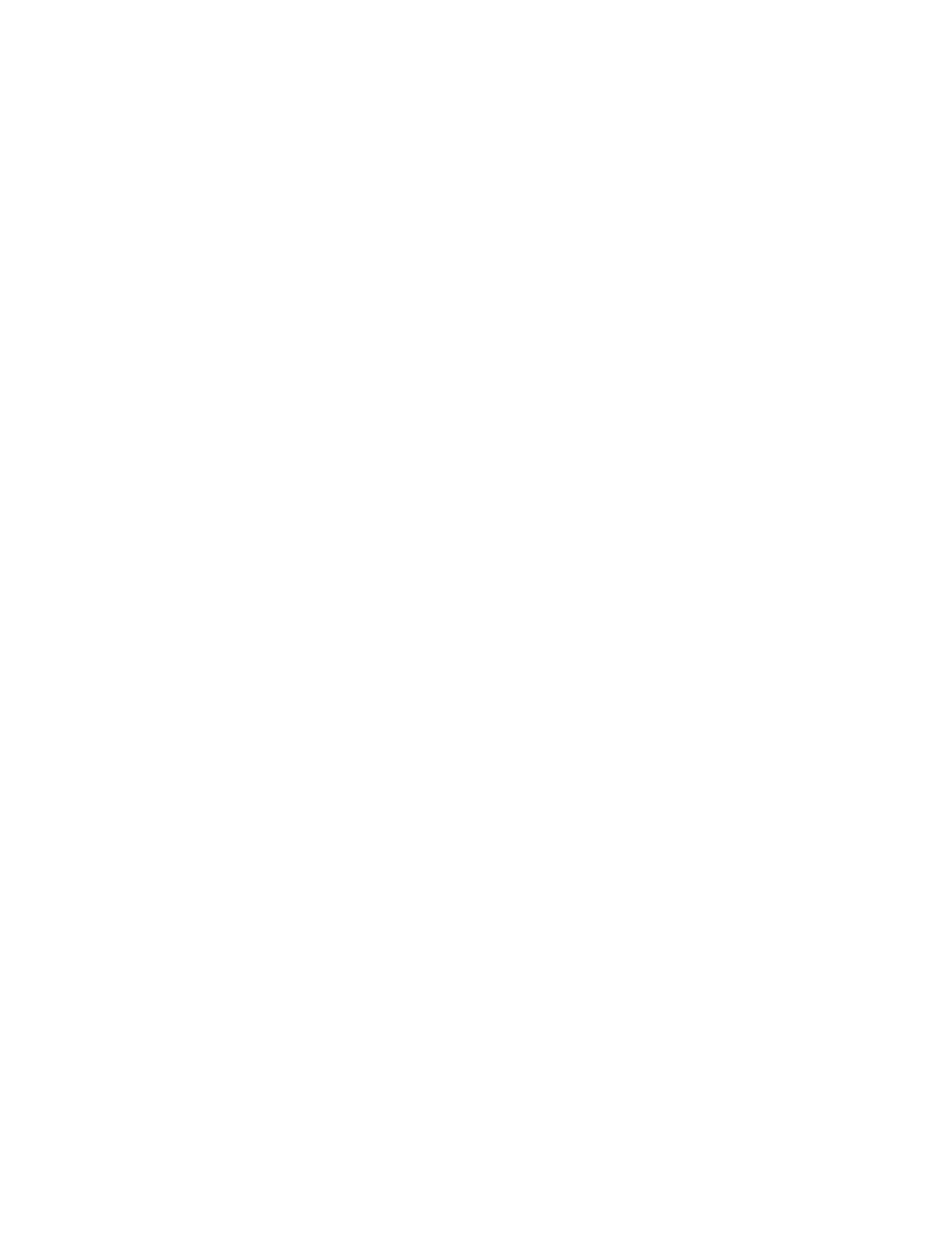
Managing Files and Controlling Scanning Options
WorkCentre® C2424 Copier-Printer
4-20
Using CentreWare IS to Delete Image Files
You can remove some or all scan files from a folder:
1.
Access CentreWare IS:
a.
Launch your web browser.
b.
Enter your system’s IP address in the browser’s Address field
(http://xxx.xxx.xxx.xxx).
Note
You can find the IP address on the “Configuration Page” or the “Startup Page. You can
also view the IP address on the control panel; press the System Setup button, select
Information
, press the Enter button, select
System Identification,
press the
Enter button, then scroll down until you see the IP address.
2.
Click the Scans button to view the Scans tab.
3.
If you want to delete scanned images from a private folder:
a.
Click the name of the private folder in the list on the left side of the screen.
b.
Enter the password for that private folder.
4.
If you want to delete all image files in that folder, click the Delete All button.
5.
If you want to delete a specific file, click the Delete button to the right of that file.
Note
You can automatically delete images from the public folder or private folders. Under
Administrative on the left side of the screen, click Folder Cleanup and enter your
password (if prompted). Refer to the online help for more information.
