Xerox WorkCentre C2424-3833 User Manual
Page 163
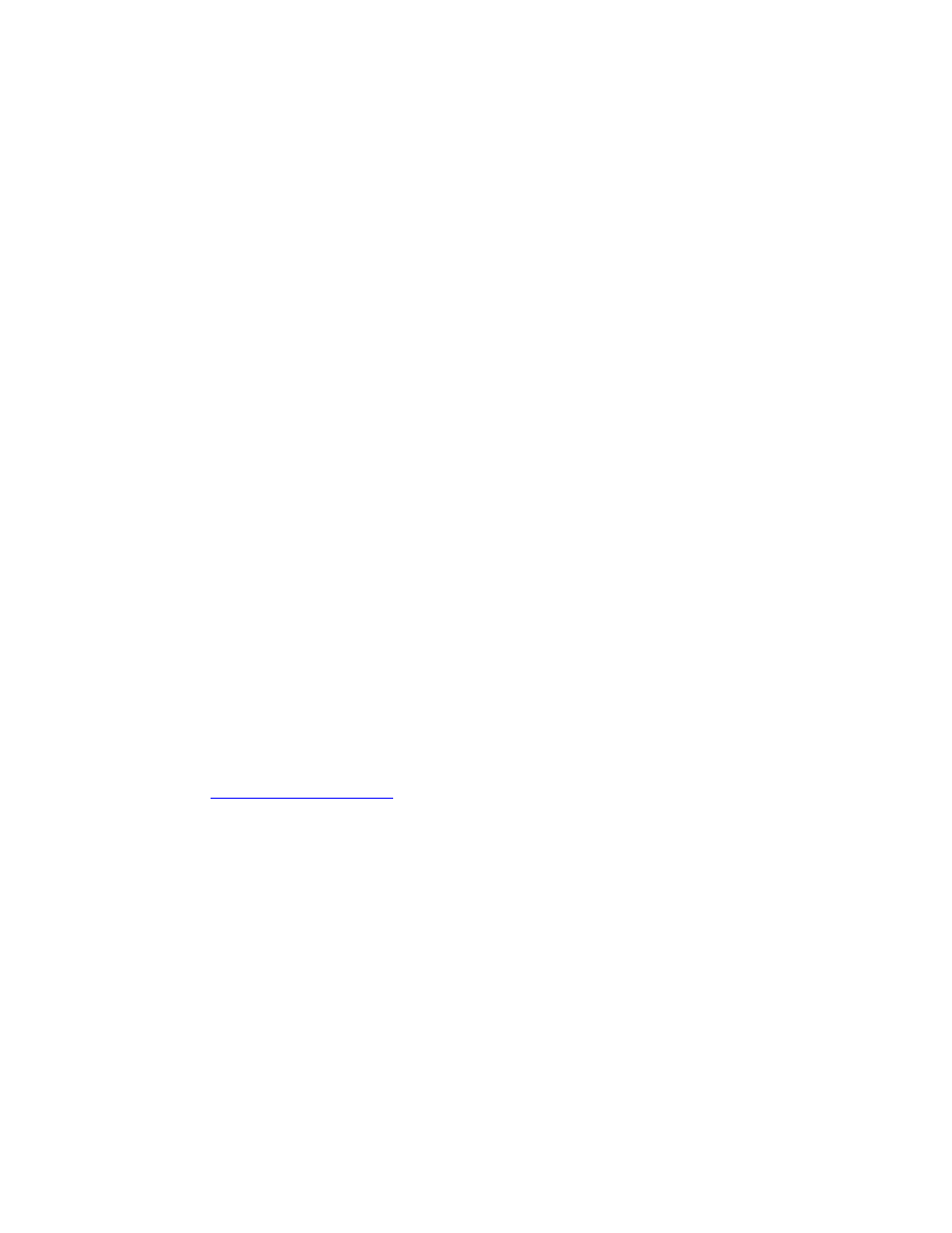
Device Management Software
WorkCentre® C2424 Copier-Printer
6-13
Setting Up Usage Profile Reporting
1.
Launch your web browser.
2.
Enter the system’s IP address in the browser’s Address field (http://xxx.xxx.xxx.xxx).
3.
Select Jobs.
4.
Select Usage Profile Reports on the left sidebar.
5.
Click the Usage Profile Properties link. Follow the instructions on the page to set up
reports.
6.
Click Save Changes.
For complete information about Usage Profile reporting, including descriptions of each field in
the report, click the Help button in CentreWare IS to go to CentreWare IS Online Help.
Using CentreWare IS
Note
To send usage profile reports using email, the MaiLinX must be properly set up using
"MaiLinX Alerts" on page 6-12.
1.
Enter the system’s IP address in your browser’s Address field (http://xxx.xxx.xxx.xxx).
2.
Select Jobs.
3.
Select Usage Profile Reports on the left sidebar.
4.
Enter the desired email address in the Send to Specific Address field.
5.
Click Send Usage Profile Report.
Xerox Usage Analysis Tool
The Xerox Usage Analysis Tool is a Windows client/server application that allows system
administrators to automatically track Xerox system usage, and obtain job accounting records.
The tool supports large networks with many users and systems. Job accounting and system
usage data is stored in a database. The application can be run on multiple clients using a single
server. The data can be exported to a spreadsheet for viewing, analysis, and billing.
r complete information about using the Xerox Usage
Analysis Tool provided by the application’s online help system.
System Requirements
■
IP network
■
Xerox system with Ethernet interface (optional hard disk recommended)
■
A PC with at least 32 MB of RAM. At least 1 GB of hard drive space recommended for
the server
■
Supported operating systems: Windows 98 or later and Windows 2000 or later
■
Microsoft Excel 97 or Excel 2000 for export to spreadsheet (for graphing, billing, and data
analysis)
