Xerox WorkCentre C2424-3833 User Manual
Page 55
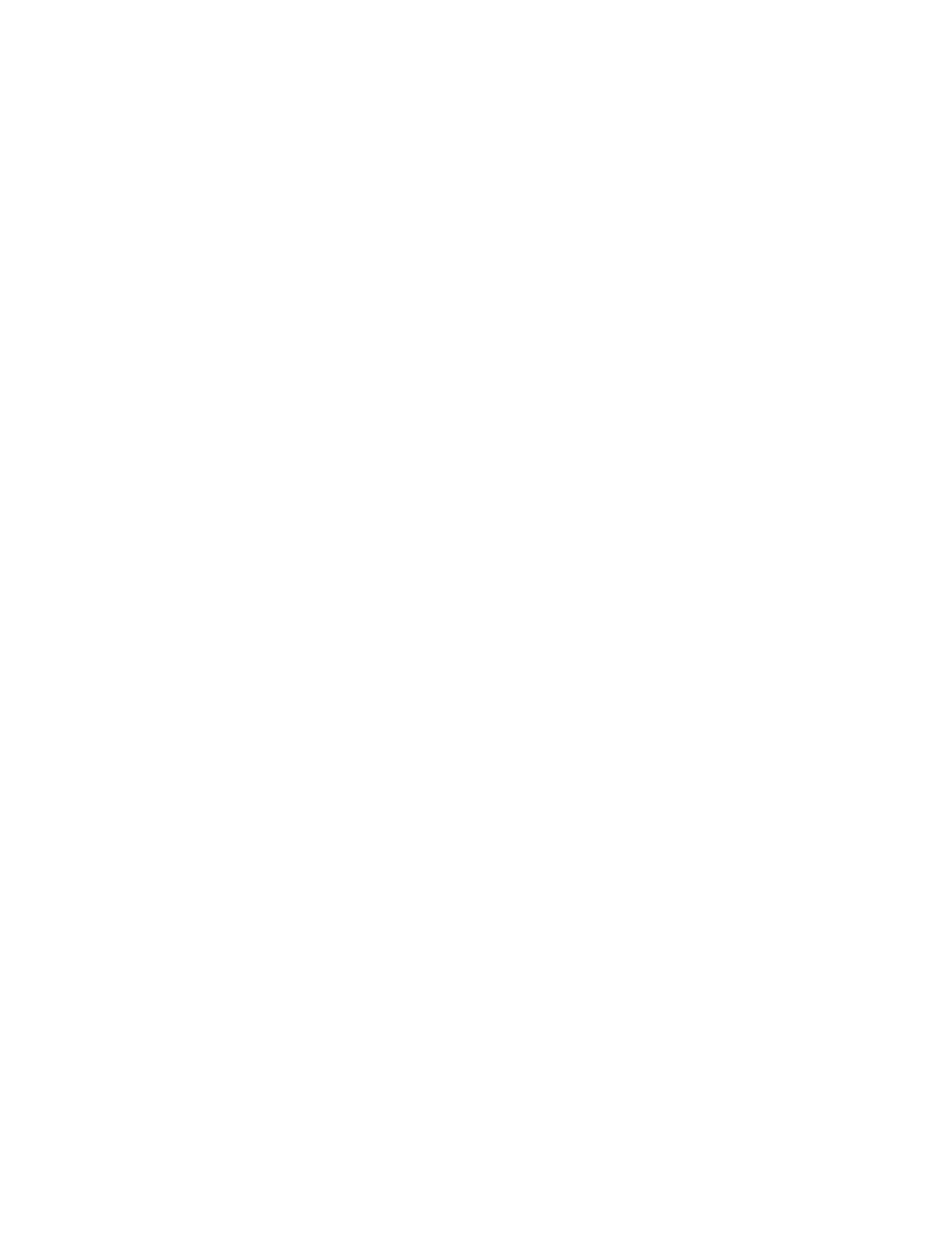
Adjusting Copying Options
WorkCentre® C2424 Copier-Printer
3-10
Adjusting the Color Balance
Sometimes the colors on the original are not optimal. You can adjust the levels of each primary
color: cyan, magenta, yellow, and black.
To adjust these color levels:
1.
On the control panel, press the Copy button.
2.
In the menu, select
Color Balance
, then press the Enter button.
3.
To adjust the level of cyan:
a.
Select
Cyan Color Balance
, then press the Enter button.
b.
Press the Up Arrow or Down Arrow button to a whole number from
Darkest (+3)
to
Lightest (-3)
, then press the Enter button.
4.
To adjust the level of magenta:
a.
Select
Magenta Color Balance
, then press the Enter button.
b.
Press the Up Arrow or Down Arrow button to a whole number from
Darkest (+3)
to
Lightest (-3)
, then press the Enter button.
5.
To adjust the level of yellow:
a.
Select
Yellow Color Balance
, then press the Enter button.
b.
Press the Up Arrow or Down Arrow button to a whole number from
Darkest (+3)
to
Lightest (-3)
, then press the Enter button.
6.
To adjust the level of black:
a.
Select
Black Color Balance
, then press the Enter button.
b.
Press the Up Arrow or Down Arrow button to a whole number from
Darkest (+3)
to
Lightest (-3)
, then press the Enter button.
Note
The factory default is
Off
; (
0
adjustment for each color).
Erasing the Edges of Copy Documents
You can clean the edges of your copies, eliminating unwanted material from printing, by
specifying the amount to erase on the right, left, top, and/or bottom edge. To do this:
1.
On the control panel, press the Copy button.
2.
In the menu, select
Edge Erase
, then press the Enter button.
3.
To erase the left edge of the original page:
a.
Select
Left
, then press the Enter button.
b.
Press the Up Arrow or Down Arrow button to scroll to a number from
0.0
through
1.0
inches (in 0.1 inch increments) or from
0
through
25
mm (in 1 mm increments),
then press the Enter button.
4.
To erase the right edge of the original page:
a.
Select
Right
, then press the Enter button.
b.
Scroll to a number from
0.0
through
1.0
inches (in 0.1 inch increments) or from
0
through
25
mm (in 1 mm increments), then press the Enter button.
