Image placement adjustments, Image placement adjustments -12 – Xerox WorkCentre C2424-3833 User Manual
Page 57
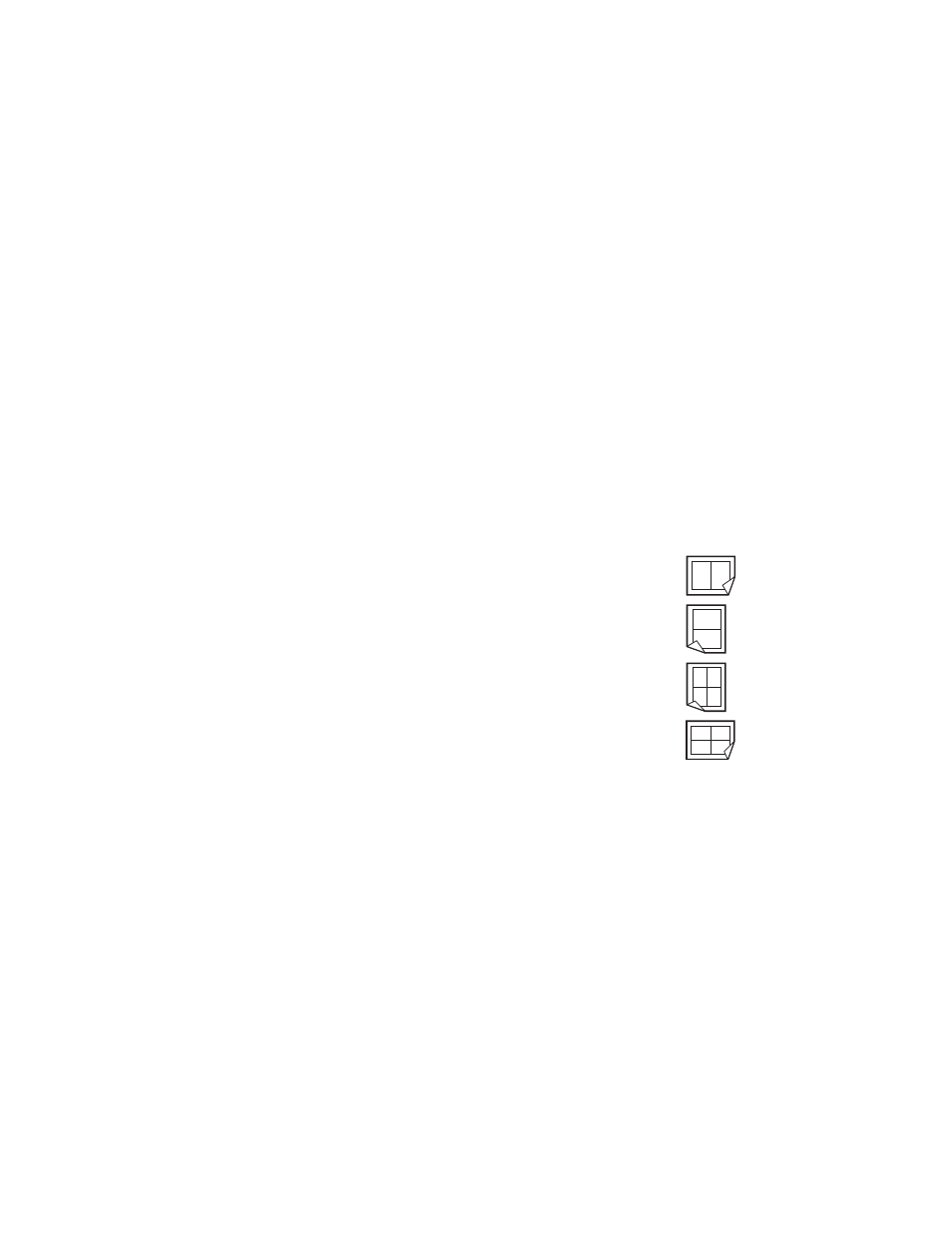
Adjusting Copying Options
WorkCentre® C2424 Copier-Printer
3-12
Image Placement Adjustments
This section includes:
■
"Printing Multiple Images on a Sheet (N-Up)" on page 3-12
■
"Repeating Images on a Sheet" on page 3-12
■
"Centering the Image" on page 3-13
■
"Shifting the Image" on page 3-13
Printing Multiple Images on a Sheet (N-Up)
You can have two or four original page images copied onto one side of a sheet of paper. The
size of the images are reduced proportionally to fit on the selected paper.
To select an N-Up option:
1.
On the control panel, press the Copy button.
2.
In the menu, select
N-Up
, then press the Enter button.
3.
Select one of the following, then press the Enter button.
Note
The copies do not begin printing until the system has scanned all of the originals for the
first page.
Repeating Images on a Sheet
You can have several copies of one original image copied onto one side of a sheet of paper.
This is useful when you want to make multiple copies of a small image.
To have the image repeated on a sheet:
1.
On the control panel, press the Copy button.
2.
In the menu, select
Repeat Image
, then press the Enter button.
■
Off
– Copies one original page image onto one side of a sheet of
paper. (Factory default value)
■
2-Up Portrait
– Copies two portrait original images onto one
side of a sheet of paper, as shown
■
2-Up Landscape
– Copies two landscape original images onto
one side of a sheet of paper, with the first page above the second,
as shown.
■
4-Up Portrait
– Copies four portrait original images onto one
side of a sheet of paper, with the first and second image above
the third and fourth, as shown.
■
4-Up Landscape
– Copies four landscape page images onto
one side of a sheet of paper, with the first and second image
above the third and fourth, as shown.
1
1
2
2
1
2
3
4
1 2
3 4
