Xerox WorkCentre C2424-3833 User Manual
Page 80
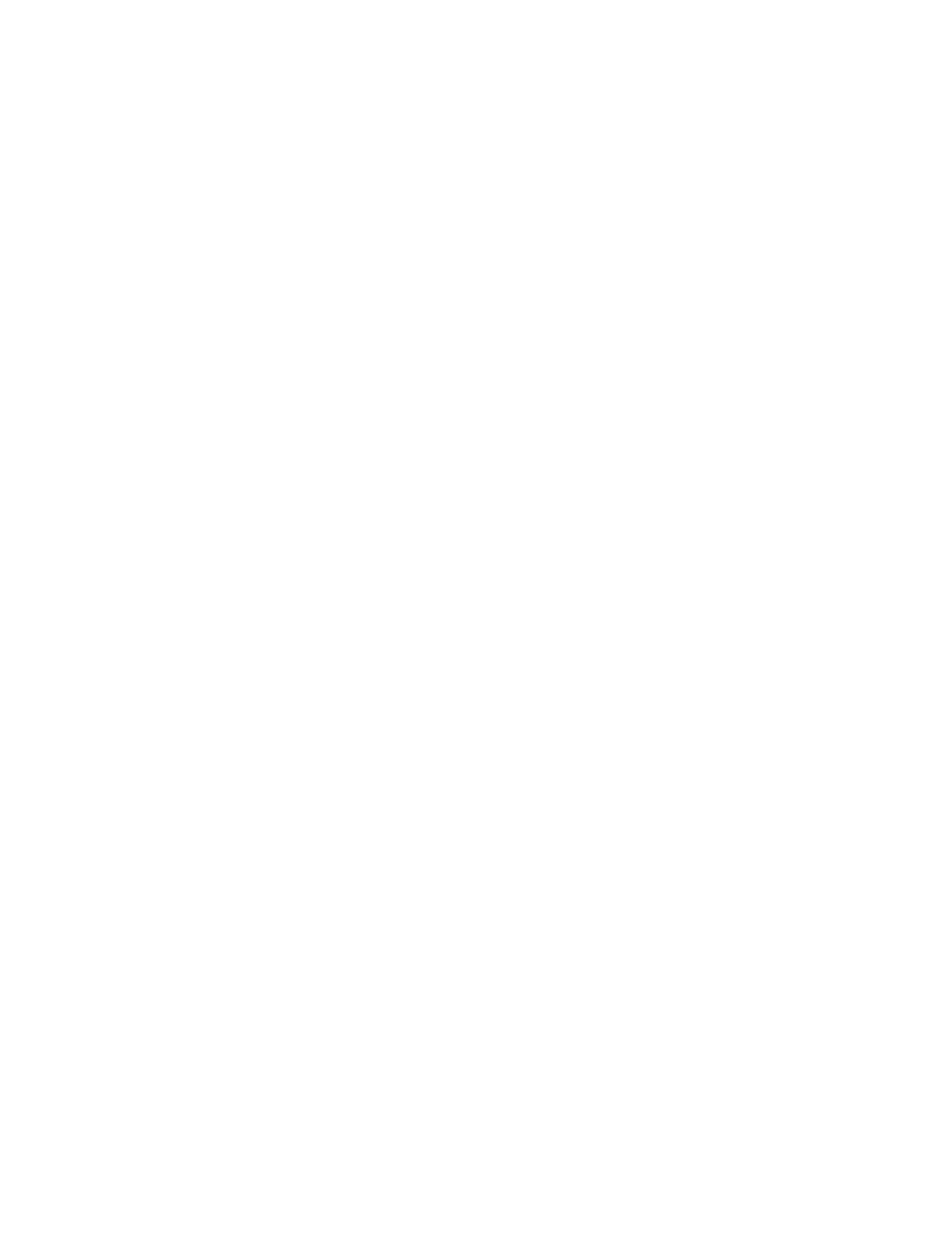
Retrieving Images
WorkCentre® C2424 Copier-Printer
4-16
5.
Click to highlight the image you want to import.
Some applications allow you to import multiple images at one time. To select more than
one image, hold down the Ctrl or Shift button on your keyboard as you select another
image. To import all of the images in the folder, select the Edit menu, then select Select
All.
6.
Click the Get Pictures button.
A copy of the image is transferred to that location in your application.
Note
If you want to delete the images you selected, click the Delete button instead.
Using the Xerox Image Importer on Macintosh OS X
The Xerox Image Importer driver (TWAIN) is part of the standard installation for Macintosh
OS X. To import images into an application:
1.
Start the application and open the file in which you want to place the image.
2.
Select the menu item to acquire the image.
For example, if you are using Word to place an image in a document, select Insert, select
Picture, select From Scanner or Camera, select the scanner, and click the Acquire
button.
3.
In the upper left part of the Xerox Image Importer window, select the location of the
image from the Location drop-down list. You can select the Public folder or a private
folder.
Note
If you are prompted, enter the 4-digit numeric password for the folder you selected.
The Xerox Image Importer window displays thumbnails of the images in that folder. The
date and time that the image was scanned displays below each thumbnail.
■
If you move your mouse over the thumbnail, a popup message shows information
including the resolution and size of the image file.
■
If you want to change the size of the thumbnails, move the slider near the lower-right
corner of the window.
Note
For more information about the Image Importer, click the Help button to view the
online help.
4.
If desired, change the import settings. For more information, see "Changing the Xerox
Image Importer Settings on a Macintosh" on page 4-17.
