Setting the scan resolution, Automatically suppressing background variations – Xerox WorkCentre C2424-3833 User Manual
Page 71
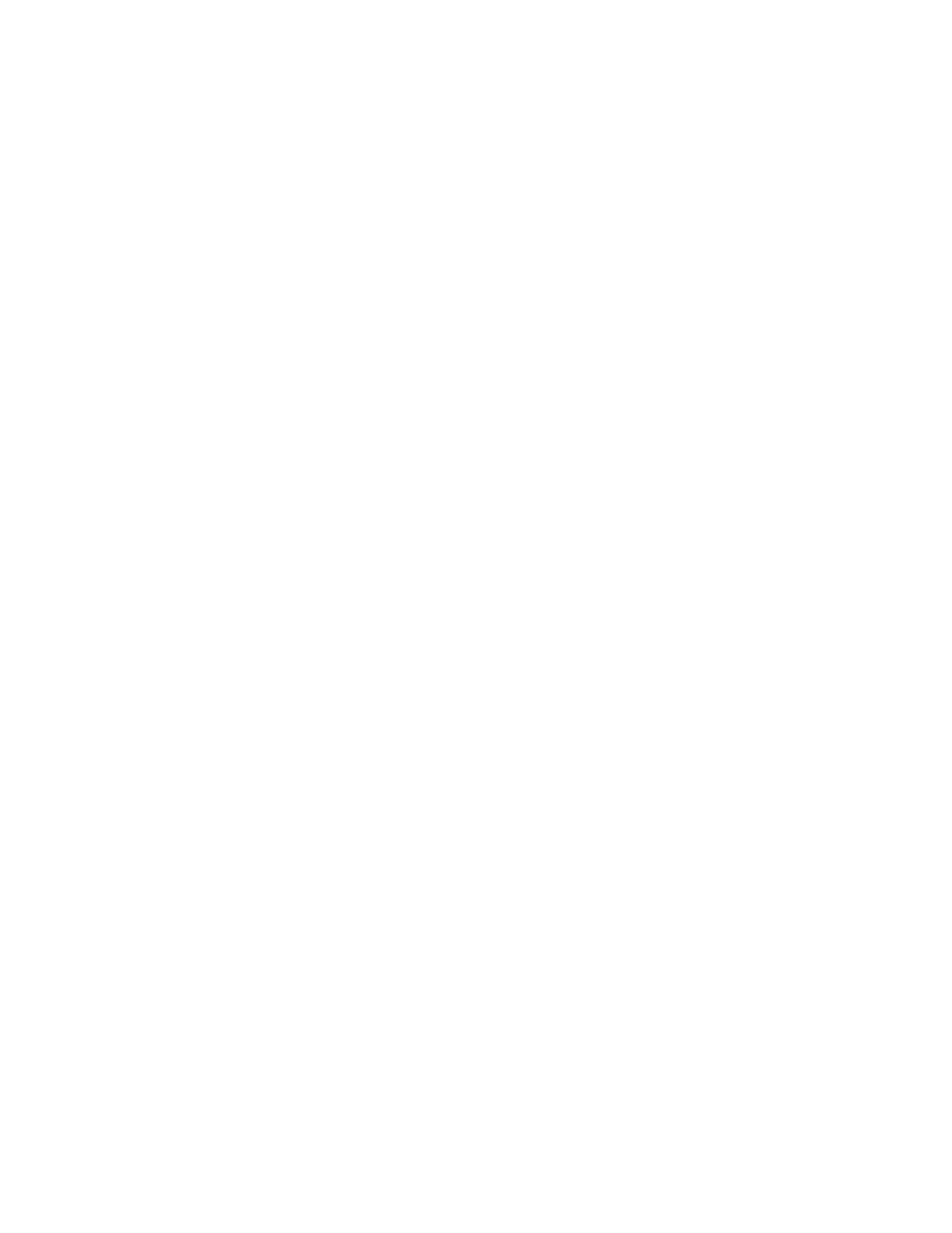
Adjusting Scanning Options
WorkCentre® C2424 Copier-Printer
4-7
Setting the Scan Resolution
Depending on the way you are going to use the scanned image, you may want to change the
scan resolution. Scan resolution affects the size of the scanned image file as well as the quality.
To select the scan resolution:
1.
On the control panel, press the Scan button.
2.
In the menu, select
Scan Resolution
, then press the Enter button.
3.
Select one of the following, then press the Enter button.
■
100x100
– Produces the lowest resolution and smallest file size.
■
200x200
– Produces low resolution and small file size.
■
300x300
– Produces medium resolution and medium file size.
The following resolution options are available on systems configured with 512 MB RAM
or greater:
■
400x400
– Produces high resolution and large file size.
■
600x600
– Produces the highest resolution and largest file size.
Automatically Suppressing Background Variations
Sometimes, two-sided originals on thin paper show some of the text or images from the back
side of the paper. To improve your scanned images from this type of original, use the
Auto
Suppression
setting to minimize the sensitivity of the scanner to variations in light
background colors.
To change this setting:
1.
On the control panel, press the Scan button.
2.
In the menu, select
Auto Suppression
, then press the Enter button.
3.
Select either
On
or
Off
, then press the Enter button. The factory default is
Off
.
