Konica Minolta bizhub PRESS C7000 User Manual
Page 98
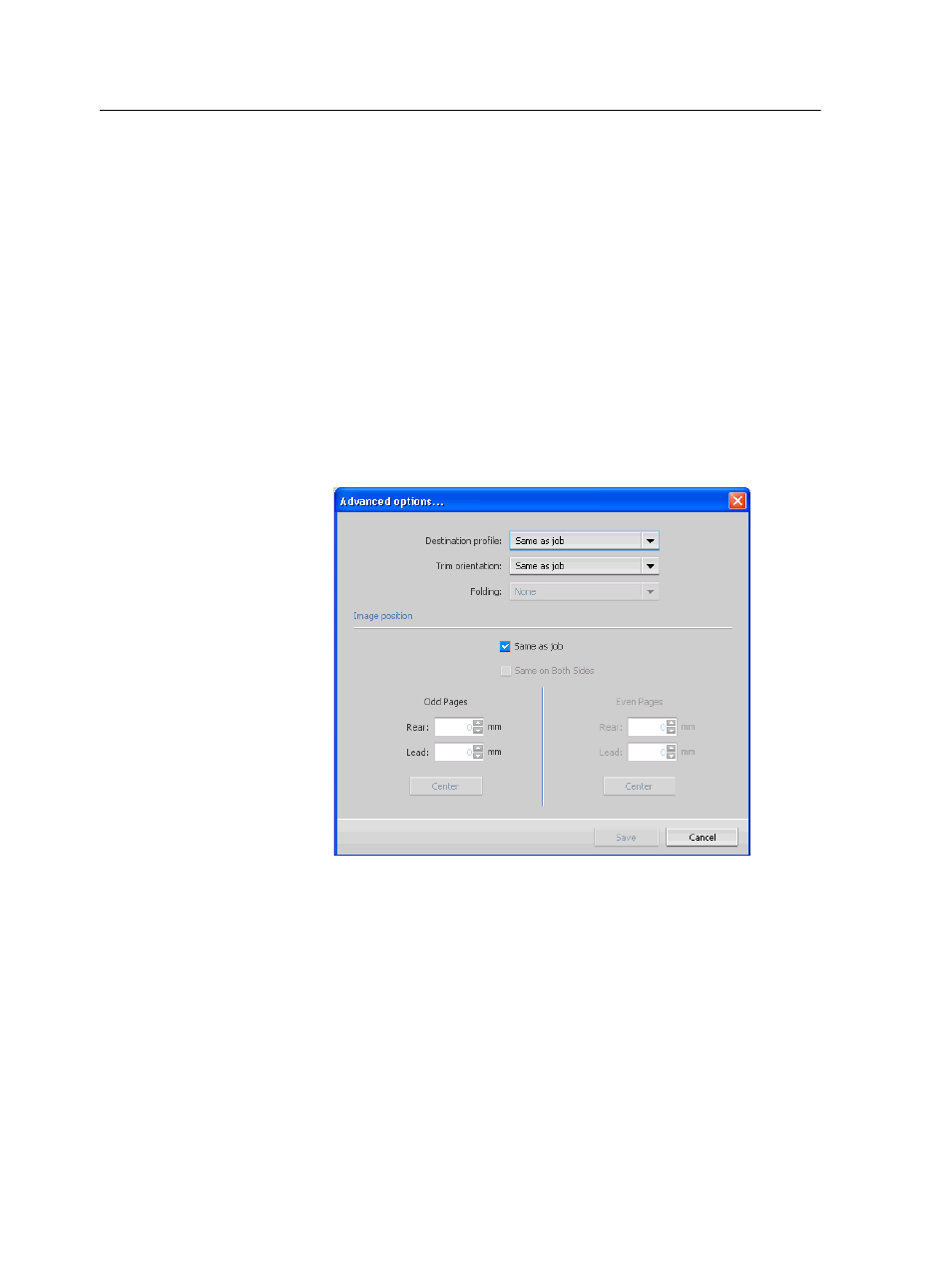
4. Depending on the option you selected in the Type list, perform
one of the following steps:
○
For Page range, type the page range in the box.
○
For Front cover or Back cover, select Duplex to print the
first two (or last two) pages of the job as the cover page
(back cover).
Note: If the imposition type is Saddle Stitch, select Cover to print
both a front and back cover page on a different media type. Select
Middle sheet to print the internal sheet on a different media type.
○
For Inserts, select Before or After and type the page
number that will precede or follow the insert. Then, in the
Quantity box, type the total number of inserts you want to
add.
5. Click Advanced Options.
6. In the Destination profile list, select a destination profile. You
can select per page or a range of pages.
7. In the Trim orientation list, select the orientation for the
pages with exceptions defined. By default this is set to Same
as job.
8. Under Image Position, do one of the following:
○
To keep the image in the same position as the rest of the
job, make sure the Same as job check box is selected.
○
To shift the image on the second side of the sheet
according to the image shift on the first side of the sheet,
select the Same on Both Sides check box.
9. Click Save.
88
Chapter 8—Production workflows
