Konica Minolta bizhub PRESS C7000 User Manual
Page 30
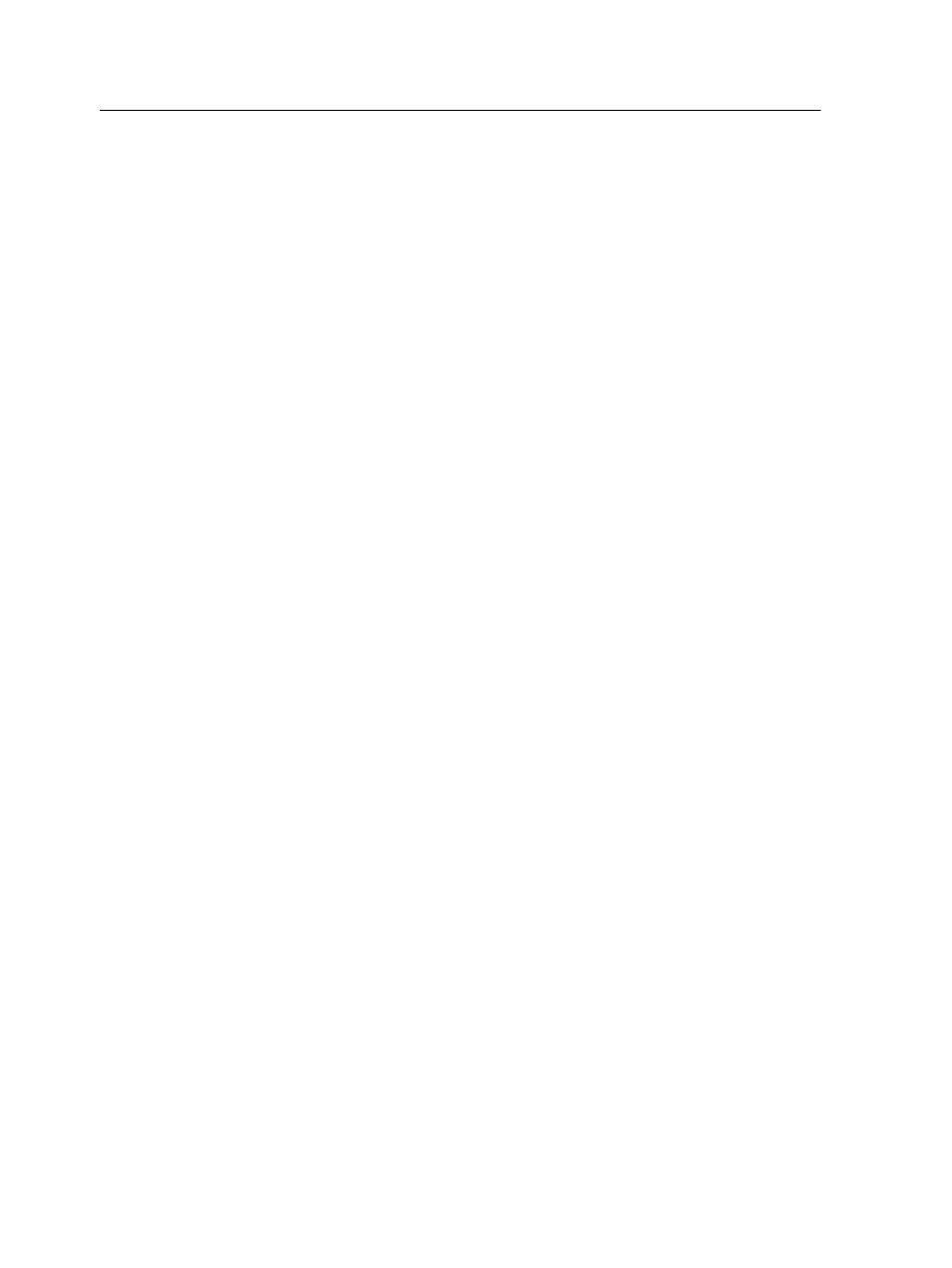
Creating a calibration table using the X-Rite i1
spectrophotometer
Requirements:
●
Your spectrophotometer must be connected to the USB port on
the IC-307 print controller.
●
Install the driver when prompted for the first time connecting the
device. Refer to the spectrophotometer product documentation
for more details.
●
Make sure that your spectrophotometer is calibrated by placing
the spectrophotometer on its plate.
●
Print a reference job and use the same media and screen type
on which you will print the final job.
●
The Print queue must be ready for printing (not suspended).
●
Make sure the X-rite i1 spectrophotometer is selected in the
Preferences window.
1. From the Tools menu, select Calibration.
2. In the Tray list, select the desired tray. The default tray is Tray
1.
3. In the Media Type list, select the desired media type—for
example, Gloss Coated for Laser.You can print the
calibration chart on any paper size that is equal to or larger
than A4 or Letter.
4. In the Screening list, select the screening method.
Note: Make sure that you set the screening method to the one you are
going to use to print the job.
5. In the Number of copies box, type the number of copies you
want to print.
Note: It is recommended that you print at least 25 copies of the
calibration chart, and then use one of the last copies printed.
6. (Optional) Select the Engine Calibration check box to
perform an internal printer calibration in addition to the color
calibration.
If you select the Engine Calibration check box, the internal
printer calibration will be performed first, and then the color
calibration will start.
7. Click Print.
The calibration chart is printed, and step 2 of the Color
Calibration wizard appears.
8. Follow the instructions in the wizard.
20
Chapter 3—Calibration
