Konica Minolta bizhub PRESS C7000 User Manual
Page 29
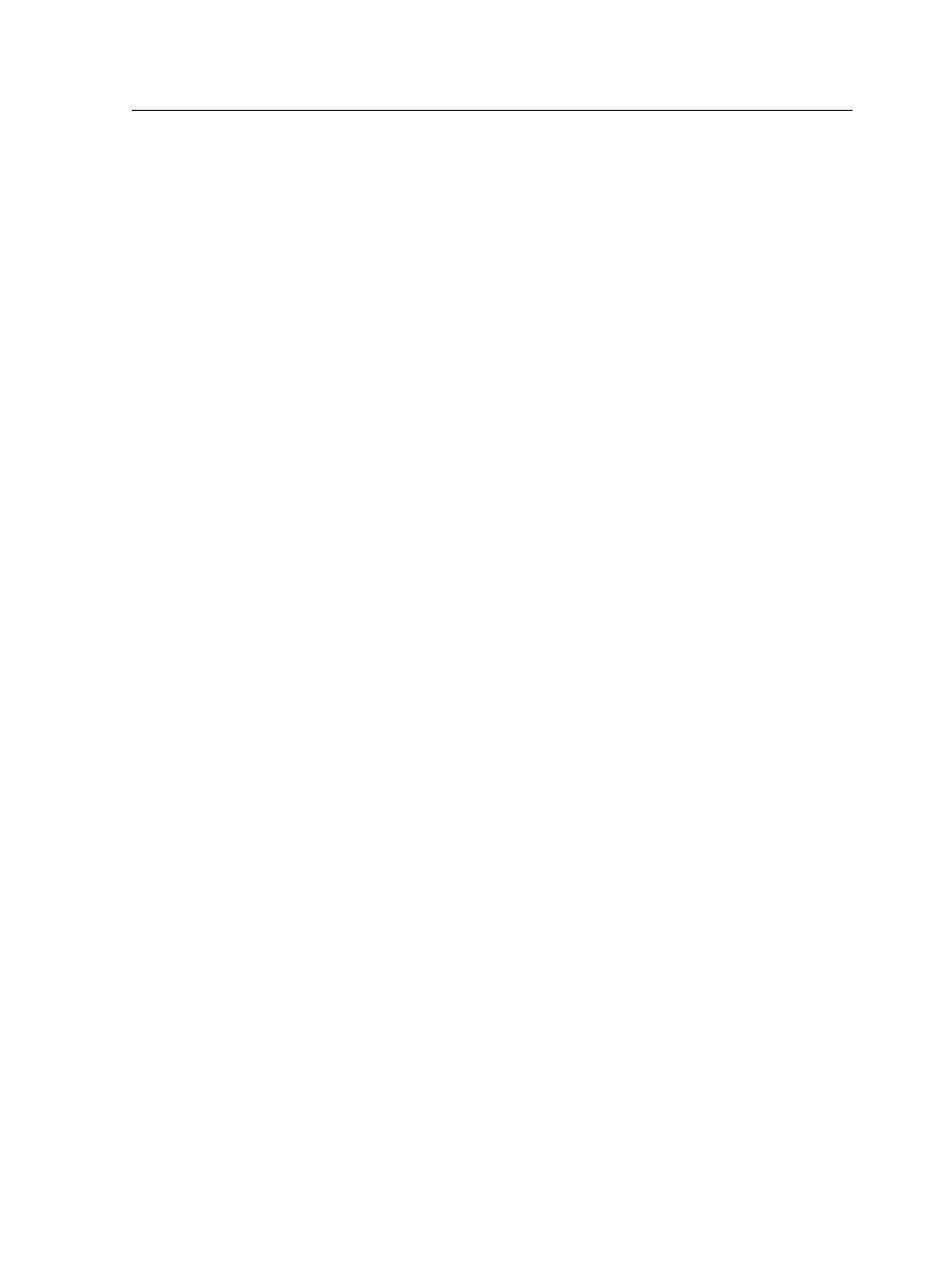
7. Click Print.
The calibration chart prints.
8. On the platen glass of the printer, place the scanner chart and
the off-the-glass calibration chart next to each other, facing
down.
9. On the press touch screen, press Scan to switch to the scan
mode.
10. Select the Calibration scan box.
11. Press Scan Settings, and set the settings for the scanner
chart.
Note: If the off-the-glass calibration chart is not placed within the
defined scanning area on the platen, the calibration process may not be
successful. To ensure that the calibration process is successful, select
Full Area for the size setting.
12. On the control panel, press Start to start scanning the charts.
The charts are scanned and measured and a calibration table
is created. In the IC-307 print controller Calibration Wizard, if
the calibration is successful, step 3 of the Calibration wizard
appears.
If an error occurs during the scanning process, an error
message appears.
13. Click Next.
14. To save the calibration table, do one of the following:
●
Select As default name to automatically name the
calibration table using the screening method, media type,
and date.
●
Select Save as to type your own name.
Note: For best results, include the media type, and screening method in
the calibration table file name.
15. Select the media type to which to apply the calibration table.
16. Click Finish.
Performing off-the-glass calibration from the Creo Color Server
19
