Simulating a job with your template, Editing an imposition template – Konica Minolta bizhub PRESS C7000 User Manual
Page 95
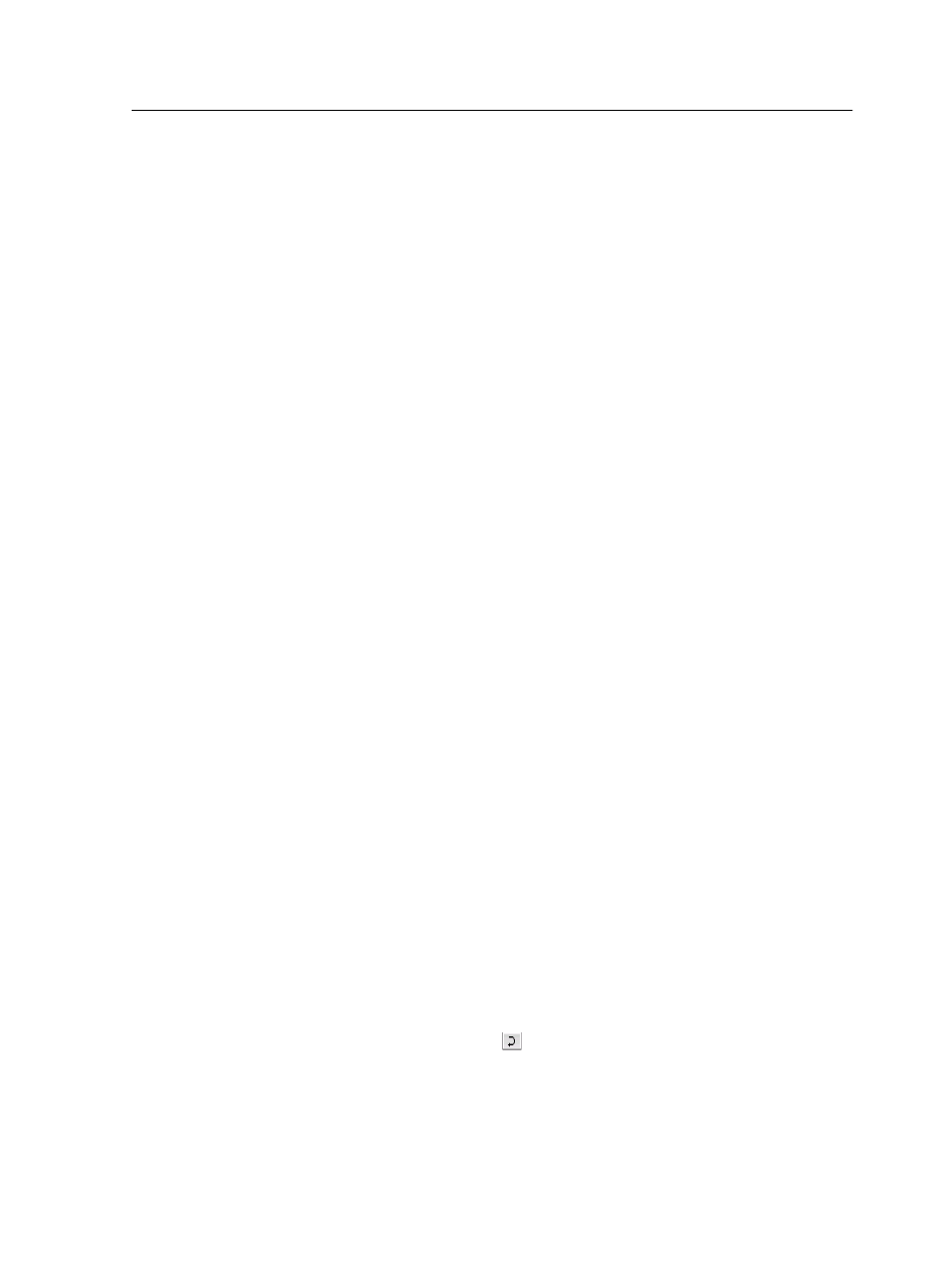
Simulating a job with your template
Check how a job from the Storage area looks if you apply an
imposition template to it. The Imposition Template Builder is
available only with the Professional Power Kit.
Note: The imposition template parameters are not actually applied to the job
—you see only a simulation of how the job would look if this template were
selected on the Imposition tab.
1. In the Imposition Template Builder window, click the Simulate
button.
2. Click Browse.
3. Select a job, and then click Select.
The parameters of the job appear with their values in the
Simulate Imposition window.
4. Change the parameters as desired.
5. Click View Simulated Job.
The Preview window appears. A simulation of the job is displayed
with the current imposition template applied.
Editing an imposition template
Rotating a page 180°
The Imposition Template Builder is available only with the
Professional Power Kit.
Use the template viewer to rotate one or more pages and change
the location of pages on the sheet.
1. Make sure that the Apply changes to front and back check
box is clear.
2. Select the desired page.
Note: To select multiple consecutive pages, click the first page, press
and hold Shift, and then click the last page. Select multiple non-
consecutive pages by pressing and holding Ctrl as you click each page.
The gray arrow on each page indicates the top of the page.
The page number is indicated by the number that appears on
each page.
3. Click Rotate 180 .
Simulating a job with your template
85
