Printing with exceptions, Adding exceptions to your job – Konica Minolta bizhub PRESS C7000 User Manual
Page 97
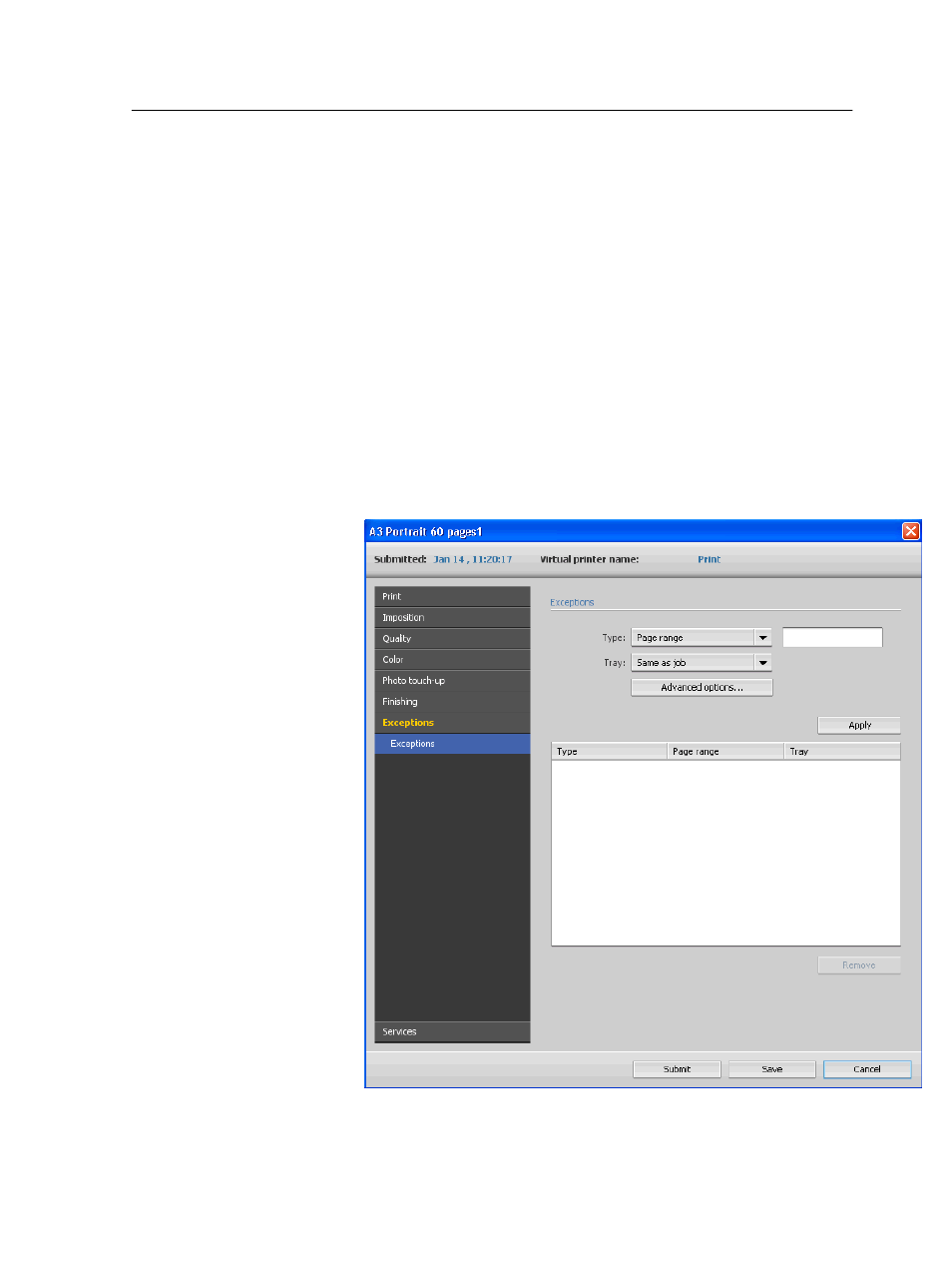
Note: The page that was previously in the target location is not
automatically moved to another location. To retain this page, manually
move this page to a new location.
If you have a duplex template and the Apply changes to front and
back check box is selected, the page number for the back side of the
page also changes when you move the page to a new location.
Printing with exceptions
Adding exceptions to your job
Add exceptions when you want to print ranges of pages on
different types of media, or insert blank media between pages.
1. Open the job parameters window of your job.
2. Click Exceptions.
3. In the Type list, select the pages in your job in which the
media type will be different.
Printing with exceptions
87
This manual is related to the following products:
