Language settings – Konica Minolta bizhub PRESS C7000 User Manual
Page 181
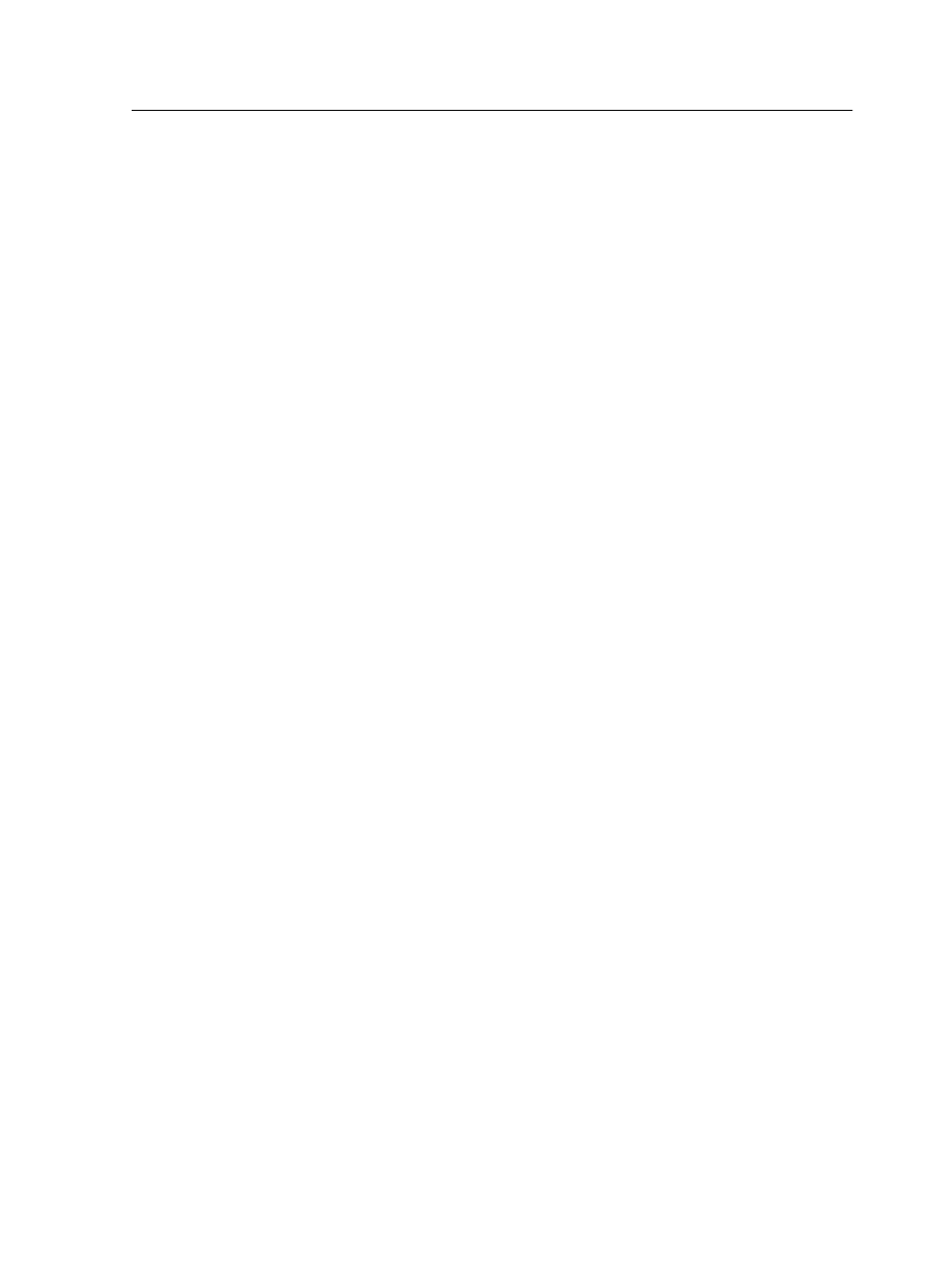
Because you work on a remote computer, you don't need to be
connected to a color server to create a job ticket. You can assign a
job ticket to of the supported file types.
With the Creo Color Server Job Ticket software you can:
●
Create a job ticket
●
Open a job ticket
●
Load job parameters from a selected server
●
Send a job to print using a job ticket that you created
Language settings
The Creo Color Server Job Ticket software displays the language
of your computer's Windows operating system. To ensure that the
language that the Creo Color Server Job Ticket software displays
and the language of the job parameters window that you work with
are the same, set the language of your computer's operating
system to the same language as the color server that you are
creating the job ticket for.
Installing the Creo Color Server Job Ticket software in
Windows
1. From your computer, navigate to the \\
\Utilities\PC Utilities folder on the color server.
2. Double-click the CreoColorServerJobTicket.exe file.
The Creo Color Server Job Ticket software opens. A shortcut to
the Creo Color Server Job Ticket software appears under Start >
Programs > Creo Color Server > Creo Color Server JT .
Installing the Creo Color Server Job Ticket software in Mac OS
1. From your computer, navigate to the \\
\Utilities\Mac Utilities folder on the color server.
2. Copy the zip file to your desktop.
3. Double-click the CreoColorServerJobTicket.zip file.
The unzipped package appears on your desktop.
4. Double-click the Creo Color Server Job Ticket package to
install the software on your computer.
The Creo Color Server Job Ticket software is installed on your
computer.
Language settings
171
