Adding records manually to your variable data job – Konica Minolta bizhub PRESS C7000 User Manual
Page 179
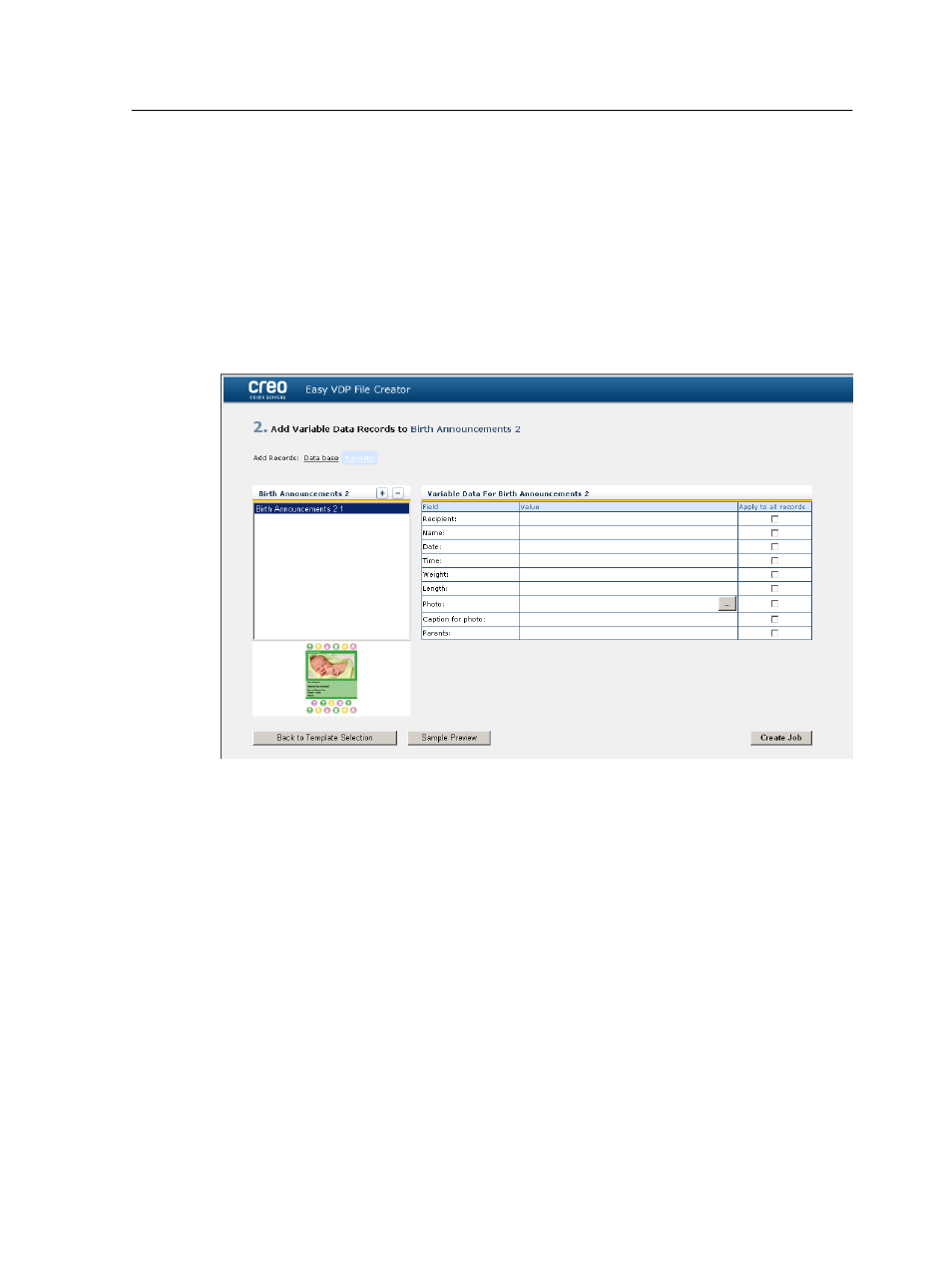
Adding records manually to your variable data job
The next step in defining a job using the Easy VDP File Creator
tool is to assign the information that will appear on the printed
variable data job.
In this step you add the variable data directly in the Easy VDP File
Creator tool.
1. In the Easy VDP File Creator tool, select Manually.
2. In the Variable Data area, type in the data for each field. If
you want a particular field to appear on every record then
select the Apply to all records check box next to that field.
Note: Some of the fields may require you to upload images.
3. Click (+) to add the data to the list of records.
Note: To remove a record from the list, click (-) to delete a record.
Next:
The next step is to create the job and submit it for printing.
Adding records from a database to your variable data job
The next step in defining a job using the Easy VDP File Creator
tool is to assign the information that will appear on the printed
variable data job.
In this step you can upload an Excel file containing the variable
data information that you want to appear on each record.
Adding records manually to your variable data job
169
