Konica Minolta bizhub PRESS C7000 User Manual
Page 61
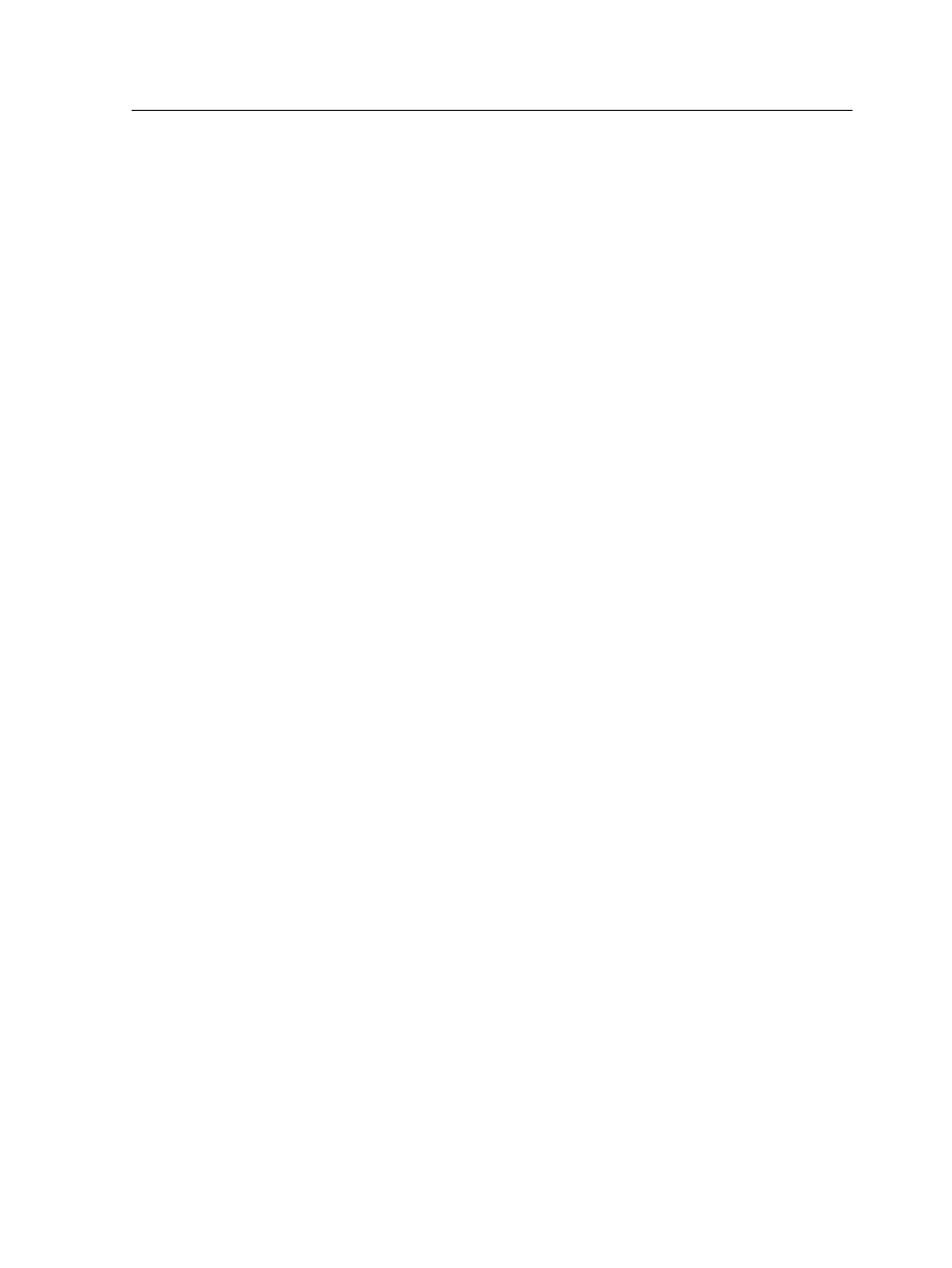
1. Position the measurement device at the start of each white box
prior to scanning.
2. Scan from the left white box across to the right white box.
A green check mark is displayed when the measurement is
successfull. A red x mark is displayed if the measurement
fails.
c. Continue to scan the remaining strips on the color chart
pages.
9. (Optional) To save the measurement file and load it at a later
time, locate a folder and in the Save in box, type a name for
the measurement file.
10. (Optional) Click Save.
11. Click Next.
12. Click Create Profile.
The process of creating a profile may take a while.
13. In the Profile Name box, the Profiling Tool automatically
names the profile according to the media type and screening
method that you selected. To change the default name, type a
new name.
14. To save the destination profile, select one of the following
options:
○
Profile Manager—The profile will automatically appear in
the Profile Manager and in the job parameters window.
○
Other—Saves the profile to a specified location and later
you can import it to the Profile Manager.
15. Click Save to save the profile.
16. In the message that appears, click OK.
17. Click Finish to close the Profiling Tool.
Creating a profile from existing color chart
measurements
Requirements: Make sure that the press is calibrated.
1. From the Tools menu, select Profiling Tool.
2. Select Load existing measurements.
3. Click Next.
4. Select the media type for which you want to create a profile.
5. In the Screening list, select the screening method.
6. Click Load to locate the existing measurements.
7. In the Open dialog box, locate the measurement file, and then
click Open.
8. Click Next.
Creating a profile from existing color chart measurements
51
