Measuring a color chart and creating a profile – Konica Minolta bizhub PRESS C7000 User Manual
Page 60
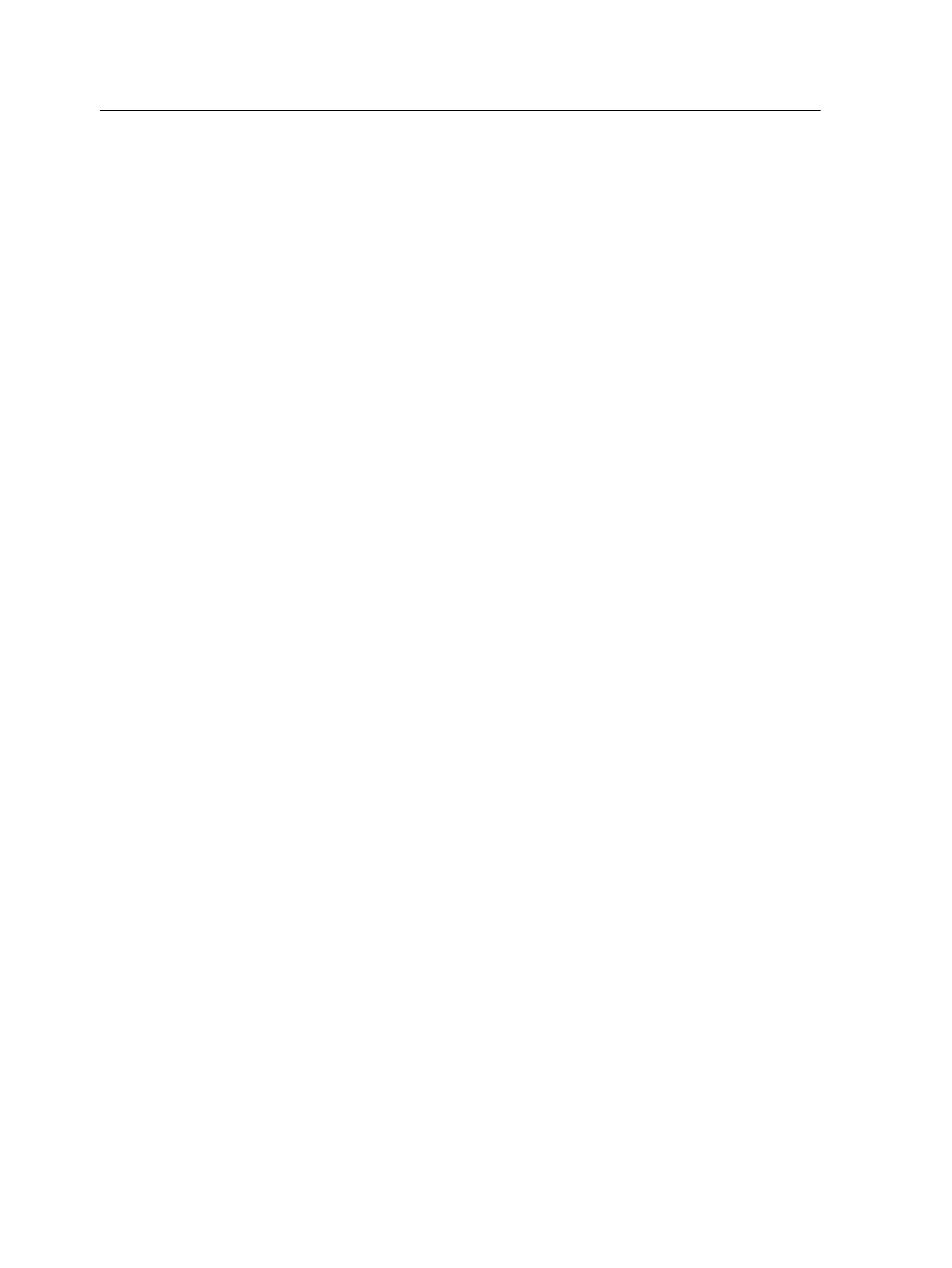
between the source color space and the color space of the output
device.
Creating a destination profile using an external device
Measuring a color chart and creating a profile
Requirements:
●
Make sure that the press is calibrated.
●
If you are using the i1 spectrophotometer, it must be placed on
its base and connected to the USB port on the IC-307 print
controller.
1. From the Tools menu, select Profiling Tool.
2. Select Print and measure chart to create and print a new
color measurement chart.
3. Click Next.
4. Perform the following actions:
a. In the Measuring device list, select the measuring device
that you will use to measure the color chart.
Currently, the i1 spectrophotometer is the only measuring
device available.
b. In the Warm up copies box, select the number of copies of
the warm-up file that you want to print.
c. In the Tray list, select the tray in which the paper stock for
which you want to create a profile is loaded.
The media type for the loaded paper stock appears.
d. In the Screening list, select the screening method for the
profile.
e. In the Calibration list, select the relevant calibration table.
Linked is the default setting.
f. In the Number of copies box, select the number of copies
of the chart that you want to print.
5. Click Print.
The color measurement chart and the warm-up file are
printed.
6. Insert the first page of the chart into the measuring table.
7. Click Measure.
8. For the i1, perform the following actions:
a. Press the button located on the measurement device.
b. When you hear a beep, scan the device across strip 1.
Note: To avoid measurement failures, perform the following steps for
each strip number:
50
Chapter 7—Managing color
