Tabs plug-in overview – Konica Minolta bizhub PRESS C7000 User Manual
Page 100
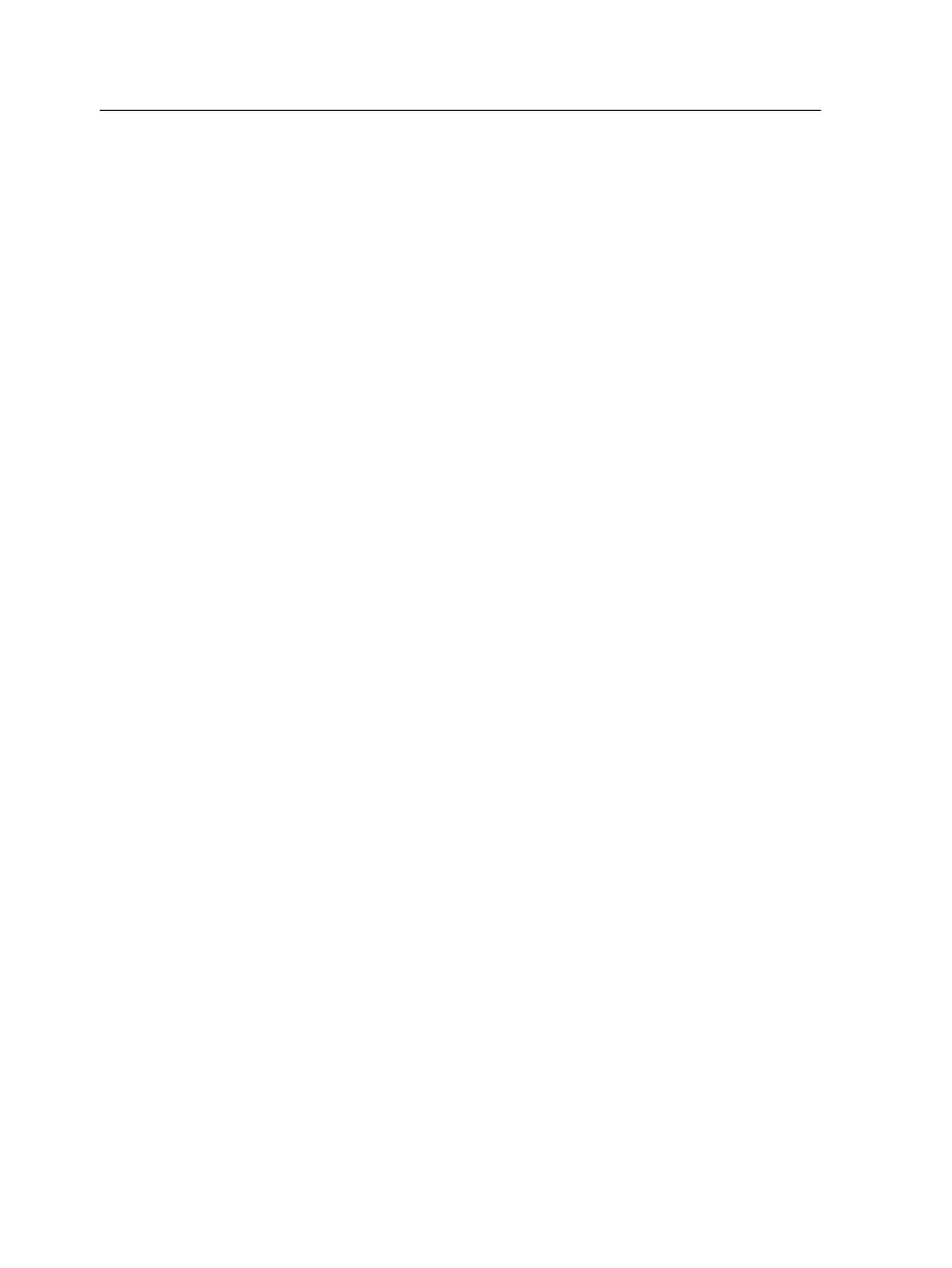
1. From the Tools menu, select Resource Center.
2. In the Resource list, select Virtual Printers and either create
a new virtual printer or edit an existing one.
3. Select the Support dynamic page exceptions check box.
4. Click Edit to open the job parameters window.
5. Under Exceptions, select the paper stock for each exception
or insert.
6. Import the file to the IC-307 print controller via the dedicated
virtual printer, and submit the job.
Note: If the virtual printer is based on either a Process or Store virtual
printer, you can perform a preflight check before the job is printed.
The job is RIPed, and the setpagedevice commands are identified
and mapped to the selected types of paper.
Important:
●
Virtual printers that support dynamic page exceptions do not support
regular page exceptions and imposition.
●
A virtual printer that is dedicated to dynamic page exceptions can print
only jobs with dynamic page exceptions. Do not print other types of jobs
via that virtual printer.
●
You can perform a preflight check on SPD commands. Make sure the
virtual printer has support dynamic page exceptions selected.
Printing tabs using the Creo Color Server Tabs
plug-in for Acrobat
Tabs plug-in overview
The Tabs plug-in is a Creo plug-in, developed for use with Adobe
Acrobat. The Tabs plug-in enables you to create and place tabs in
your unprocessed job (PDF or PostScript), manage the tab and
text attributes, and save a set of attributes for future use.
90
Chapter 8—Production workflows
