Installing the remote site manager – Konica Minolta bizhub PRESS C7000 User Manual
Page 171
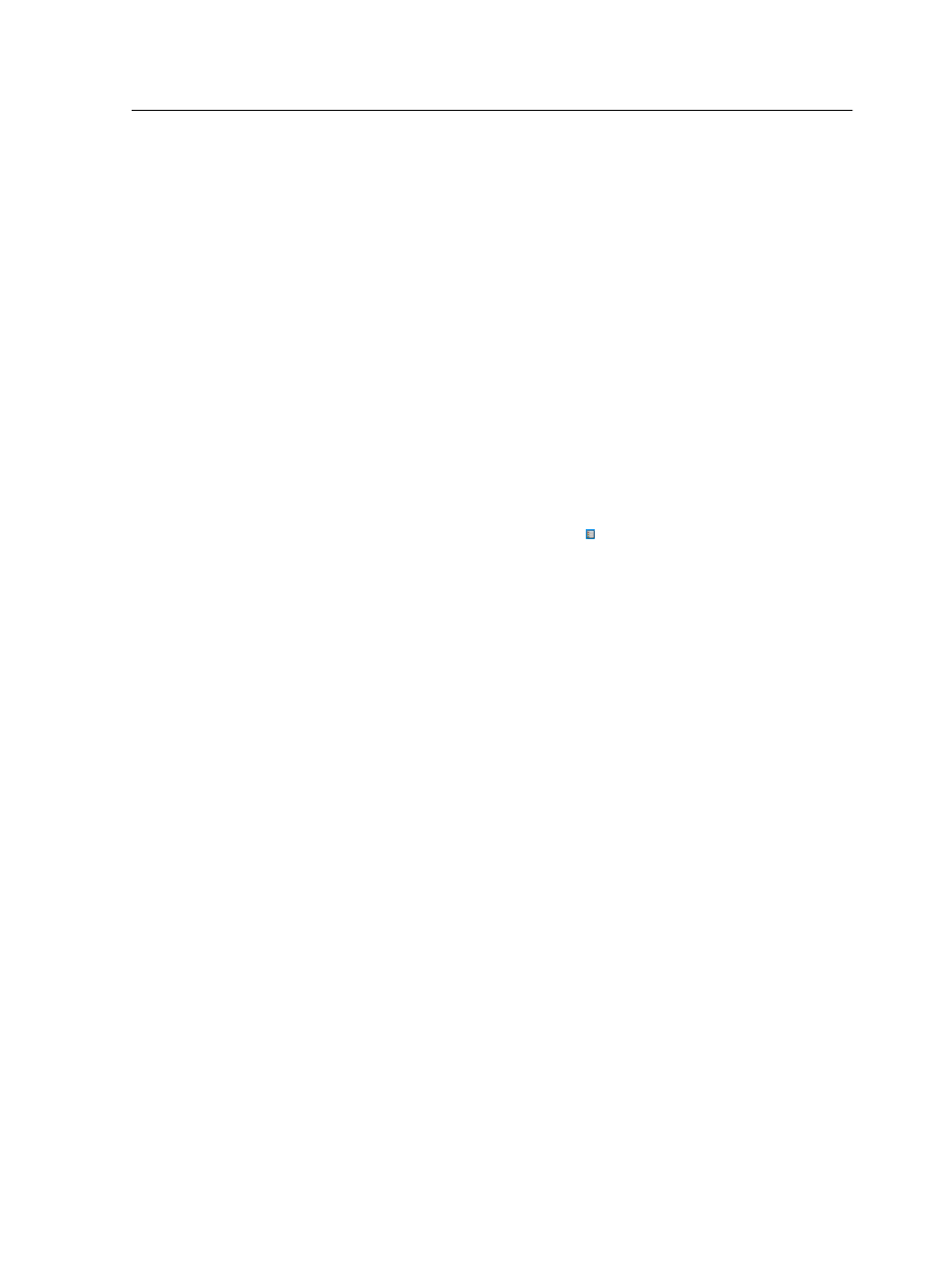
Installing the Remote Site Manager
Install the Remote Site Manager so that you can add servers,
monitor their status, and obtain information about the printer, all
from your computer.
1. On your desktop, click Start > Run.
2. In the Run dialog box, type the exact name of the server
where the Remote Site Manager is located, as follows
\\
3. Click OK.
4. In the \Utilities\PC Utilities folder on the IC-307
print controller, locate the Remote_Site_Manager.exe file.
5. On your computer, double-click the
Remote_Site_Manager.exe file.
The Remote Site Manager is installed on your computer. The
Remote Site Manager icon appears on your taskbar after
the application is started.
6. Click OK.
The Remote Site Manager appears under Start > Programs
> Creo Color Server > Remote Site Manager.
Adding Creo color servers to the Remote Site Manager
Using the Remote Site Manager software, set up servers via the
Remote Site Manager Setup window. You can add up to 15 Creo
color servers.
1. On the taskbar, right-click the Remote Site Manager icon.
2. From the menu that appears, select Setup.
A message notifies you that you need to add a server before
using the EZ Connect tool.
3. Click OK.
The Remote Site Manager Setup window appears.
4. In the Remote Site Manager Setup window, click Add.
5. In the Hostname/IP box, type the exact name of the server
that you want to add—for example, Server1.
6. In the Display Name box, type a name of your choice for the
server.
7. Click Add.
Your new server appears in the Remote Site Manager Setup
window.
Installing the Remote Site Manager
161
