Konica Minolta bizhub PRESS C7000 User Manual
Page 134
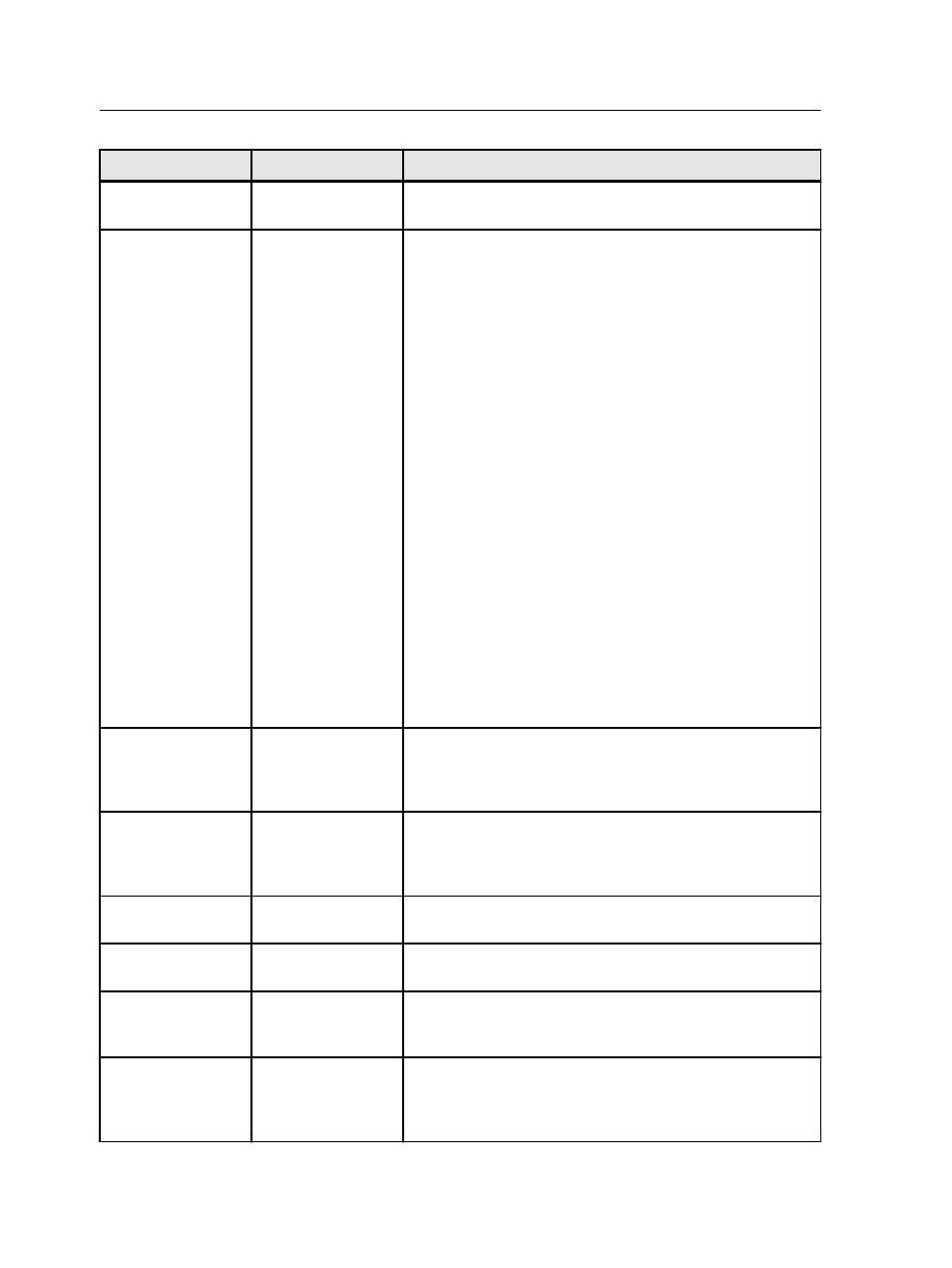
Parameter
Option
Description
Smooth gradients
Blends artificial (or synthetic) vignettes and gradients in
natural images.
Trapping
Enable trapping
Applies trapping to your job.
Trapping is a solution that solves misregistration between
color separations in both offset and digital printing.
Misregistration can occur regardless of a printing device's
accuracy and results in white lines around objects on top of
a background (in a knockout) and also between adjacent
colors.
Note: If you don't select this option, it does not affect
trapping incorporated in DTP software—for example, Adobe
Photoshop. The IC-307 print controller trapping should not
be used with the trapping options included in DTP software.
In a PostScript file that already contains trapping from the
originating application, it is not necessary to use IC-307
print controller trapping.
Provides the following options:
●
Frame thickness—Enables you to set a value for the
thickness of the trapping frame. The thicker the frame,
the less chance that white areas appear between
images.
●
Protect small text—Does not frame text that is 12
points or less when the trapping algorithm is applied.
You can use this option for small or complex images,
since thicker frames can decrease quality by hiding
parts of an image.
Overprint
Black overprint
Ensures that black text prints cleanly within a tint or picture
area. The text appears in a richer, deeper black, with the
underlying CMY values equal to those of the printed
background.
PostScript
overprint
Uses the overprint information that exists in the PostScript
file. This option also determines whether the DTP
application's PostScript overprint settings are retained in
the RIP.
Resolution
Resolution
Enables you to set the resolution for the job when printed.
Select either 600 dpi (fine) or 1200 dpi (very fine).
Image edge
enhancement
Enables you to improve the quality of the edges of text,
graphics and images.
Apply edge
enhancement to
Enables you to select which elements in your job you want
to improve the quality of the edges. You can apply this to
Text, graphics and images, or Text and graphics.
Text Thinning
Improves the jagged edges that may result in cases where
transparent elements are overlaid on text or vector
elements. For best results, use this option when graphic
elements unexpectedly expand—for example, bolded text.
124
Chapter 11—Job parameters
